7 troubleshooting, Symptom and remedy, Troubleshooting – Canon TX-20 Full Auto Tonometer User Manual
Page 77
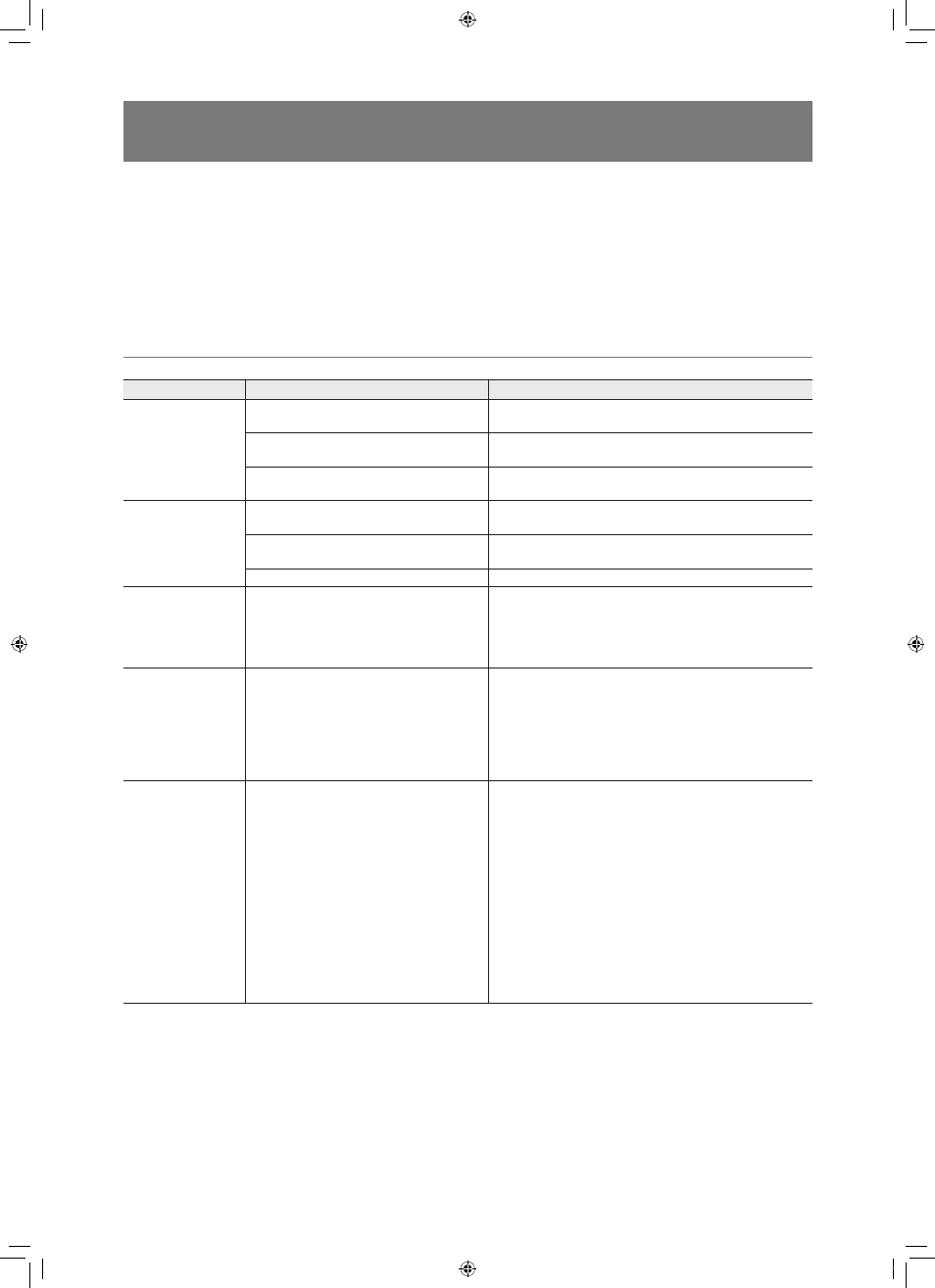
77
If any of the symptoms listed below occur or if a message appears while using the TX-20, try the
relevant remedy described below.
If these remedies do not eliminate the symptoms or the message, turn off the power and contact
your sales representative or local Canon dealer. Be ready to provide a detailed description of the
symptoms and message.
Symptom and Remedy
Symptom
Cause
Remedy
Measurements are not
stable.
Eyelashes or eyelid are blocking the pupil.
Tell the patient to open his/her eye wide. Or, carefully lift the
upper eyelid and perform the measurement.
The patient’s eye is not still.
Relax the patient and have him/her look at the eye fixation
lamp.
External light is getting in.
Do not allow bright light or sunlight to shine directly on the
patient’s eye.
Too few lines for the
received light level
mark.
Eyelashes or eyelid are blocking the pupil.
Tell the patient to open his/her eye wide. Or, carefully lift the
upper eyelid and perform the measurement.
Blinking is increasing.
Tell the patient to stop blinking or carefully lift the upper eyelid
and perform the measurement.
Patient’s eye has low corneal reflectivity.
In this case, the received light level marks do not increase.
Nothing appears on
screen even though
the power is on and
the POWER lamp is
flashing.
Power saving mode.
Press a button on the operation panel, a soft key on the
monitor panel, or the measurement button, or tilt the operation
lever.
Paper jam occurs
when printing.
• The printing paper is fed through the printer
incorrectly.
• The printing paper is set incorrectly.
• The printing paper from last use has not
been removed.
1) Remove printing paper if there is any left from the last use.
2) Open the paper cover.
3) Check if the printing paper is fed through the printer aslant.
4) Take out the printing paper and remove the part of paper
which is wrinkled or creased.
5) Set the printing paper correctly.
6) Check if printing is done correctly.
The paper cutter stops
midway in a cut.
• The printing paper is set incorrectly.
• Serious paper jam occurred.
• Abnormality occurred in printer.
1) If the message is displayed in the screen, record the
message.
2) Press the paper cover button to move the cutter to its initial
position. If pressing the button once does not move the
cutter, press it several times.
3) Open the paper cover.
4) Check if the printing paper is fed through the printer
incorrectly.
5) Take out the printing paper and remove the part of paper
which is wrinkled or creased.
6) Set the printing paper correctly.
7) Check if printing and cutting are done correctly.
8) If this symptom occurs again, turn the power off and then
on and check if printing is done correctly.
7
Troubleshooting
L-IE-5191C_TX-20.indb 77
2013/07/18 13:10:40
