Canon TX-20 Full Auto Tonometer User Manual
Page 66
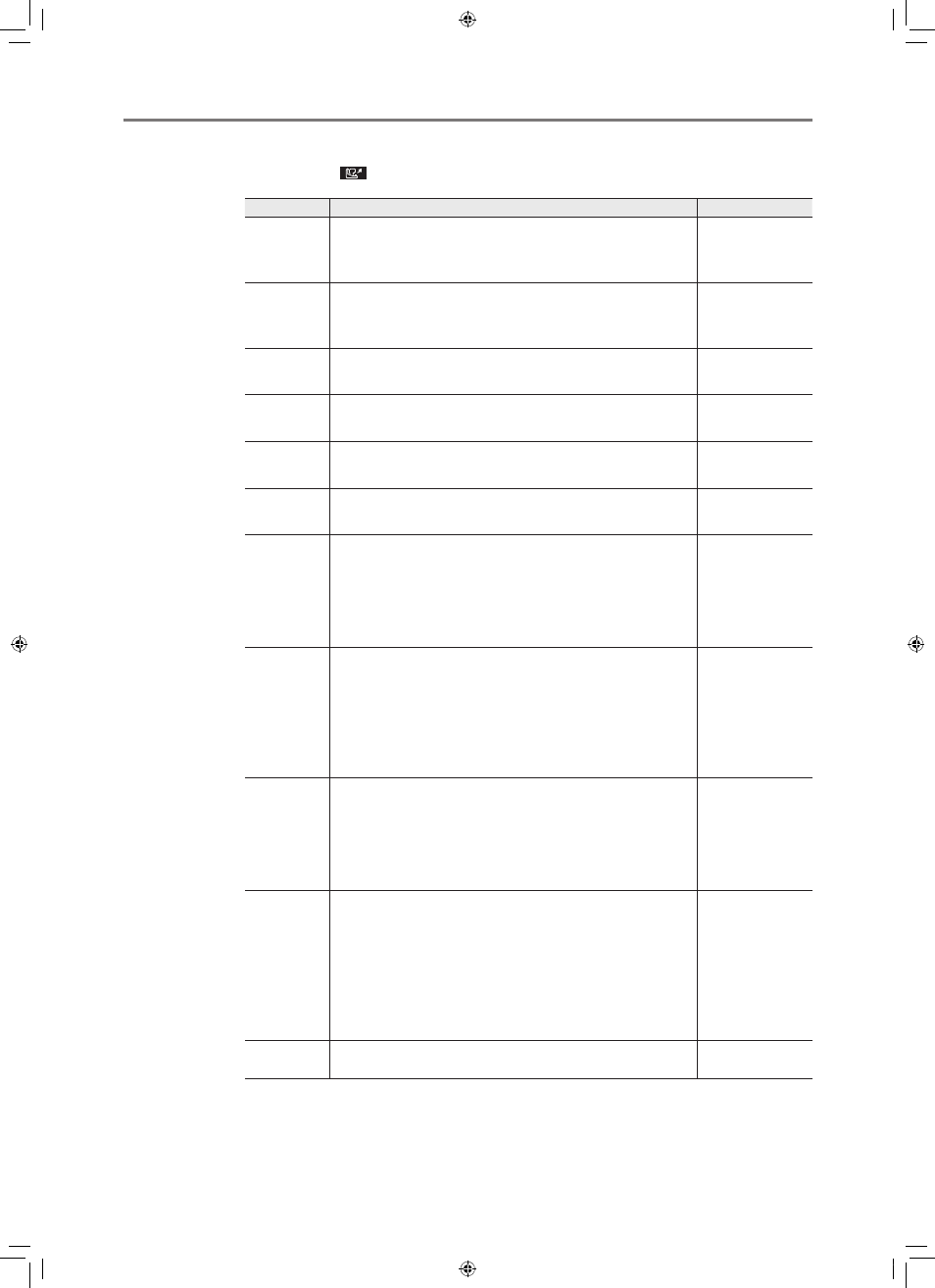
66
5TypesofMeasurements
How to Enter the LAN Menu
MENU screen >
Output tab > [LAN]
Setting items
Description
Factory settings
Stylesheet
Output
Set to output stylesheets to the connected PC.
[ON]: Output.
[OFF]: Not output.
ON
DHCP
Set to enable DHCP.
[ON]: Enable
[OFF]: Do not enable
OFF
IP Address
Enter the IP address.
[xxx.xxx.xxx.xxx]: IPv4 address
192.168.000.001
Subnet Mask Enter the subnet mask.
[xxx.xxx.xxx.xxx]: Subnet mask
255.255.255.000
Default
Gateway
Enter the default gateway.
[xxx.xxx.xxx.xxx]: IPv4 address
000.000.000.000
DNS Server
Input the DNS server.
[xxx.xxx.xxx.xxx]: IPv4 address
192.168.000.100
User
Enter the user name of the computer that is connected.
For this setting, press the measurement button to go to the user
name input screen.
Supported character code: ASCII
Maximum number of characters: 16
ftp
Password
Enter the user password of the computer that is connected.
For this setting, press the measurement button to go to the
password input screen. If the password is input, [******************]
appears.
Supported character code: ASCII
Maximum number of characters: 16
ftp
Computer
Name
Enter the name or IP address of the computer that is connected.
For this setting, press the measurement button to go to the
computer name input screen.
Supported character code: ASCII
Maximum number of characters: 64
192.168.000.010
Output Folder Enter the path to a shared folder on the computer that is
connected for saving measurements. Do not input “/” to indicate
the root directory.
For this setting, press the measurement button to go to the
output folder input screen.
Supported character code: ASCII
Maximum number of characters: 31
Empty
Connection
Check
For this setting, press the measurement button to do a
connection test and display the results.
L-IE-5191C_TX-20.indb 66
2013/07/18 13:10:37
