Checking for nozzle clogging – Canon imagePROGRAF iPF610 User Manual
Page 639
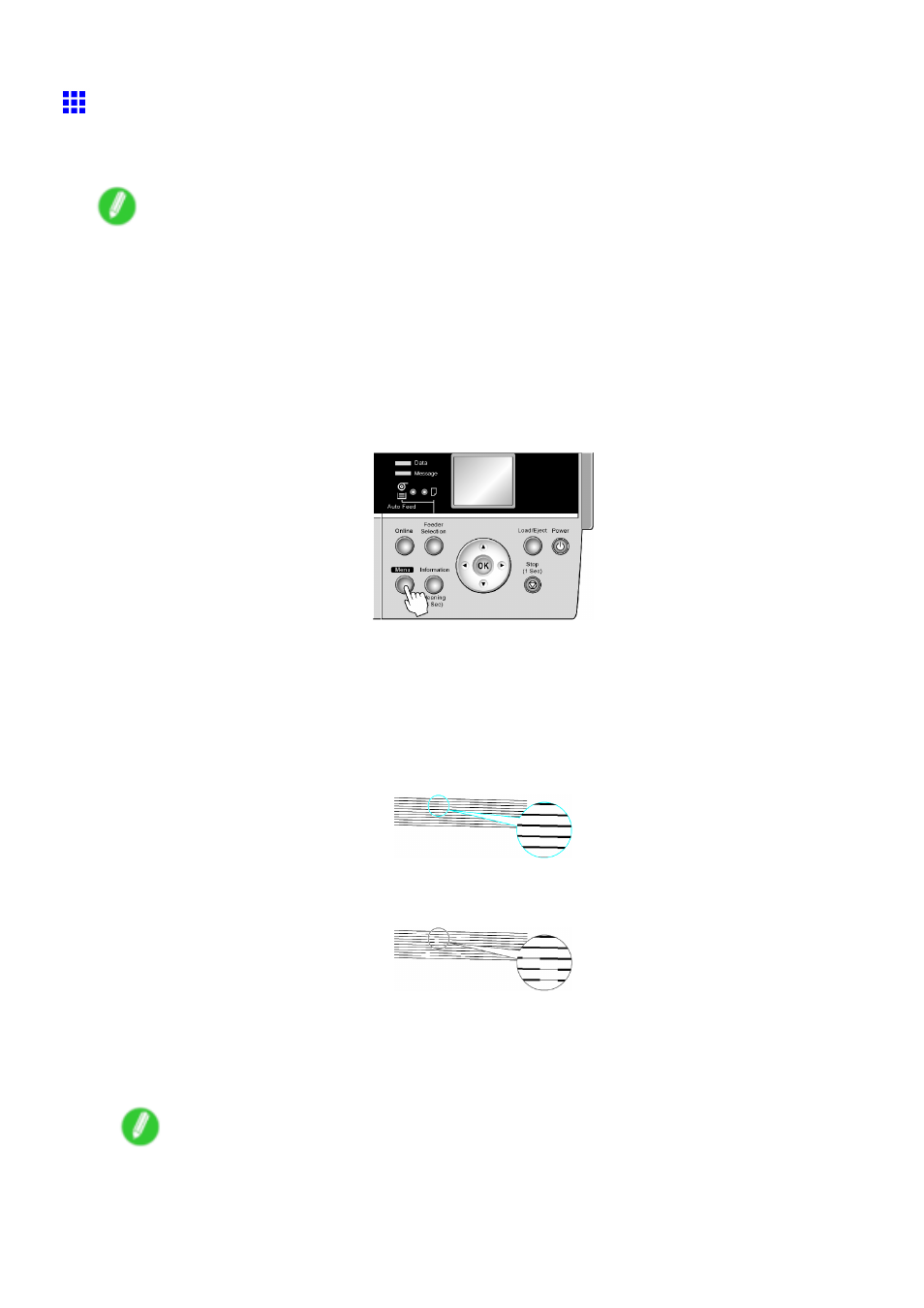
Printheads
Checking for Nozzle Clogging
If printing is faint or streaked in different colors, make sure the Printhead nozzles are clear by printing a test
pattern to check the nozzles.
Note
•
You can specify a number of pages in the printer’s Noz. Check Freq. menu for automatic nozzle
checking every time you nish printing that quantity. (→P.50)
1.
Load unused paper.
•
Loading Roll on the Roll Holder (→P.121)
•
Loading Rolls in the Roll Feed Unit (→P.124)
•
Loading Sheets in the Cassette (→P.162)
•
Loading Sheets Manually (→P.165)
2.
Press the Menu button to display MAIN MENU.
3.
Press ▲ or ▼ to select Test Print, and then press the ► button.
4.
Press ▲ or ▼ to select Nozzle Check, and then press the ► button.
5.
Press ▲ or ▼ to select Yes, and then press the OK button.
The printer goes online and prints a test pattern.
6.
Check the printing results.
If the horizontal lines are not faint or incomplete, the nozzles are clear.
If some sections of the horizontal lines are faint or incomplete, the nozzles for those colors
are clogged.
If horizontal lines are faint or incomplete, follow the steps below and check again for nozzle
clogging.
1.
Clean the Printhead. (→P.626)
2.
Print a test pattern to check the nozzles.
Note
•
If you repeat these steps several times but the horizontal lines are still faint or incomplete, contact
your Canon dealer.
Maintenance 625
