Canon imagePROGRAF iPF610 User Manual
Page 210
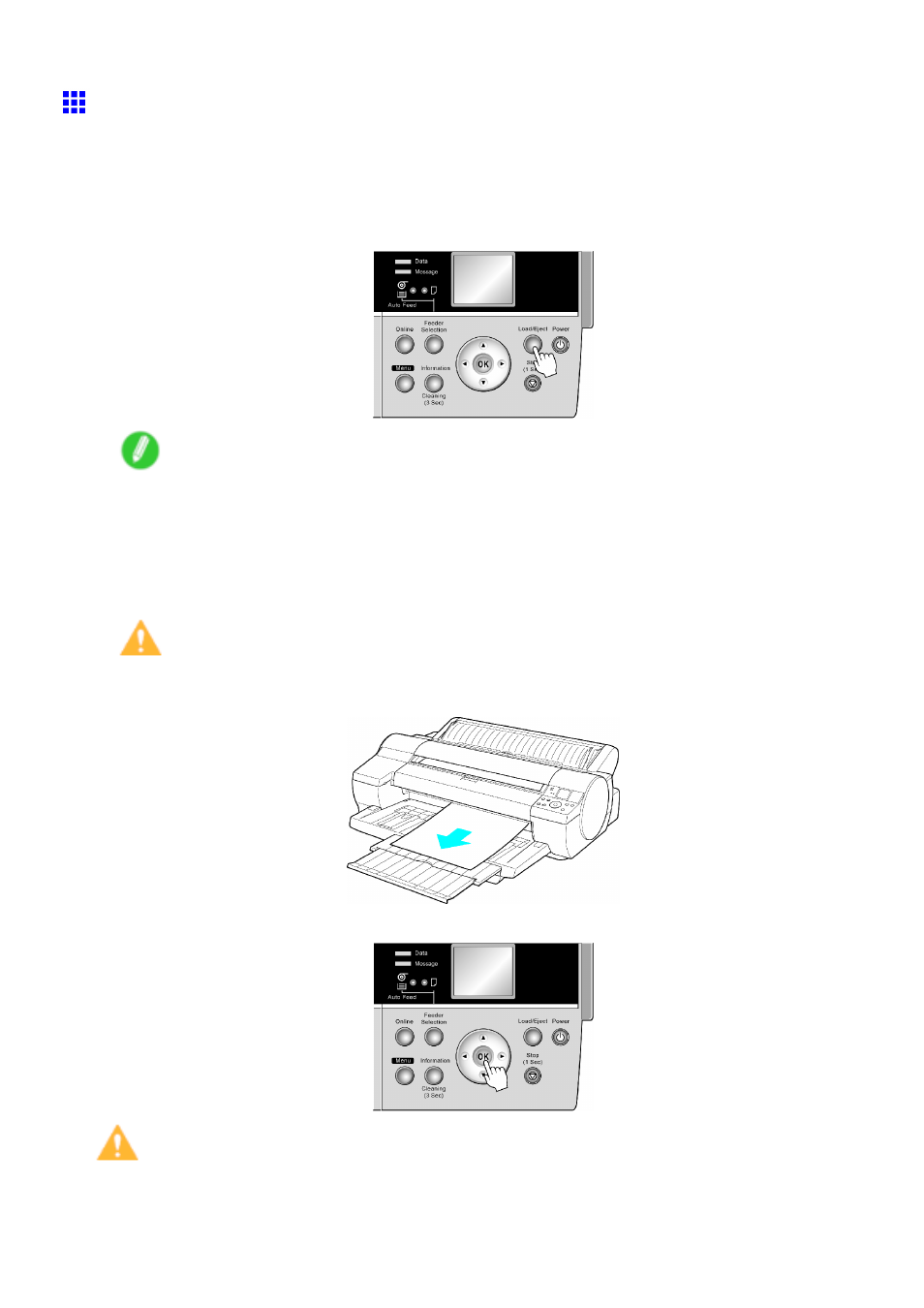
Handling sheets for paper feed slots
Removing Heavyweight Paper from the Front Paper Feed
Slot
If you are printing heavyweight paper from the Front Paper Feed Slot, the printer will stop advancing the paper while
the trailing edge is still in the rollers to prevent the sheet from dropping. In this case, remove the paper as follows.
1.
Press the Load/Eject button.
Note
•
If you load paper from the Front Paper Feed Slot but press the Load/Eject button without printing,
the printer will eject the paper and stop advancing it momentarily while the trailing edge is still in
the rollers to prevent the sheet from dropping. Press the Load/Eject button again when you are
ready to remove the paper.
2.
Pull the sheet straight forward to remove it.
Caution
•
If you do not remove POP Board by pulling it straight forward, the printed surface may become
scratched.
3.
Press the OK button.
Caution
•
Always remove the sheet before pressing the OK button. If you do not remove the sheet before step 3,
the sheet may go back inside the printer, leaving roller marks across the trailing edge of the sheet.
196 Handling Paper
