Cutting roll paper after printing (mac os x) – Canon imagePROGRAF iPF610 User Manual
Page 466
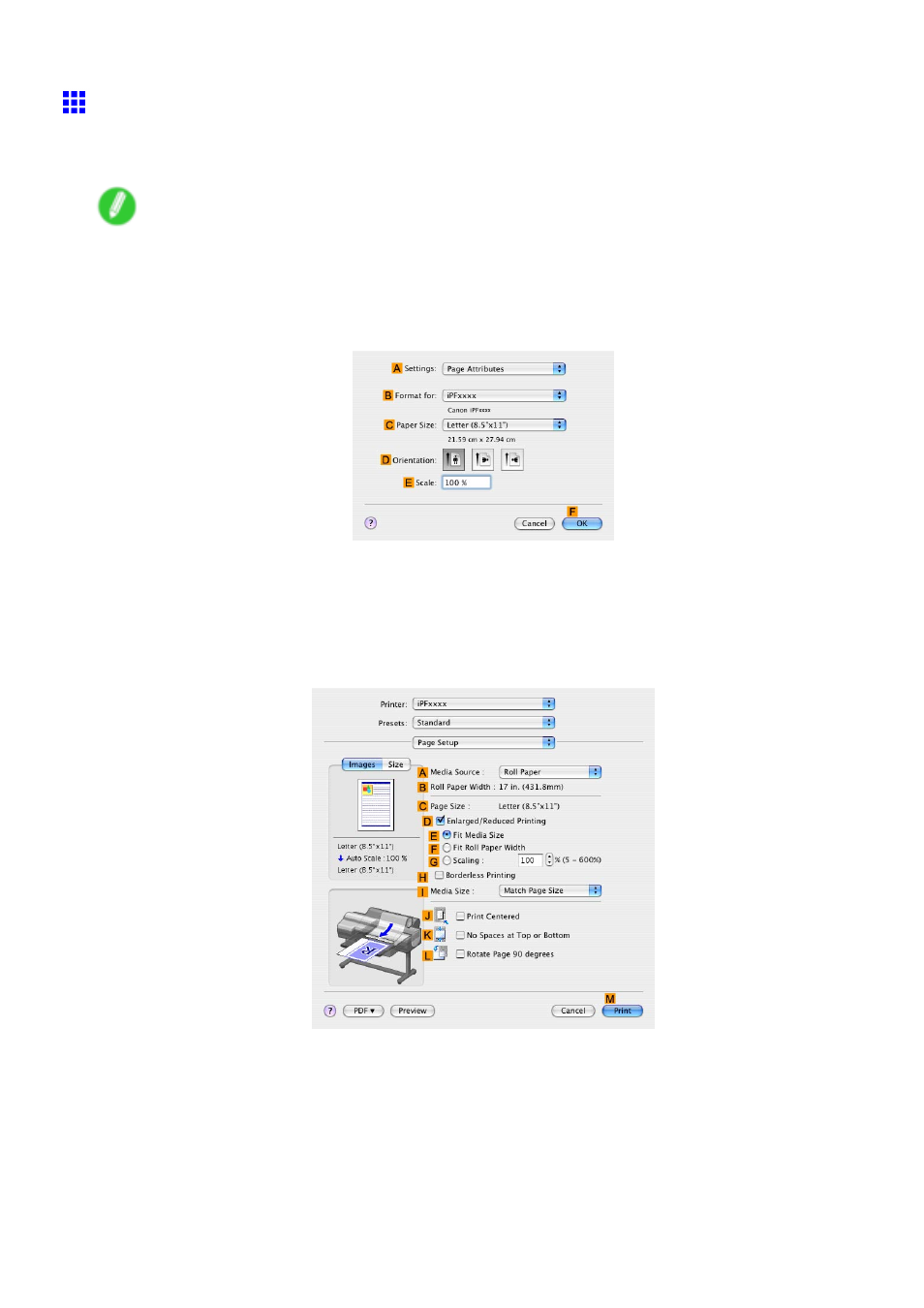
Other useful settings
Cutting Roll Paper After Printing (Mac OS X)
This topic describes how to cut roll paper automatically (using the auto cut function) after printing, as well as how
to print a cut line to cut the paper manually.
Note
•
The auto cut function is activated on the printer by factory default and when the printer driver is installed.
Follow the steps below to reactivate the function once disabled, or select the setting for printing a
cut guideline instead.
1.
Choose Page Setup in the application menu to display the Page Attributes dialog box.
2.
Select the printer in the
B
Format for list.
3.
Choose the original size in the
C
Paper Size list.
4.
Click
F
OK to close the dialog box.
5.
Choose Print in the application menu.
6.
Access the Page Setup pane.
7.
Click Roll Paper in the
A
Media Source list.
452 Enhanced Printing Options
- mx860 (997 pages)
- mp620 (815 pages)
- mp495 (759 pages)
- PIXMA iP2600 (72 pages)
- Pixma MP 190 (396 pages)
- PIXMA iX6540 (335 pages)
- PIXMA iX6520 (300 pages)
- PIXMA iX6540 (339 pages)
- BJC-3000 (350 pages)
- BJC-3000 (80 pages)
- BJC-50 (141 pages)
- BJC-55 (181 pages)
- BJC-6200 (281 pages)
- BJC-8200 (85 pages)
- BJC-8500 (159 pages)
- BJC-8500 (13 pages)
- i475D (2 pages)
- i80 (1 page)
- i850 (2 pages)
- CP-100 (110 pages)
- SELPHY CP750 (50 pages)
- CP 300 (53 pages)
- CP100 (62 pages)
- C70 (421 pages)
- W8200 (196 pages)
- H12157 (359 pages)
- ImageCLASS MF4570dw (61 pages)
- i 350 (9 pages)
- C560 (2 pages)
- C2880 Series (16 pages)
- Color imageRUNNER C3080 (4 pages)
- BJ-30 (183 pages)
- CDI-M113-010 (154 pages)
- imagerunner 7095 (14 pages)
- C3200 (563 pages)
- Direct Print (109 pages)
- IMAGERUNNER ADVANCE C5030 (12 pages)
- IMAGERUNNER 3530 (6 pages)
- IMAGERUNNER 3530 (352 pages)
- IMAGERUNNER ADVANCE C7065 (12 pages)
- BJC-4400 (106 pages)
- IMAGERUNNER 2525 (3 pages)
- ImageCLASS 2300 (104 pages)
- IMAGECLASS D440 (177 pages)
- ImageCLASS MF7280 (4 pages)
