Canon imagePROGRAF iPF610 User Manual
Page 580
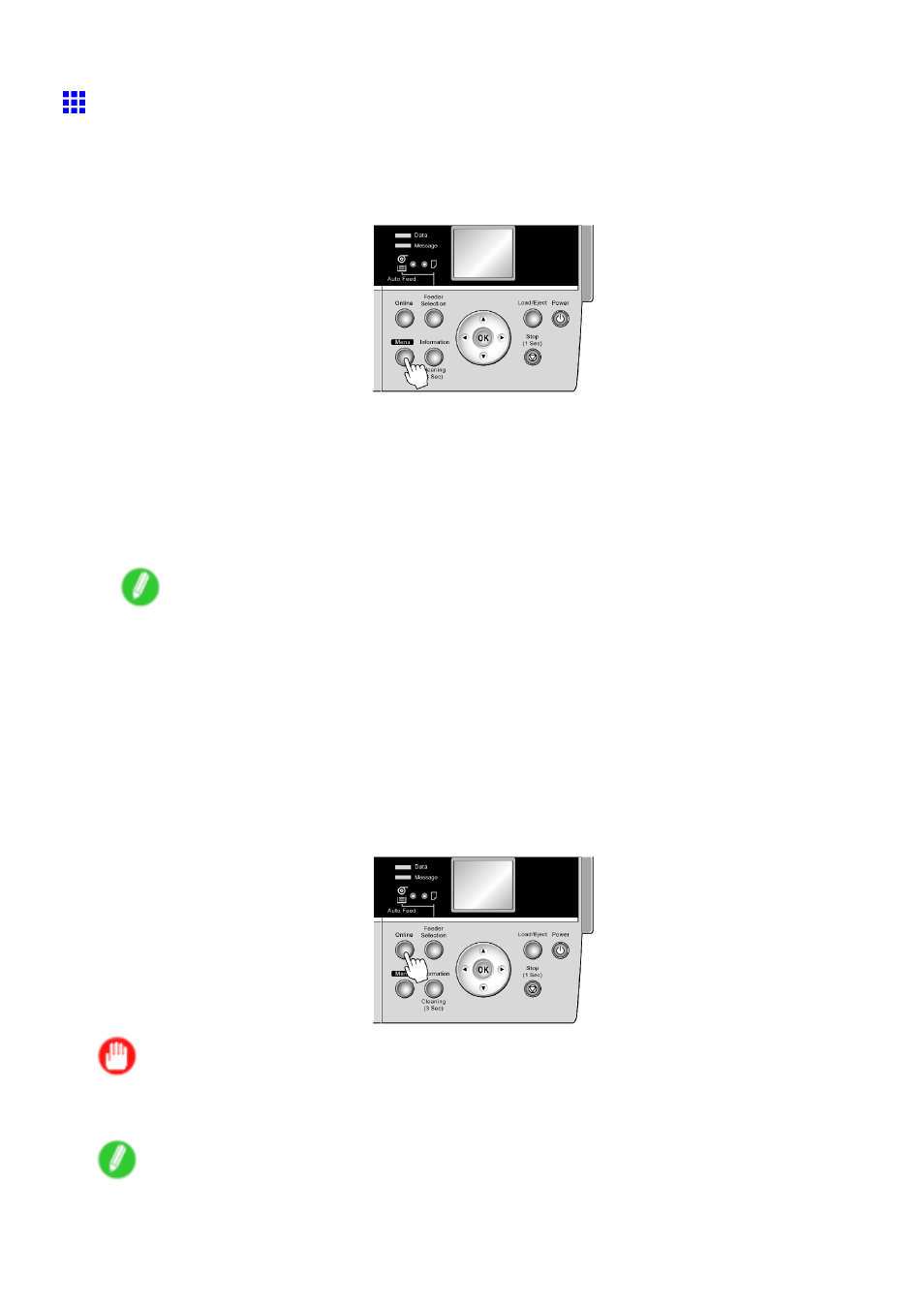
Network Setting
Conguring the IP Address Using the Printer Control
Panel
This topic describes how to congure the printer’s IP address on the Control Panel.
1.
Press the Menu button to display MAIN MENU.
2.
Press ▲ or ▼ to select Interface Setup, and then press the ► button.
3.
Press ▲ or ▼ to select TCP/IP, and then press the ► button.
4.
Press ▲ or ▼ to select IP Setting, and then press the ► button.
5.
Press ▲ or ▼ to select IP Address, and then press the ► button.
6.
After pressing ◄ or ► to select the input eld, press the OK button to enable numerical input.
7.
Press ▲ or ▼ to select the number, and then press the OK button.
Note
•
Pressing the ▲ button increases the number by 1. The maximum value is “255,” after which “0” is
displayed.
•
Pressing the ▼ button decreases the number by 1. The minimum value is “0,” after which “255” is
displayed.
•
Hold down ▲ or ▼ to increase or decrease the value continuously.
8.
Repeat steps 6-7 to enter the IP address assigned to the printer.
9.
Press the Online button to bring the printer online.
If any of the settings are changed, a message for conrmation is displayed. In this case, press
the OK button.
Important
•
Be sure to complete step 9. This will activate the values you have entered.
•
You can also specify the subnet mask and default gateway on the Control Panel.
Note
•
If an error message is displayed, check the settings and correct any invalid values.
•
To cancel the setup process, hold down the Stop button for a second or more.
566 Network Setting
