Printing office documents (mac os x), Printing ofce documents (mac os x) – Canon imagePROGRAF iPF610 User Manual
Page 274
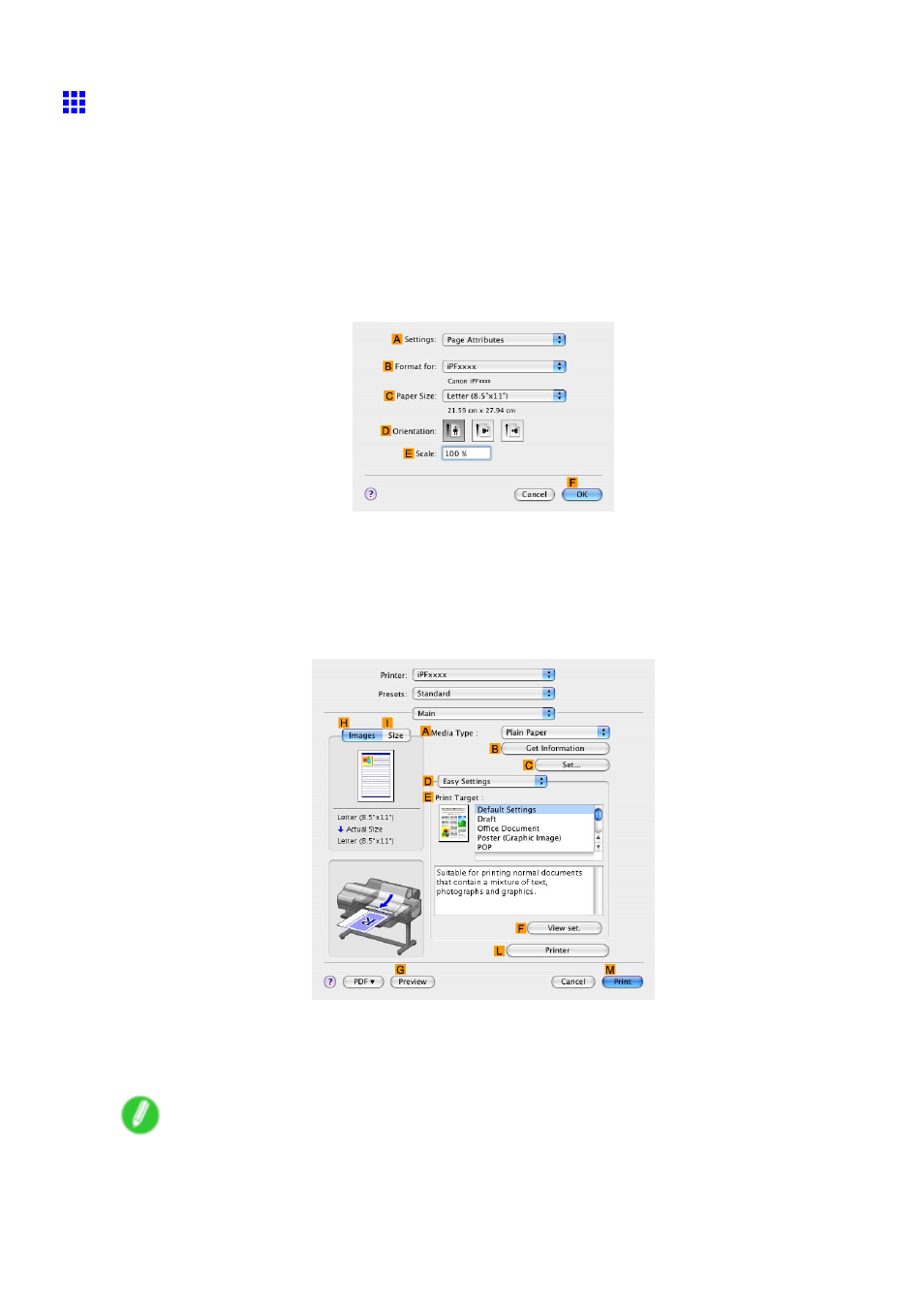
Print quality and color settings
Printing Ofce Documents (Mac OS X)
This topic describes how to print ofce documents based on the following example.
•
Document: Ofce document created using word-processing or spreadsheet programs
•
Page size: A4 (210.0×297.0 mm)/Letter (8.3 × 11.7 in)
•
Paper: Sheets ( Cassette )
•
Paper type: Plain Paper
•
Paper size: A4 (210.0×297.0 mm)/Letter (8.3×11.7 in)/Letter (8.3 × 11.7 in)
1.
Choose Page Setup in the application menu to display the Page Attributes dialog box.
2.
Select the printer in the
B
Format for list.
3.
In the
C
Paper Size list, click the size of the original. In this case, click ISO A4.
4.
Click
F
OK to close the dialog box.
5.
Choose Print in the application menu.
6.
Access the Main pane.
7.
In the
A
Media Type list, select the type of paper that is loaded. In this case, click Plain Paper.
8.
After conrming that
D
Easy Settings is selected, click Ofce Document in the
E
Target list.
Note
•
You can check the settings values selected in the
E
Print Target list by clicking
F
View set.
260 Enhanced Printing Options
