Selecting the paper size (tray) – Canon imagePROGRAF iPF610 User Manual
Page 208
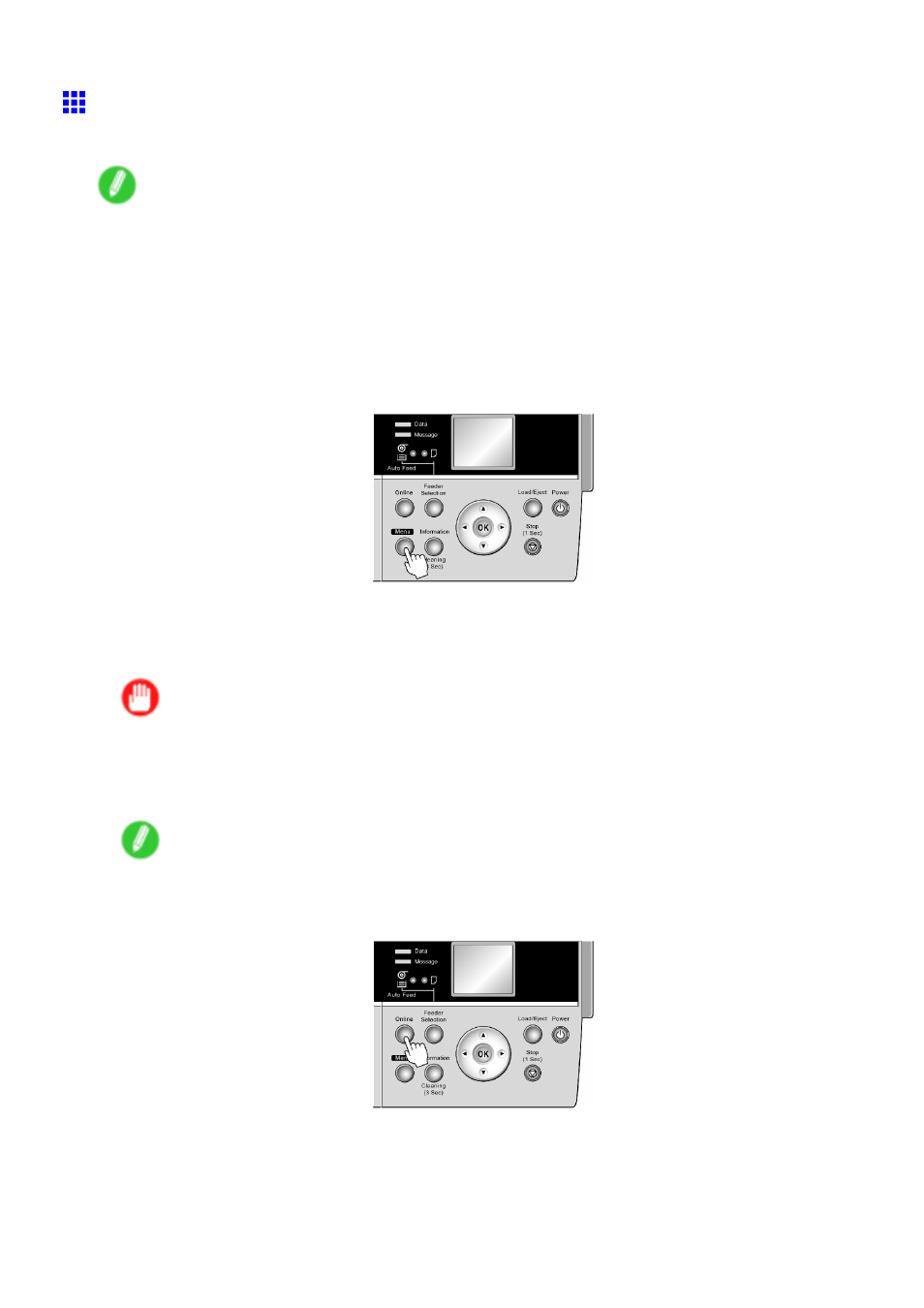
Handling sheets for paper feed slots
Selecting the Paper Size (Tray)
To change the paper size after paper has been advanced, select the paper size as follows.
Note
•
After you press the Feeder Selection button to illuminate the Paper Tray lamp, press the Load/Eject
button to display a screen for selection of the paper type automatically.
Press ▲ or ▼ to select the type of paper, and then press the OK button to display a screen for selection
of the paper size. Press ▲ or ▼ to select the paper size, and then press the OK button. The printer
is now ready to advance the paper.
•
If you have sent the print job from a computer beforehand, the screen for paper type and size selection
is not displayed. Printing will start after the paper is advanced.
1.
Press the Menu button to display MAIN MENU.
2.
Press ▲ or ▼ to select Media Menu, and then press the ► button.
3.
Press ▲ or ▼ to select Manual PaperSize, and then press the ► button.
4.
Press ▲ or ▼ to select the size of paper loaded in the printer, and then press the OK button.
Important
•
When printing originals centered on the paper, specify the correct size of the paper actually loaded in
the printer menu and printer driver.
If the size setting does not match the size of paper actually loaded, the original will not be printed
correctly in the center.
Note
•
For details on paper sizes, see “Paper Sizes”. (→P.117)
5.
Press the Online button to bring the printer online.
194 Handling Paper
