Printing from a computer 4-1, Registering destinations in the address book 5-1 – Canon imageCLASS D1350 User Manual
Page 9
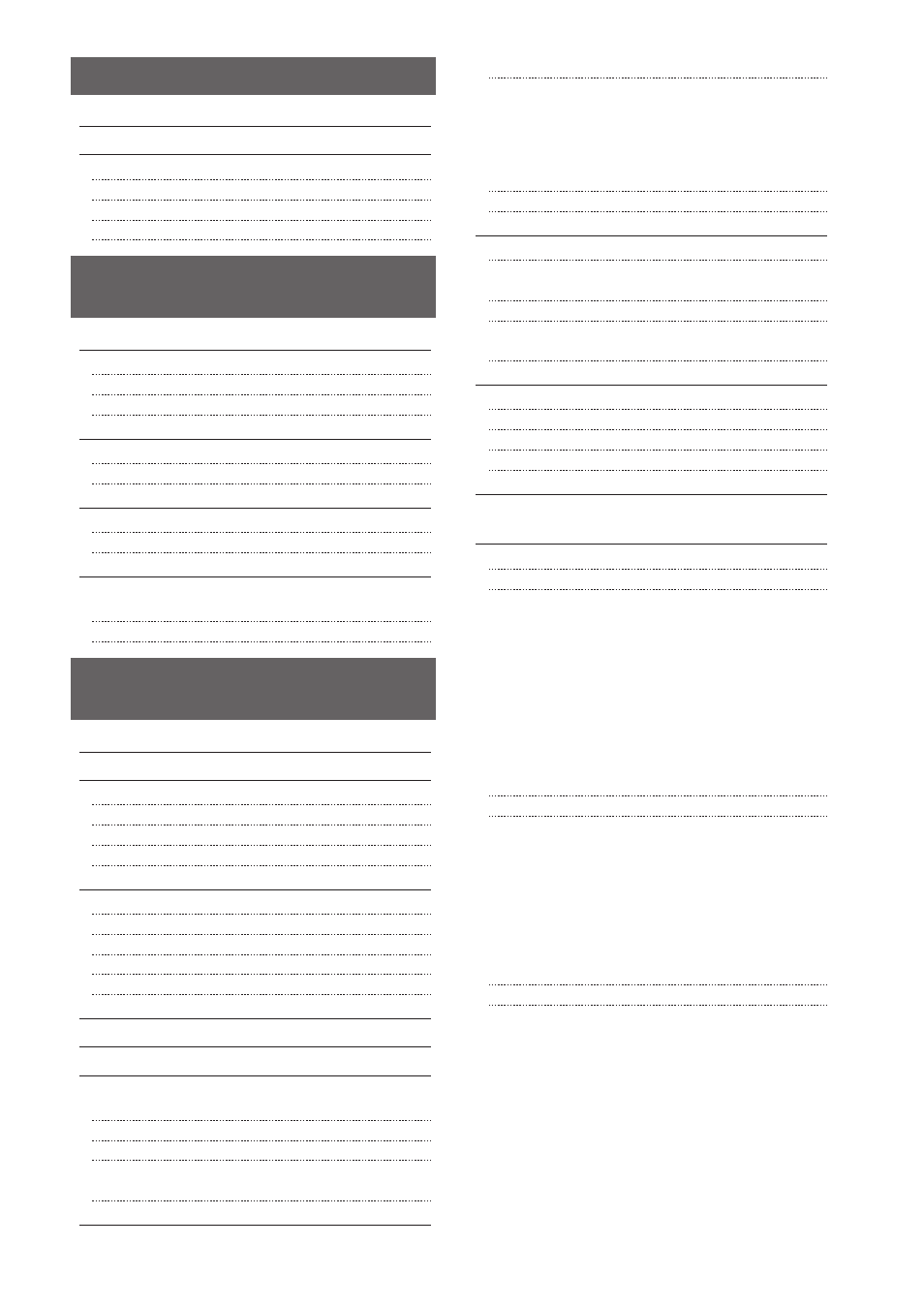
ix
Preparing to Print from Your Computer
Printing Multiple Pages on One Sheet
1-sided Printing and 2-sided Printing
Checking and Canceling Print Jobs
Registering Destinations in the Address Book
Registering and Editing One-Touch Keys
Registering and Editing from the Operation Panel
Registering and Editing One-Touch Keys using the Remote UI
Registering and Editing Coded Dial Codes
Registering and Editing from the Operation Panel
Registering and Editing a Coded Dial Code Using the Remote UI
Registering and Editing Destinations for Group Dialing 5-9
Registering and Editing a Destination Group from
the Operation Panel
Registering and Editing a Destination Group Using the Remote UI 5-12
Basic Procedures for Sending Faxes
Changing the Scan Settings (Fax)
Specifying destinations by entering the fax number
Specifying destinations using one-touch keys
Specifying destinations using coded dial codes
Specifying destinations using group addresses
Specifying destinations using the address book
Notifying the Recipient of an Incoming Fax by Telephone
(Manual Sending)
Push-button Telephone for Tone Dialing
Sending a Fax Abroad (Adding Pauses)
Sending to Multiple Destinations at a Time
(Sequential Broadcast)
DRPD (Distinctive Ring Pattern Detection) mode
Advanced Settings for the Fax/Tel Auto Switch Mode
Setting Document Transfer (Automatic Forwarding)
Forwarding Received Faxes Stored in Memory to
Other Destinations (Manual Forwarding)
Configurating Operations for Transfer Errors
Re-fowarding/Printing/Deleting Documents in
Which Transfer Is Failed
Managing Faxes Stored in Memory
Checking and Canceling Fax Jobs
Combining and Printing the Received Documents You Saved 6-18
Checking and Deleting Received Faxes
Checking the History of Received/Sent Faxes
Changing the Default Fax Settings
Changing Fax Settings
(Settings that Can Be Specified Using the [Menu] Button)
The steps to take for configuring the send settings
Register Unit Telephone Number
Check Dial Tone Before Sending
The steps to take for configuring the receiving settings
Continue Printing When Toner Is Low
