Canon imageCLASS D1350 User Manual
Page 156
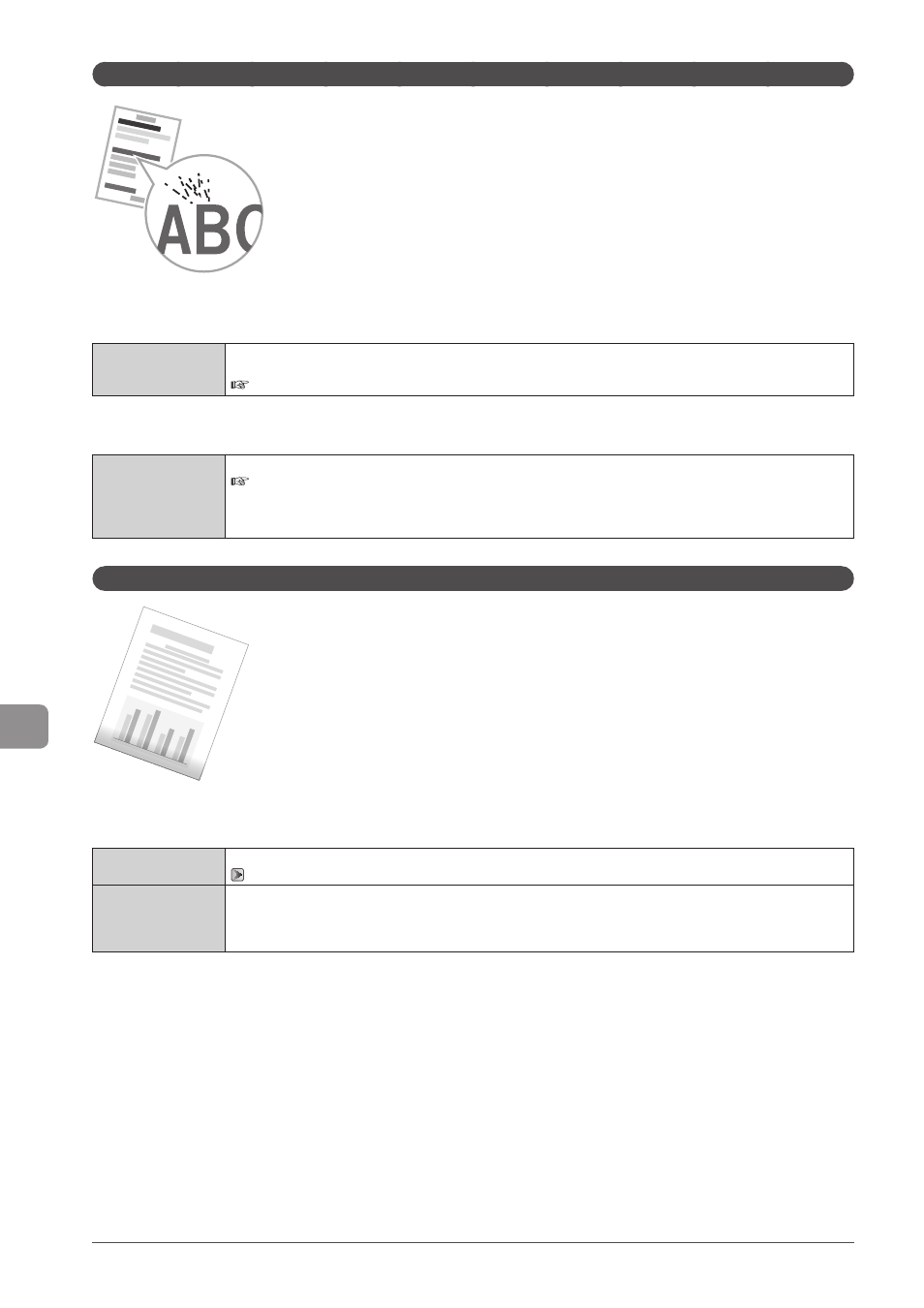
9-18
Troubleshooting
Toner Smudges and Spatters Appear around Text and Images
Try one of the following to solve the problem.
Solution
Make sure that the number of sheets or the paper type loaded in the paper drawer or multi-purpose tray meets the
paper specifications.
e-Manual
→ Specifications → Paper → Supported Paper Types
smudges and spatters appear on the output.
Solution
Change the
e-Manual
→ Maintenance → Special Mode
* Set this setting to
* The print quality may become lower when this setting is enabled, depending on the paper type used (for example,
thin paper) or usage conditions (humid conditions).
The Bottom Edge of Paper or Following Paper Has Smudge Marks
Perform following procedure.
Solution 1
Data is printed with a margin of 5 mm (10 mm for envelopes). Provide a margin around the data.
Solution 2
Perform the following procedure in the printer driver.
1. Display the [Finishing] sheet.
2. Click [Advanced Setting].
3. Set [Enlarge Print Area] to [Off].
