Changing the scan settings (fax), Resolution settings, Density settings – Canon imageCLASS D1350 User Manual
Page 89: Sided original, Sharpness settings, See p.6-3.)
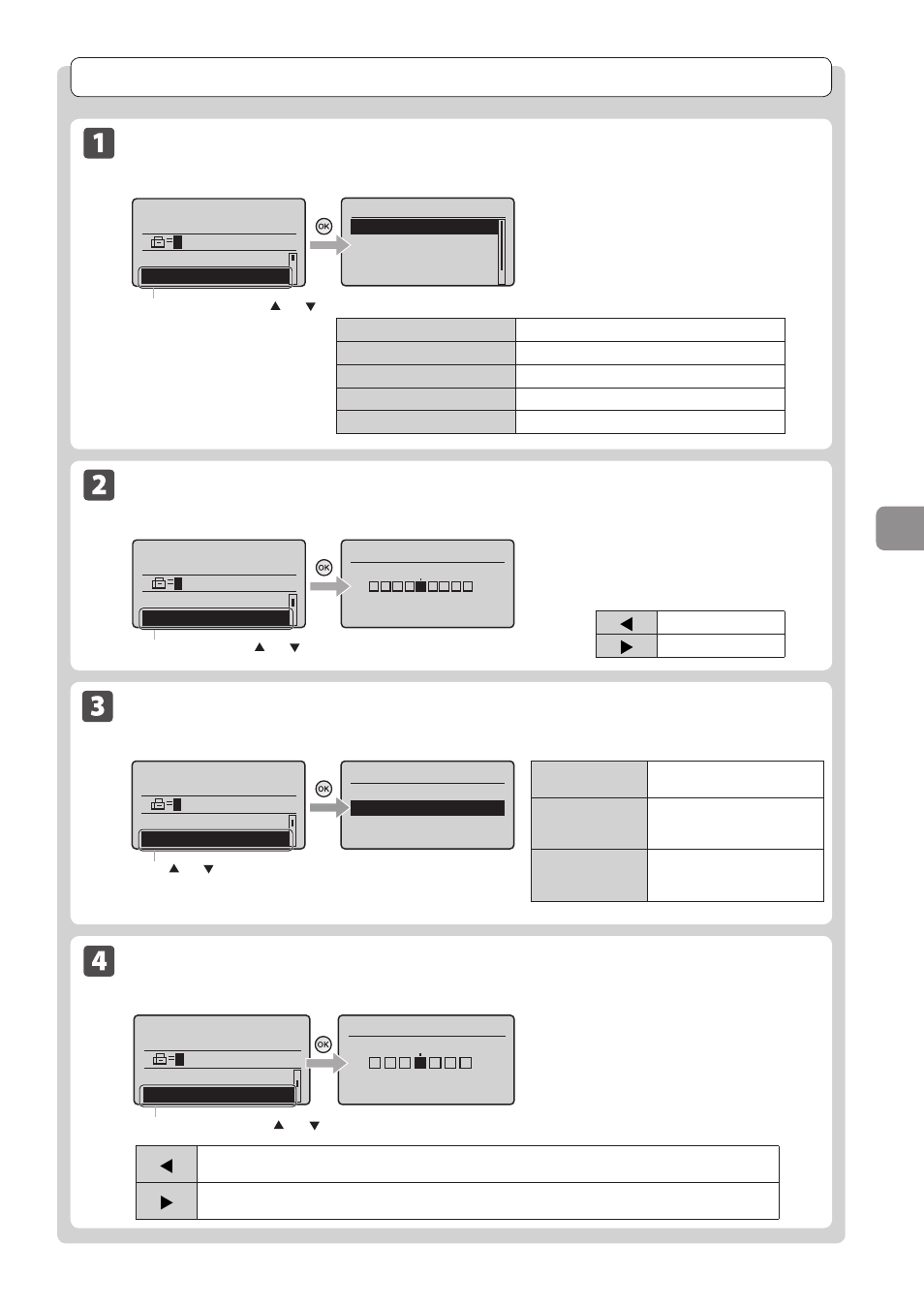
6-3
U
sing
the
Fax
Func
tions
Changing the Scan Settings (Fax)
Resolution Settings
Fax mode screen
Setting screen
Resolution
200 x 100 dpi (Norma
200 x 200 dpi (Fine)
200 x 200 dpi (Phot
...
200 x 400 dpi (Supe
...
Specify destination.
01/01/2011 12:52AM
RX Mode: Auto
Resolution: 200 x 10
Select
Specify the resolution.
Higher resolutions result in better image quality
but require longer transmission times.
<200 x 100 dpi (Normal)>
For faxes that contain text
<200 x 200 dpi (Fine)>
For faxes that contain fine text
<200 x 200 dpi (Photo)>
For faxes that contain photographs
<200 x 400 dpi (Superfine)>
Achieves an even finer resolution than (Fine)
<400 x 400 dpi (Ultrafine)>
Achieves an even finer resolution than (Superfine)
Density Settings
Fax mode screen
Setting screen
Specify destination.
01/01/2011 12:52AM
Resolution: 200 x 1
...
Density: 0
Density
- +
+
-
Select
Specify the density.
[ ]
Decrease the density.
[ ]
Increase the density.
Sharpness Settings
Fax mode screen
Setting screen
Specify destination.
01/01/2011 12:52AM
2-Sided Original: O
...
Sharpness: 0
Sharpness
- +
+
-
Select
Adjust this setting to emphasize the outline of
the image or decrease the contrast.
[ ]
To clearly capture halftone photos, adjust this setting to the appropriate level on the <-> scale.
This can counteract the effect of moiré patterns (uneven gradation and striped patterns).
[ ]
To clearly capture text or lines, adjust this setting to the appropriate level on the <+> scale. It is best suited for
scanning blueprints and very weak pencil manuscripts.
2-Sided Original
Set the scan settings for 2-sided original documents.
Specify destination.
01/01/2011 12:52AM
Density: 0
2-Sided Original: 0f
+
-
Press [ ] or [ ] to select <2-Sided Original>.
2-Sided Original
Off
Book Type
Calendar Type
The direction of 2-sided original
documents are not set.
Select this setting if the top and
bottom of the images are the
same on both pages.
Select this setting if the top and
bottom of the images on each
page are opposite each other.
