Troubleshooting – Canon imageCLASS D1350 User Manual
Page 147
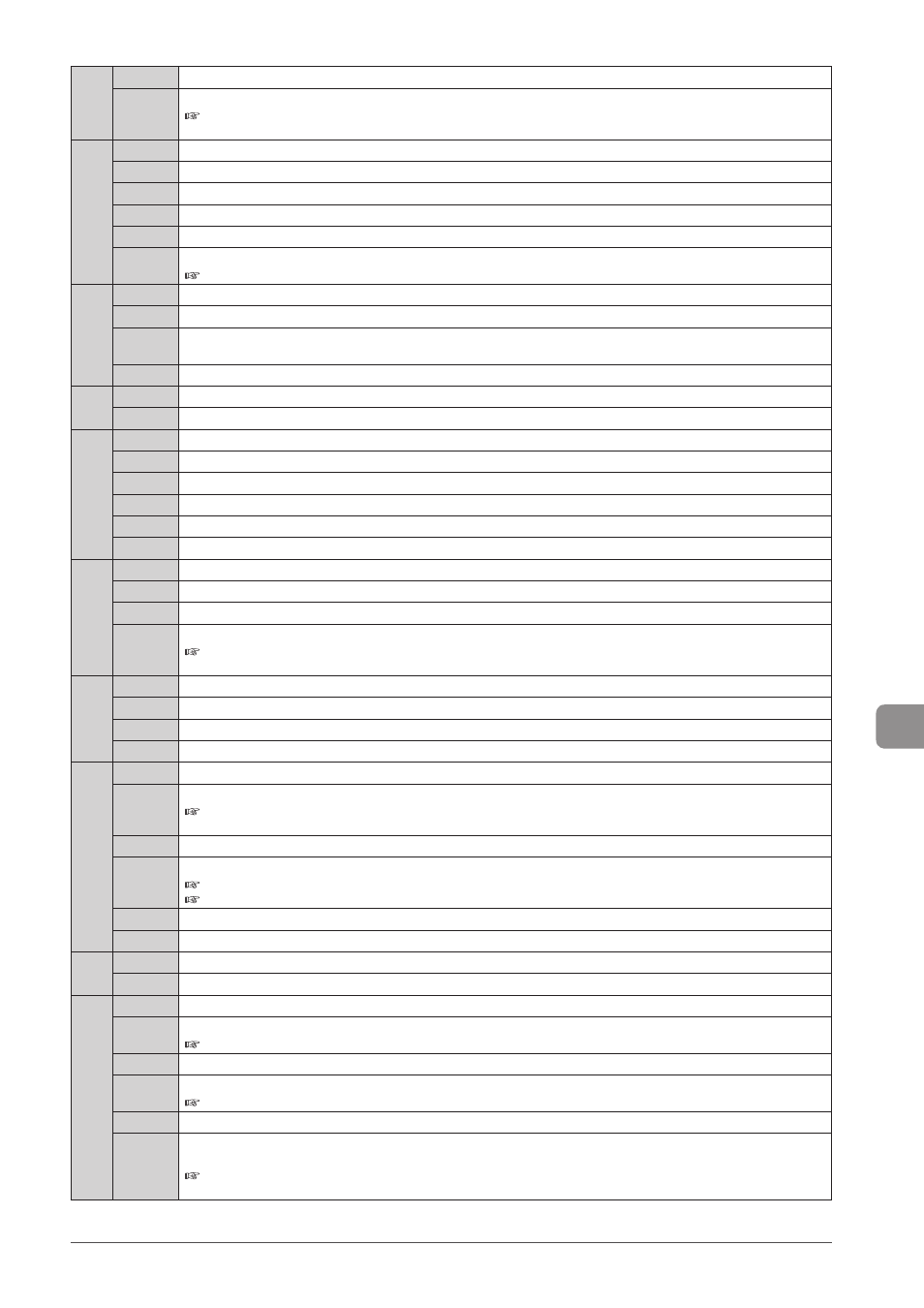
9-9
Troubleshooting
#022
Problem
You are restricted to send faxes from your computer.
Action
You need to disable the restriction. Contact your administrator for more information.
e-Manual
→ Security → Restricting to Specify Destinations and Use the Sending Functions (D1370/D1350 Only) →
Restricting to Send Faxes from Your Computer
#037
Problem 1 The machine memory is full.
Action
Print, send, or delete any documents stored in memory.
Problem 2 The data size exceeds the machine's memory capacity.
Action
Reduce the data resolution or change the file format to reduce the data size.
Problem 3 The memory is full when using the secure printing.
Action
Print the documents in several batches or send the job without using the secure printing.
e-Manual
→ Security → Entering PIN for Printing (Secure Printing) (D1370 Only) → Setting Secure Printing
#054
Problem 1 An abbreviation of the sender's name or sender's fax number is not registered when the sender sends a fax from a computer.
Action
Register an abbreviation of the sender's name as well as the sender's fax number.
Problem 2 The destination number is more than 40 digits long when sending a fax from a computer or importing from the address
book.
Action
Reduce the number of digits to less than 40.
#099
Problem
A job currently being processed has been canceled manually.
Action
Try to send or receive the document again.
#408
Problem 1 The memory media was disconnected while it was being written to, and writing failed.
Action
Check to see if the memory media was disconnected, and try writing again.
Problem 2 An error occurs when transferring images to memory media, and images cannot be transferred normally.
Action
Check the memory media status, and then repeat the operation.
Problem 3 The connected memory media is formatted with an unsupported file system.
Action
Make sure that the memory media is formatted with a file system that is supported by the machine (FAT16 or FAT32).
#701
Problem 1 Failed the authentication of ID or PIN in the Departmental ID Management.
Action
Specify the correct dept. ID or PIN and redo the authentication.
Problem 2 The jobs with unknown IDs are restricted.
Action
Need to deactivate the restriction. Contact the system manager (administrator) for the details
e-Manual
→ Security → Specifying the Setting for Department ID Management → Specifying Whether or Not to Receive
a Print Job from an Unknown ID
#703
Problem
The image region in the memory is full. Cannot write.
Action 1
Wait until other TX jobs are completed before resending.
Action 2
Delete the documents saved in the memory. If it still does not work, please turn the machine OFF and then ON again.
Action 3
Split the document into smaller subsets and send it.
#752
Problem 1 The SMTP server name setting is incorrect.
Action
Select the appropriate SMTP server name.
e-Manual
→ Network Settings → Setting the Machine to Be Able To Send Scanned Documents (D1370 Only) →
Configuring E-Mail Send Settings
Problem 2 The domain name setting is incorrect.
Action
Select the appropriate domain name.
e-Manual
→ Network Settings → Additional Network Settings → Setting IPv4 DNS
e-Manual
→ Network Settings → Additional Network Settings → Setting IPv6 DNS
Problem 3 The network is not connected.
Action
Check with your network administrator to make sure that the network is operating normally.
#753
Problem
TCP/IP errors occur when sending files or e-mails. (socket and select errors, etc.)
Action
Make sure that the network cable connector between the machine and the computer is plugged in securely.
#755
Problem 1 Cannot send because TCP/IP is not running properly.
Action
Check
e-Manual
→ Network Settings
Problem 2 The IP address is not set.
Action
Enter the IP address.
e-Manual
→ Network Settings → Basic Network Settings → Setting the IP Address
Problem 3 When the machine was started up, IP addresses were not assigned by either DHCP, RARP or BOOTP.
Action
After the machine is turned ON, the machine cannot communicate with the network until the time specified in Settings> has elapsed. Wait a few seconds before resending. e-Manual → Network Settings → Additional Network Settings → Specifying a Delay Before Establishing the Network Connection
