Notes on use with windows server 2008, Notes on use with windows server 2008 -9 – Canon VB-M40 User Manual
Page 19
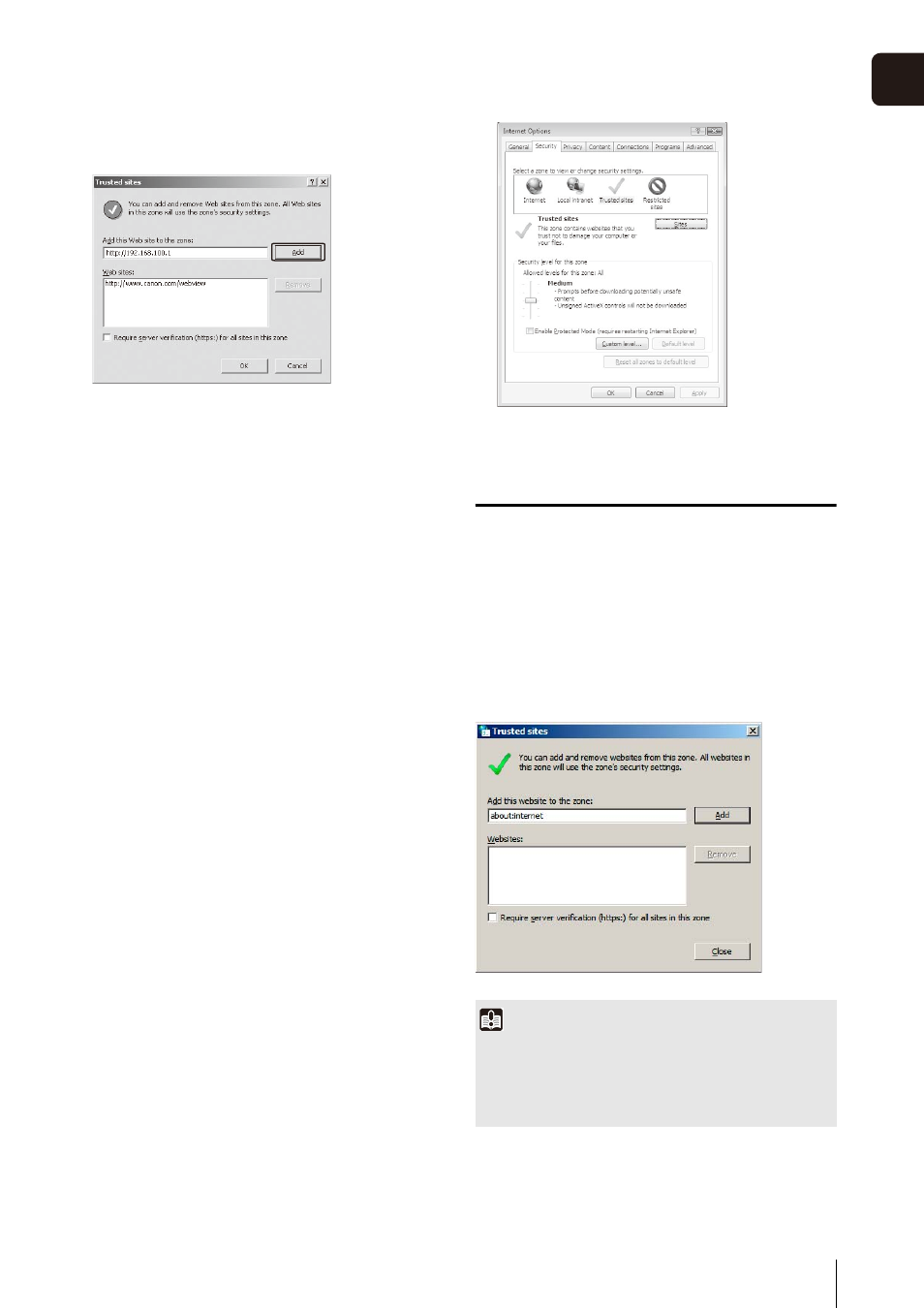
Notes on Operating Environment
1
-9
1
Bef
o
re U
s
e
For details on registering trusted sites, click the [Learn
more about Internet Explorer's Enhanced Security
Configuration] in the dialog box in step 1 and read the
overview.
Note that even when the content block dialog box does
not appear, JavaScript is sometimes disabled under the
standard security settings, which may limit operations on
the setting page and the VB-M40 Viewer. Register the
page as a trusted site as this automatically enables
JavaScript settings.
If the content block dialog box does not appear, follow the
procedure below to display the [Trusted Sites] dialog box.
The [Trusted Sites] dialog box appears.
This completes the trusted site registration process.
Notes on Use with Windows Server 2008
Registering “about:internet” and the
Camera Host Name
Admin Viewer and Admin Tools will not start when IE ESC
(Internet Explorer Enhanced Security Configuration) is
enabled in Windows Server 2008.
Before using the tools, register “about:internet” and the
host name for the connected camera in the Internet
Explorer “local intranet” and “trusted sites” lists.
3
If selected, clear the [Require server verification (https:) for
all sites in this zone] check box.
4
Enter the IP address of the camera under [Add this
Web site to the zone], and then click [Add].
1
Click [Tools] > [Internet Options] from the Internet
Explorer menu to display the [Internet Options] dialog
box.
2
Click the [Security] tab.
3
Click and select [Trusted Sites], and then click [Sites].
Important
When “about:internet” is registered, the security level in
Windows 7 is the same as when using Internet Explorer. After
using the Admin Viewer/Admin Tools, it is recommended that
you remove “about:internet” and the camera name as
necessary and restore the original security level.
