Canon VB-M40 User Manual
Page 101
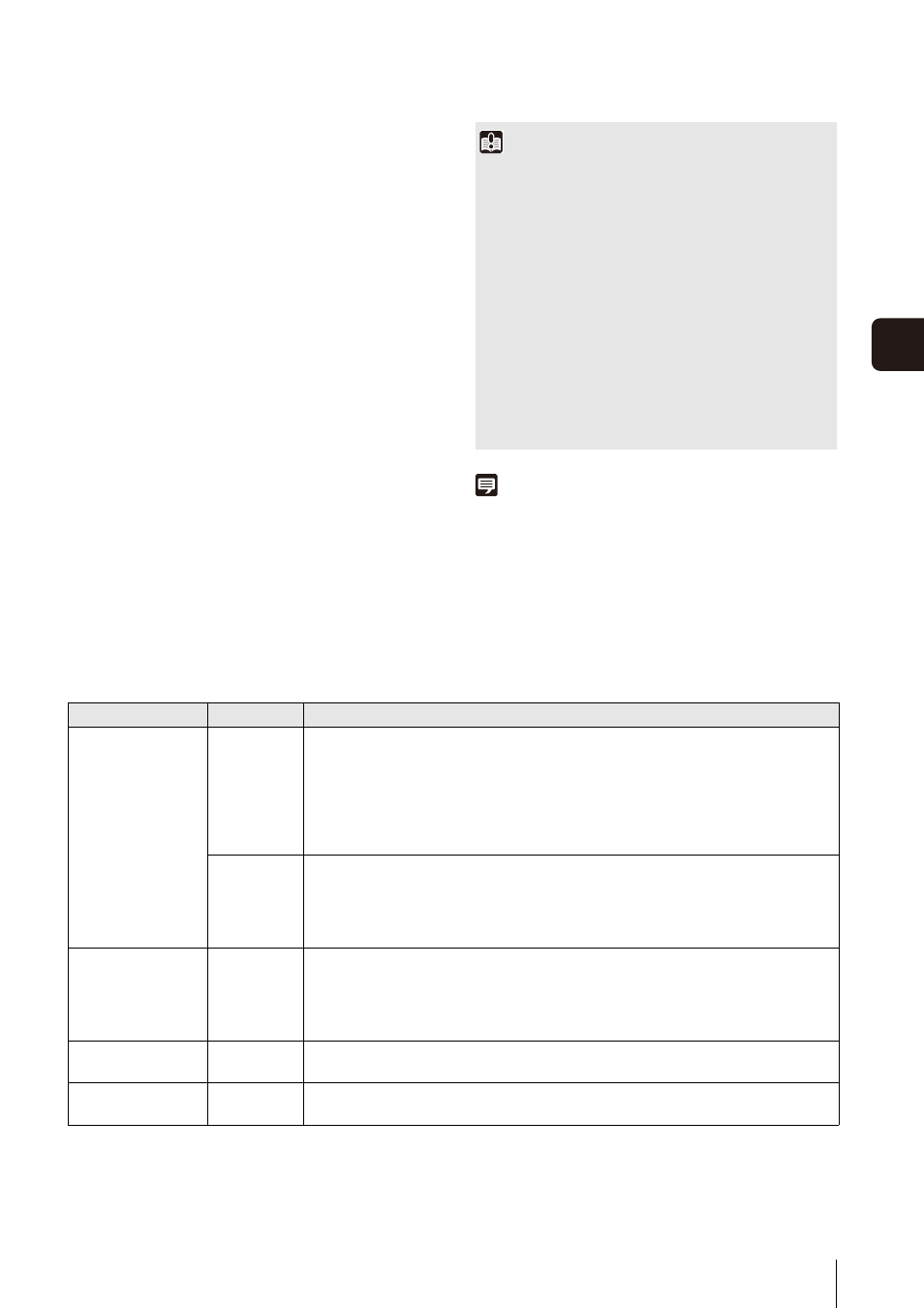
Overview of Viewer
6
-3
6
Adm
in V
iewer/
V
B
Viewer
Audio distribution authority is required to receive audio
using the Admin Viewer and the VB Viewer.
[Administrator]
This user is given all authorities. The user name is fixed
to “root”.
The Administrator can launch the Admin Viewer from
the [Admin Viewer] link on the top page.
[Authorized User]
Authorized users can launch the Admin Viewer from
the [Admin Viewer] link on the top page if they have
privileged camera control. Authorized users can no
longer launch the Admin Viewer upon losing privileged
camera control. However, they can still launch the VB
Viewer. Launching the VB Viewer can be prohibited by
disabling all authorities of a given authorized user
(P. 4-23).
[Guest User]
This user can only perform pan, tilt and zoom controls
with the camera, backlight compensation, snapshots,
image display and audio distribution.
Guest users can launch the VB Viewer from the [VB
Viewer] link on the top page. The Administrator can
completely prohibit all camera access from guest users
by disabling all their authorities.
Note
• The factory default setting gives privileged camera control to
[Authorized User] as well.
• If all guest user authorities are disabled, the user
authentication dialog box will appear when the VB Viewer is
launched. When an authorized user or administrator name and
password are entered, the VB Viewer can be used with
authorized user or administrator authorities, respectively.
• List of Authorized User Authorities
The authorities of authorized users are assigned as follows.
List of Authorized User Authorities
*1 PTZ: Pan, tilt and zoom functions.
*2 If image distribution authority is disabled, users can no longer use the VB Viewer.
Important
• At any time, the [Administrator] can launch the Admin Viewer
to override the camera control privileges of another instance
of the Admin Viewer launched by an [Authorized User]. The
Administrator can retain the camera control privileges, but
doing so prevents authorized users from obtaining camera
control privileges. After viewing the necessary information, the
Administrator should always close the viewer or click [Obtain/
release Camera Control] to release the control privileges.
• The Admin Viewer launched by the [Administrator] can access
only one camera at a time. While administrator authorities are
used to access the camera from a given PC, access with
administrator authorities from other PCs will be not be granted.
In contrast, the camera can be accessed simultaneously by
multiple instances of the Admin Viewer launched by
[Authorized Users] from different PCs. Take note, however,
that when controlling the camera, the control privileges are
given to the user who accessed the camera most recently.
Provided controls
Viewer
Operations
Privileged Camera
Control
Camera Control
Image Distribution
Audio Distribution
Admin Viewer
All operations possible in the Admin Viewer
[Details]
Camera PTZ*
1
speed/operation, backlight compensation On/Off switch, snapshots,
image display size change, image capture size change, audio button operation,
reconnect button operation, full screen mode, smart shade control, focus, exposure,
white balance, night mode, external device output control, event display, panorama
display, and preset selection.
VB Viewer
All operations possible in the VB Viewer
[Details]
PTZ operations of the camera, backlight compensation On/Off switch, snapshots,
image display size change, image capture size change, audio button operation,
reconnect button operation, panorama display, and preset selection.
Camera Control
Image Distribution
Audio Distribution
VB Viewer
All operations possible in the VB Viewer
[Details]
PTZ operations of the camera, backlight compensation On/Off switch, snapshots,
image display size change, image capture size change, audio button operation,
reconnect button operation, panorama display, and preset selection.
Image Distribution
Audio Distribution
VB Viewer
Image display size change, image capture size change, audio button operation,
reconnect button operation, and panorama display.
Image Distribution
*2
VB Viewer
Image display size change, image capture size change, reconnect button
operation, and panorama display.
