Setting white balance, Setting white balance -14 – Canon VB-M40 User Manual
Page 112
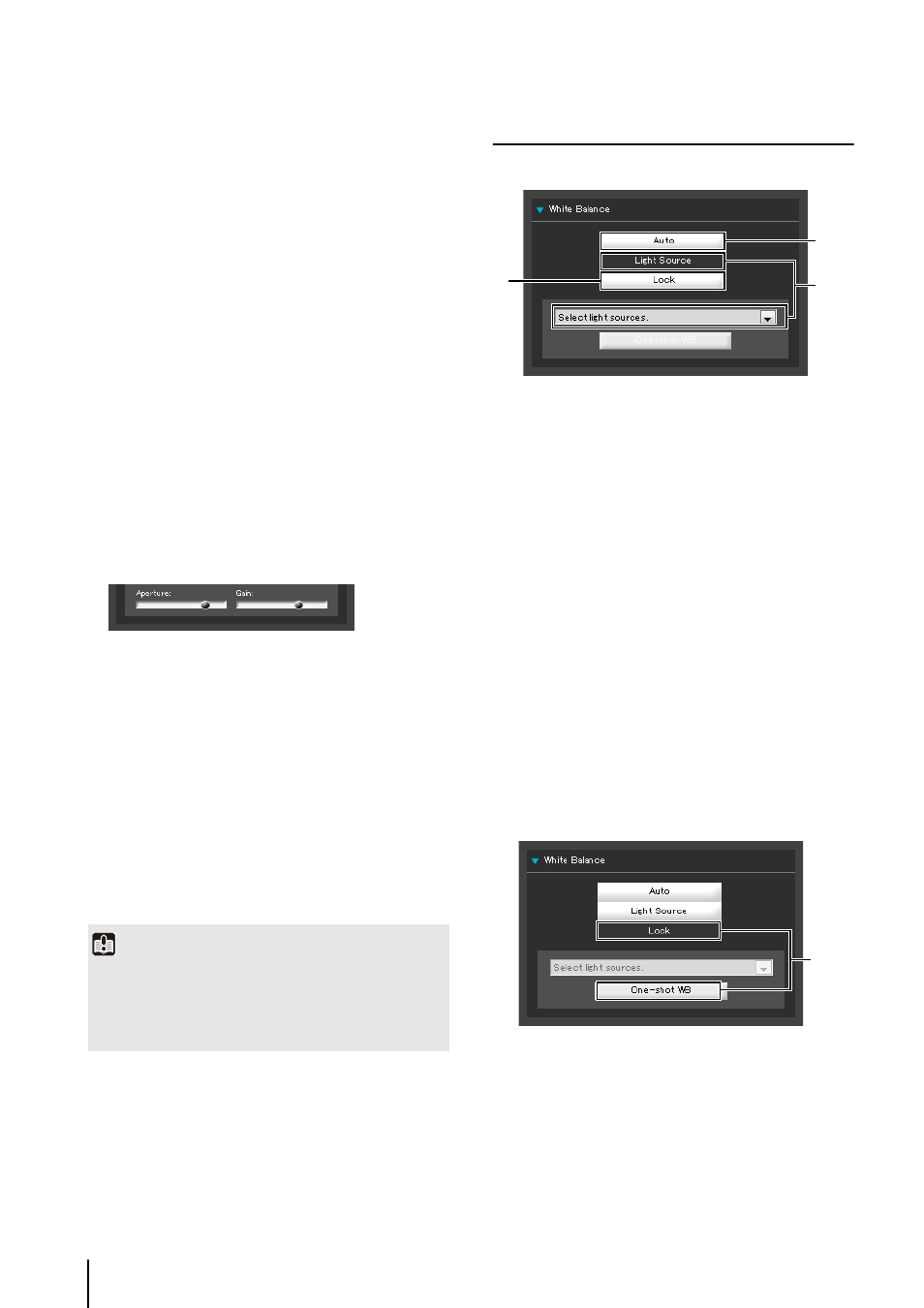
6
-14
[Average]
The entire screen is metered by averaging.
A stable exposure can be achieved even in a
capture environment where there are notable
brightness differences within the screen.
Use this mode to stabilize the exposure in locations
where vehicles or people are moving.
[Spot]
The center of the screen is metered.
An appropriate exposure can be achieved for the
subject at the center of the screen regardless of the
brightness/darkness on the periphery of the screen.
Use this mode if you want to adjust the exposure to
the center of the screen because the subject is
receiving a spotlight or backlight, etc.
4
[Shutter Speed]
When [Manual] or [Auto (Shutter-priority AE)] is
selected for the exposure mode, select the shutter
speed desired. If [Manual] is selected, set the shutter
speed in the range of [1/1 sec.] to [1/8000 sec.] from a
pull-down menu. If [Auto (Shutter-priority AE)] is
selected, set the shutter speed in the range of [1/8
sec.] to [1/8000 sec.] from a pull-down menu.
5
[Aperture]
If [Manual] is selected for the exposure mode, set a
desired aperture value.
Moving the slider to the left closes the aperture and
darkens the image. Moving the slider to the right opens
the aperture and brightens the image.
6
[Gain]
If [Manual] is selected for the exposure mode, set a
desired gain value.
Moving the slider to the left decreases the gain
(sensitivity to brightness) and darkens the image.
Moving the slider to the right increases the gain and
brightens the image.
Setting White Balance
Select [Auto], [Light Source] or [Lock] for white balance.
1
[Auto]
The white balance is adjusted automatically.
2
[Light Source]
Select the light source from the pull-down menu below
according to the condition in which the camera is used.
[Daylight Fluorescent]: Select this option to capture
video under daylight
fluorescent lighting.
[White Fluorescent]:
Select this option to capture
video under white fluorescent
lighting.
[Warm Fluorescent]:
Select this option to capture
video under warm fluorescent
lighting.
[Mercury Lamp]:
Select this option to capture
video under mercury lamps.
[Sodium Lamp]:
Select this option to capture
video under orange sodium
lamps.
[Halogen Lamp]:
Select this option to capture
video under halogen bulbs or
incandescent bulbs.
3
[Lock]
The white balance is fixed to that of the video currently
received.
To forcibly fix the white balance according to the light
source, use [One-shot WB].
Example of Setting Method:
Irradiate a white subject (white paper, etc.) using the
light source and capture the subject over the entire
screen. In this condition, select [One-shot WB].
Important
If the subject is a traffic signal or electronic scoreboard, etc.,
the captured image may flicker.
In this case, try changing the exposure mode to [Auto (Shutter-
priority AE)] and then select a shutter speed lower than 1/100,
to see if the situation improves.
1
2
3
3
