Opening/closing control items, Performing operations and settings, Setting the smart shade control – Canon VB-M40 User Manual
Page 110: Opening/closing control items -12, Performing operations and settings -12, Setting the smart shade control -12, P. 6-12), E “setting the smart shade control, P. 6-12
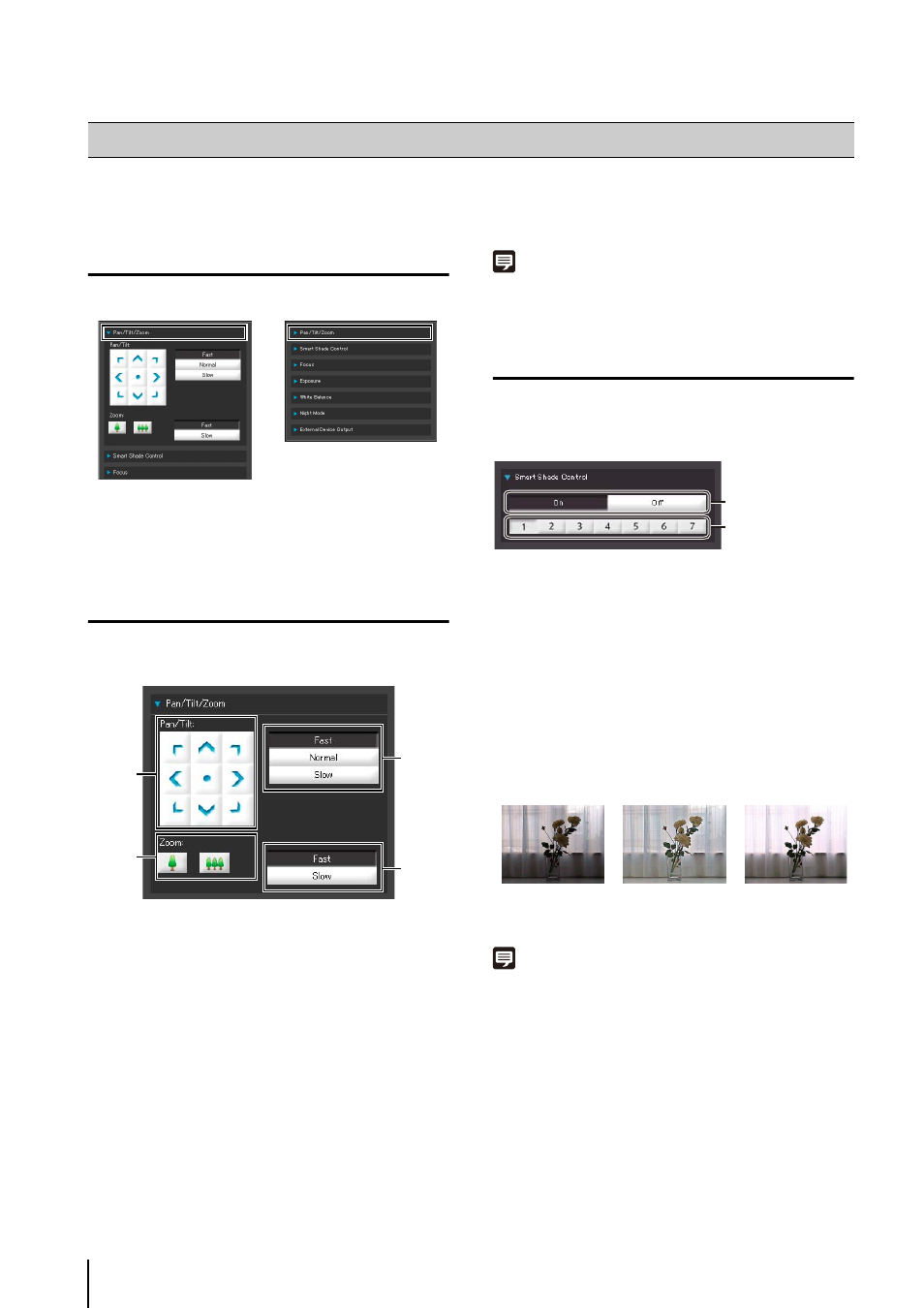
6
-12
The operations and settings that can be performed only in the Admin Viewer are explained.
Opening/Closing Control Items
Clicking the title of a control item will open or close it.
You can open the various control items even without
obtaining camera control privileges, but the items will be
grayed out.
Performing Operations and Settings
Click the camera control buttons to set the pan, tilt and
zoom operations as well as the speed.
1
[Pan/Tilt] button
Move pan and tilt in the direction of the arrows.
Operation will continue as long as you are holding
down the button and will stop when you release it.
Clicking the center button will make the camera face
straight forwards.
2
[Zoom] button
Zooms in or out. Operation will continue as long as you
are holding down the button and will stop when you
release it.
3
[Pan/Tilt] Speed
Select a speed from [Fast], [Normal] and [Slow].
4
[Zoom] Speed
Set the speed to [Fast] or [Slow].
Note
Changing the [Pan/Tilt] speed or [Zoom] speed will not change
the speed of the slider, or of the pan, tilt or zoom in panorama.
Setting the Smart Shade Control
The smart shade control function differs from backlight
compensation in that only dark areas are brightened while
bright areas are kept intact.
1
[Smart Shade Control]
Set to [OFF] or [ON].
2
Adjusting the Smart Shade Control
When smart shade control is [On], set one of the 7
levels from [1] (weak) to [7] (strong).
Example: If the background is bright and the subject is
hard to see, this function brightens dark areas to make
the subject clearer.
In comparison to backlight compensation, smart shade
control can reduce blown-out of bright areas.
Note
• When [On] is selected for smart shade control, the image file
size increases.
• When [On] is selected for smart shade control, screen noise
may increase. If noise is noticeable, lower the control level.
Performing Operations and Settings as the Administrator
1
2
3
4
1
2
OFF
Smart Shade
Control
BLC (Back Light
Compensation)
