Changing the camera zoom ratio, Change the zoom ratio in the panorama display area, Using the preset – Canon VB-M40 User Manual
Page 106
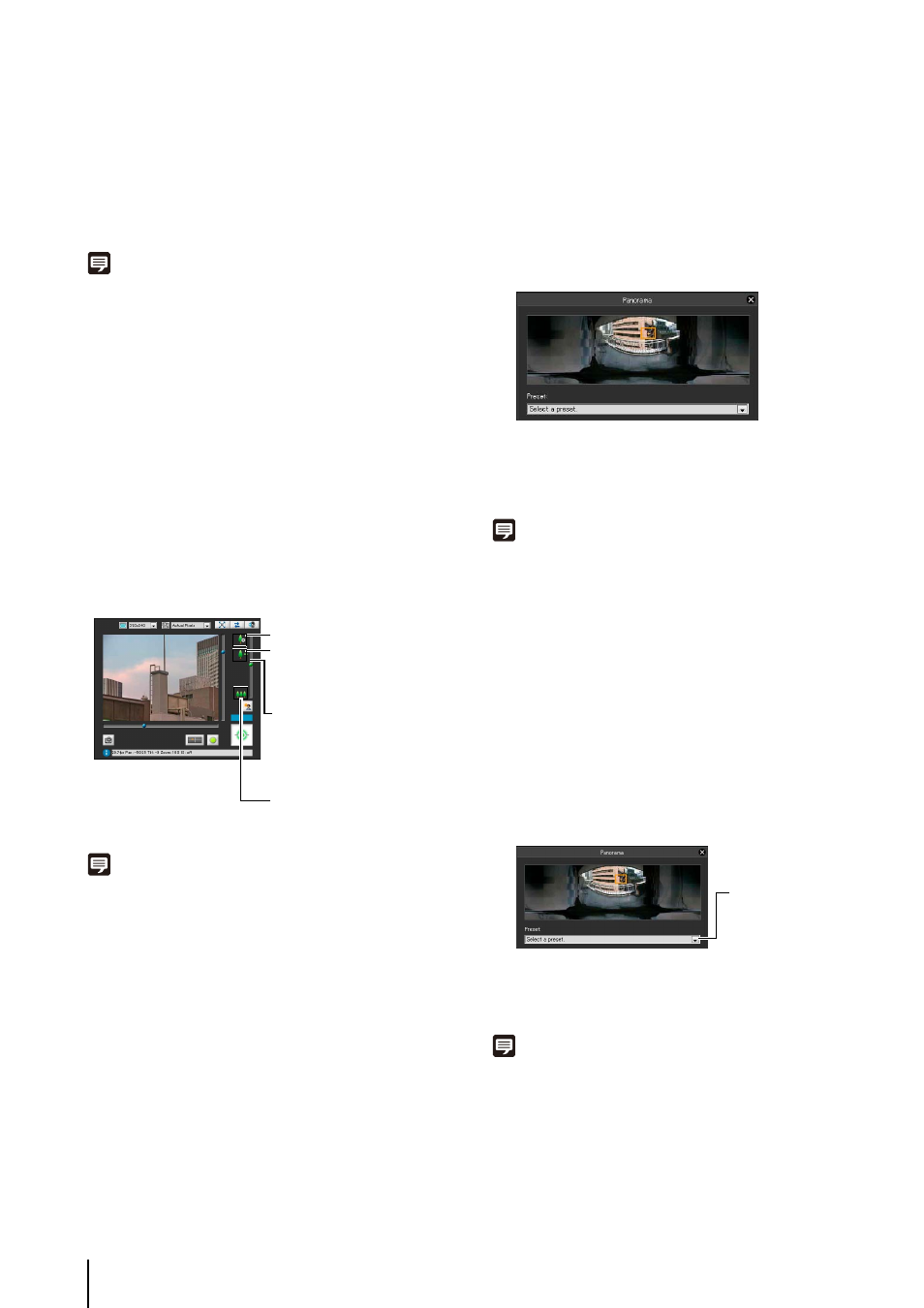
6
-8
Move by clicking
Clicking a point in the panorama window moves the pan
and tilt to center on that point.
Move by dragging
Dragging the yellow frame lines in the panorama window
moves the pan and tilt to capture that area.
Note
• Operations carried out by clicking on the image will not be
precise.
• Users operating the camera in the Admin Viewer with the
administrator authorities can control the camera outside the
view restrictions.
Users operating the camera in the Admin Viewer with the
authorized user authorities can control the camera only within
the view restrictions.
• Users operating the camera in the VB Viewer can control the
camera within the view restrictions.
Changing the Camera Zoom Ratio
Move the knob on the slider up or down to zoom in or out
The camera zoom ratio will change according to the knob
position on the slider. The knob can also be moved by
clicking on an empty part of the slider.
Note
• If [Digital Zoom] is set to [Enable] in [Camera] on the Setting
page, the icon for the optical telephoto end is displayed.
• In the Admin Viewer, you can also control the zoom with the
Camera Control button (P. 6-12).
Change the Zoom Ratio in the Panorama
Display Area.
You can change the zoom ratio by dragging the yellow
frame lines in the panorama window and changing the
size of the frame. The zoom ratio will adjust to capture
the area in the changed frame.
Note
Clicking outside the yellow frame lines and dragging will create
blue frame lines. When you release the mouse button, the blue
lines will turn yellow and the camera will change the pan, tilt and
zoom in order to capture that area.
Using the Preset
You can control the camera using presets registered in
the camera beforehand (P. 5-16).
Note
Register presets beforehand using the Preset Setting Tool
(P. 5-19). Registered presets will appear in the preset selection
box.
Zoom telephoto end
Optical telephoto end
(only when digital zoom is
on)
Slider for zoom
Move the knob upwards to
zoom in (telephoto)
Move the knob downwards
to zoom out (wide-angle)
Wide end
1
Click the [Panorama Display] button.
2
Change the zoom ratio in the panorama display area
displayed.
1
Click the [Panorama Display] button.
2
Click the preset selection box and select a preset from
the displayed list.
3
Go to the selected preset camera angle.
Preset selection box
