For network interface cable users, For mac os® 8.6 to 9.2, For network in terface c able u sers – Brother MFC-8420 User Manual
Page 47: F or mac os® 8.6 to 9.2, Step 2, Installing the driver & software, For mac os, 6 to 9.2
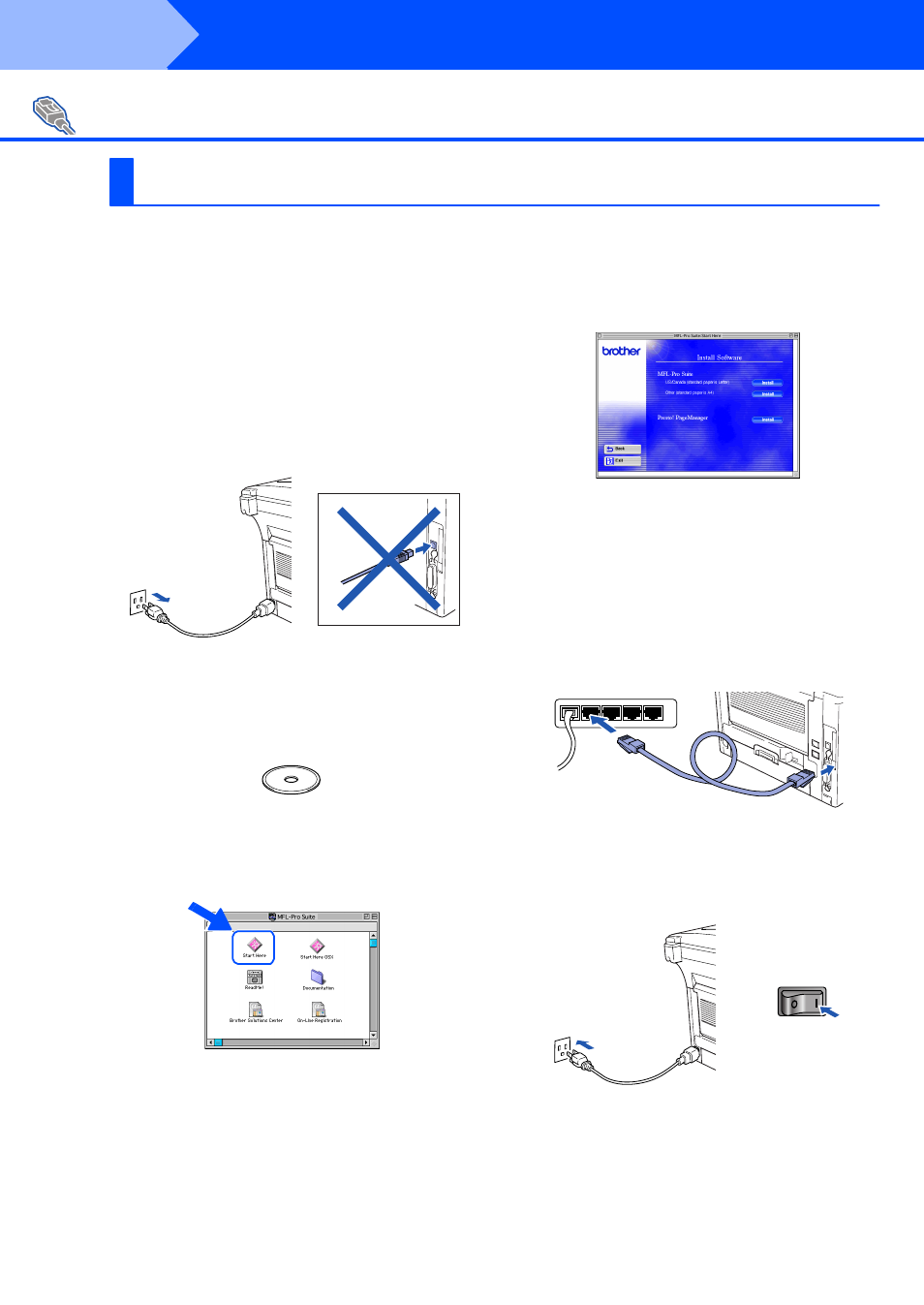
46
Installing the Driver & Software
Make sure that you have completed the instructions from Step 1 “Setting Up
the Machine” on pages 4 - 11.
1
Ma ke sur e tha t the NC-9 10 0h ( Netwo rk
P rin t/Fa x S er ver) i s in stall ed i nto the M FC
(MF C-88 20 DN ha s th e NC- 91 00 h in sta lle d
as stan da rd ). ( Se e "Op ti on al a cce ssor ies" in
Ch ap te r 23 of th e Use r's Gu ide .)
2
S witch o ff an d un plu g th e MFC fr om the AC
ou tlet an d d iscon ne ct i t fro m you r Ma cinto sh
if yo u a lre ad y co nn ected a n in terfa ce cab le.
3
Tur n o n you r Maci ntosh
®
.
4
Inse rt th e su pp lie d CD- ROM fo r Ma cin to sh
®
in to you r CD-RO M dr ive.
5
Do ub le- cl ick th e S tart He re ico n to in sta ll
the p rin ter, scan ne r an d P C-FA X S en d
dr iver s. If th e la ng ua ge scre en ap pe ars,
sel ect yo ur l an gu ag e.
6
Click Inst all n ext to the M FL-P ro Su ite for
you r cou ntry.
7
S ele ct Ne tw ork Interf ac e, an d the n click
Inst all.
8
A fte r th e in sta lla tion is co mp lete d, restar t
you r Ma cinto sh
®
.
9
Co nn ect th e ne twor k i nter fa ce cab le to th e
pr inte r, a nd the n con ne ct it to a fre e po rt o n
you r hu b.
0
Tur n on th e MF C b y plu gg ing in the po wer
cor d. Turn th e p owe r switch o n.
For Network Interface Cable Users
For Mac OS
®
8.6 to 9.2
Step 2
