Step 2, Installing the driver & software, For network interface cable users (for windows – Brother MFC-8420 User Manual
Page 41
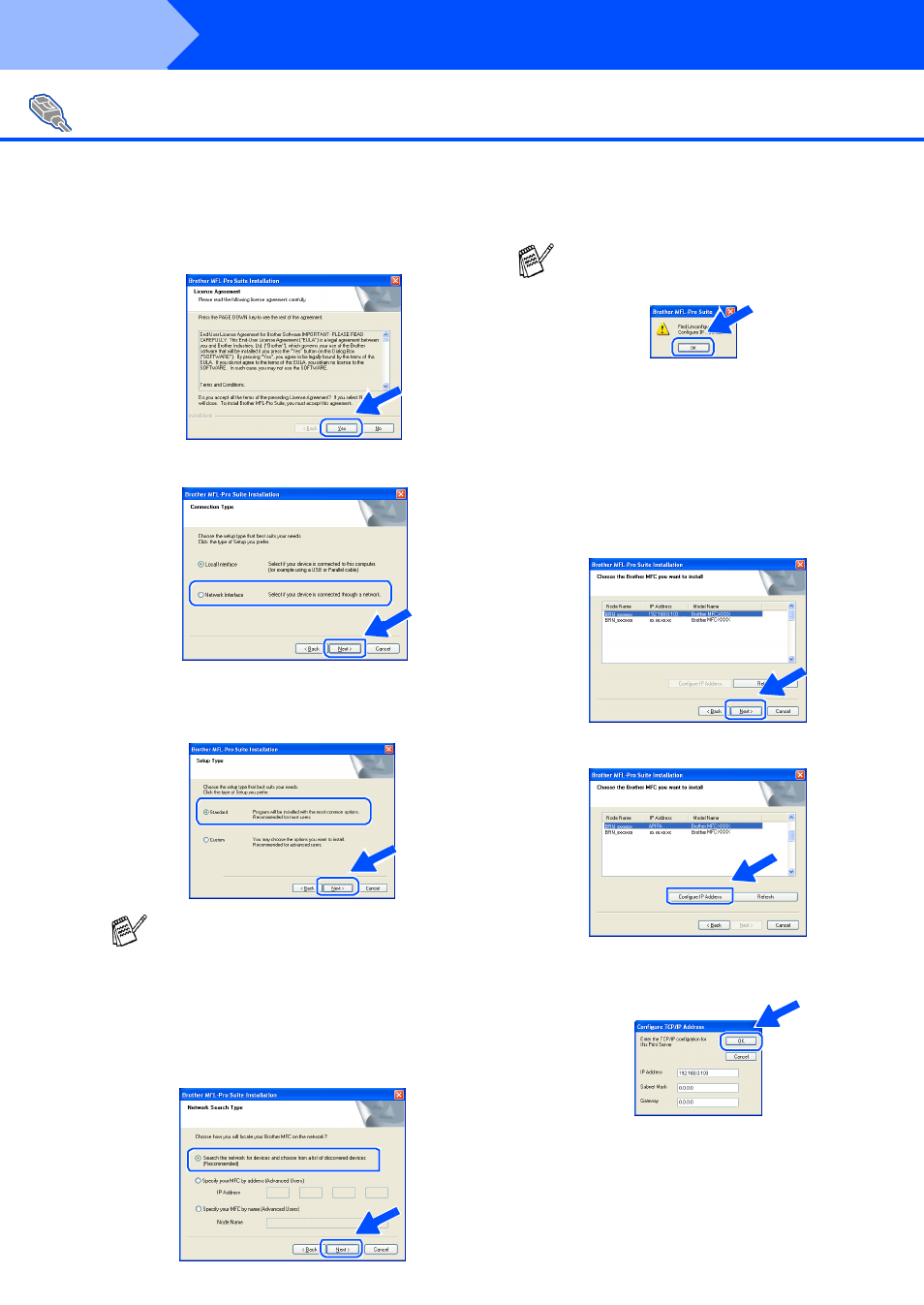
40
Installing the Driver & Software
E
Wh en th e B roth er S oftwar e Li cen se
A gre em en t win do w ap pe ar s, click Y es .
F
Sele ct Ne twork Interface, and then click Next.
G
S ele ct S ta ndard, an d the n click Nex t .
The ap pli cation fi les wil l be co pie d to yo ur
com pu te r.
H
Se lect Se arch the ne tw ork for de vice s and
choose from a lis t of disc overe d dev ices
(Re comm ende d), a nd then cl ick Nex t.
I
If th e M FC is u n-co nfigu red for you r ne twork:
Se lect the A PIPA or un -co nfigu red device
from the list a nd the n cli ck Nex t.
→ Go to
J
If the MFC is con fi gu red fo r you r ne twor k:
S ele ct the MFC from th e list an d the n click
Ne xt .
→ Go to
M
J
Click Conf igure IP Addres s .
K
E nter the p ro pe r IP Ad dre ss i nfor matio n for
you r ne twor k, a nd th en cli ck O K.
(e .g . E n te r 19 2.1 68 .0 .10 3 for IP A dd re ss)
For Network Interface Cable Users
(For Windows
®
95/98/98SE/Me/NT/2000 Professional/XP)
I f you w a nt to in sta ll th e P S driver, se le ct C ustom
a n d th en f ollow th e o n-scre en in struct ion s. Wh e n
t he Se le ct C om pone nts scree n ap pe ars, c he ck
P S Pri nte r D ri ve r, a n d t he n con tinu e fo llo w ing
t he o n-scree n instru ctio ns.
I f you see the follow ing s creen, c lick O K.
Step 2
