Brother MFC-8420 User Manual
Page 38
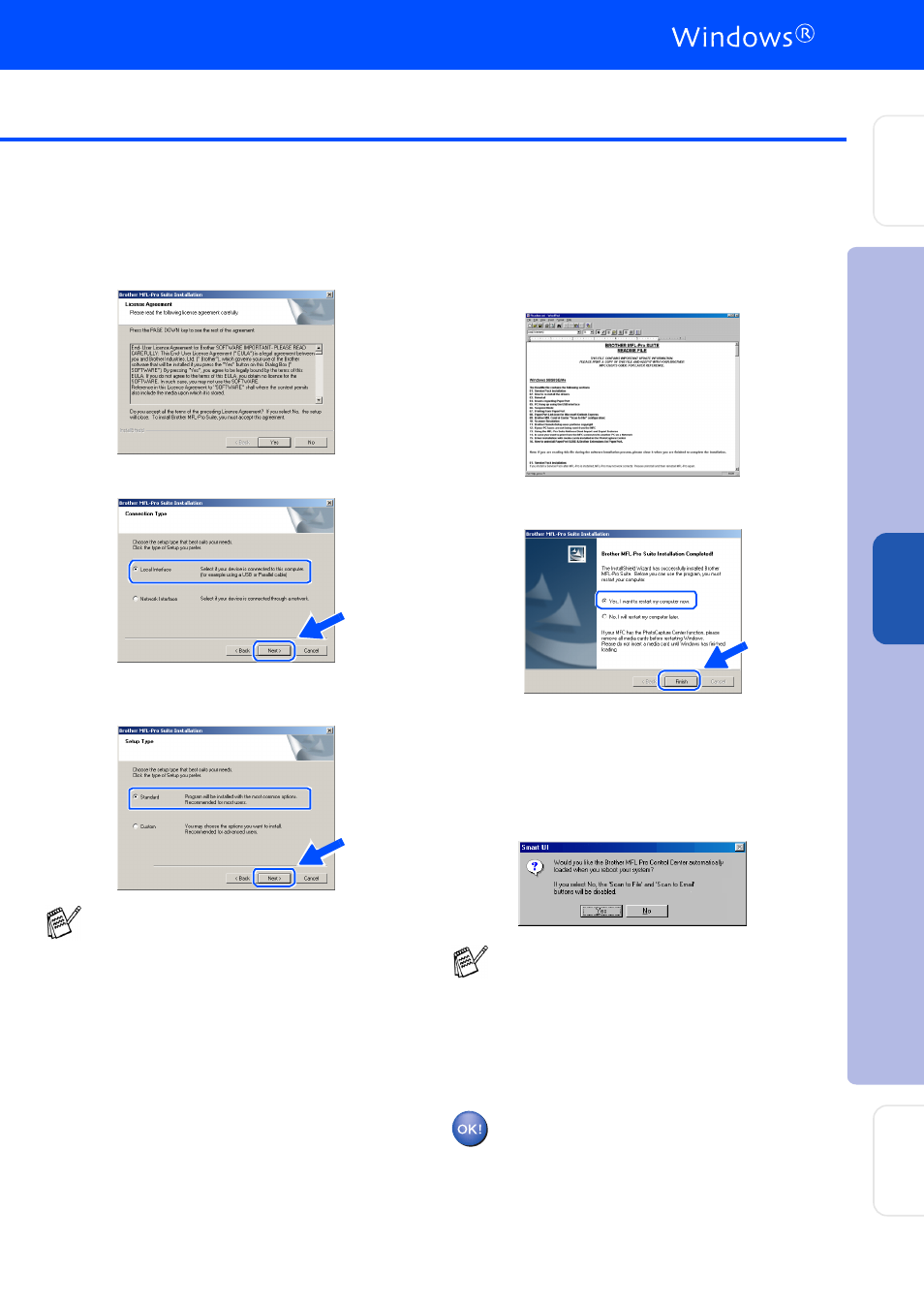
37
E
Wh en the Br othe r S oftw are Lice nse
Ag re eme nt win do w a pp ea rs, click Ye s If
you a gr ee to i t a nd g o to n ext scr ee n.
F
Se lect Lo ca l Int erfa ce, an d th en click Nex t.
G
Wh en the Se tup Typ e win do w ap pe ar s,
sele ct S ta ndard, an d the n click Nex t .
H
The R EA DME .W RI fil e will b e d ispla yed .
Ple ase rea d thi s file fo r tro ub lesh oo ti ng
info rma ti on a nd th en cl ose th e file to
con ti nu e insta lla tio n.
I
Click Finis h to resta rt yo ur co mp uter .
J
After th e comp ute r re sta rts, cli ck Y es to
ha ve the Co ntr ol Ce nter l oa d ea ch time
Win do ws
®
i s star te d. The Con trol Ce nte r
will a pp ea r as an icon i n the ta sk tra y.
If you click No th e S can ke ys o n the MFC
will b e di sab led .
The Brothe r PC- FAX, Printe r a nd
Sc anne r driv ers ha ve bee n ins talled
and the ins ta lla tion is now c omp le te .
I f you want t o ins tall the PS driv er, selec t
C usto m and then follow t he on-s creen
ins truc tions . W hen the Sel ect Co m po nen ts
s creen appears, c heck PS Pri nter D ri ver,
and then cont inue f ollowing the on-sc reen
ins truc tions .
Ev en if y ou s elect N O, you will be able to
launc h t he Brot her C ontrol Cent er lat er t o
us e t he Scan to key by double clic king the
Sm art UI ic on on the desk top. T his loads
t he Brot her C ontrol Cent er to the tas k tray .
See AutoLoad the Brother Cont rol C enter,
C hapter 15 in the Doc ument ation (Us er’s
G uide) locat ed on the CD -RO M .
Ins
tal
li
ng t
he D
ri
v
er
&
S
of
tw
ar
e
Se
tt
in
g
U
p
th
e
M
a
ch
in
e
Fo
r
A
d
mi
n
is
tra
to
rs
W
indow
s
NT
®
4.
0
Pa
ra
lle
l
