Receiving e-mail or internet fax, Before receiving an internet fax, How to receive an internet fax – Brother MFC 9970CDW User Manual
Page 97
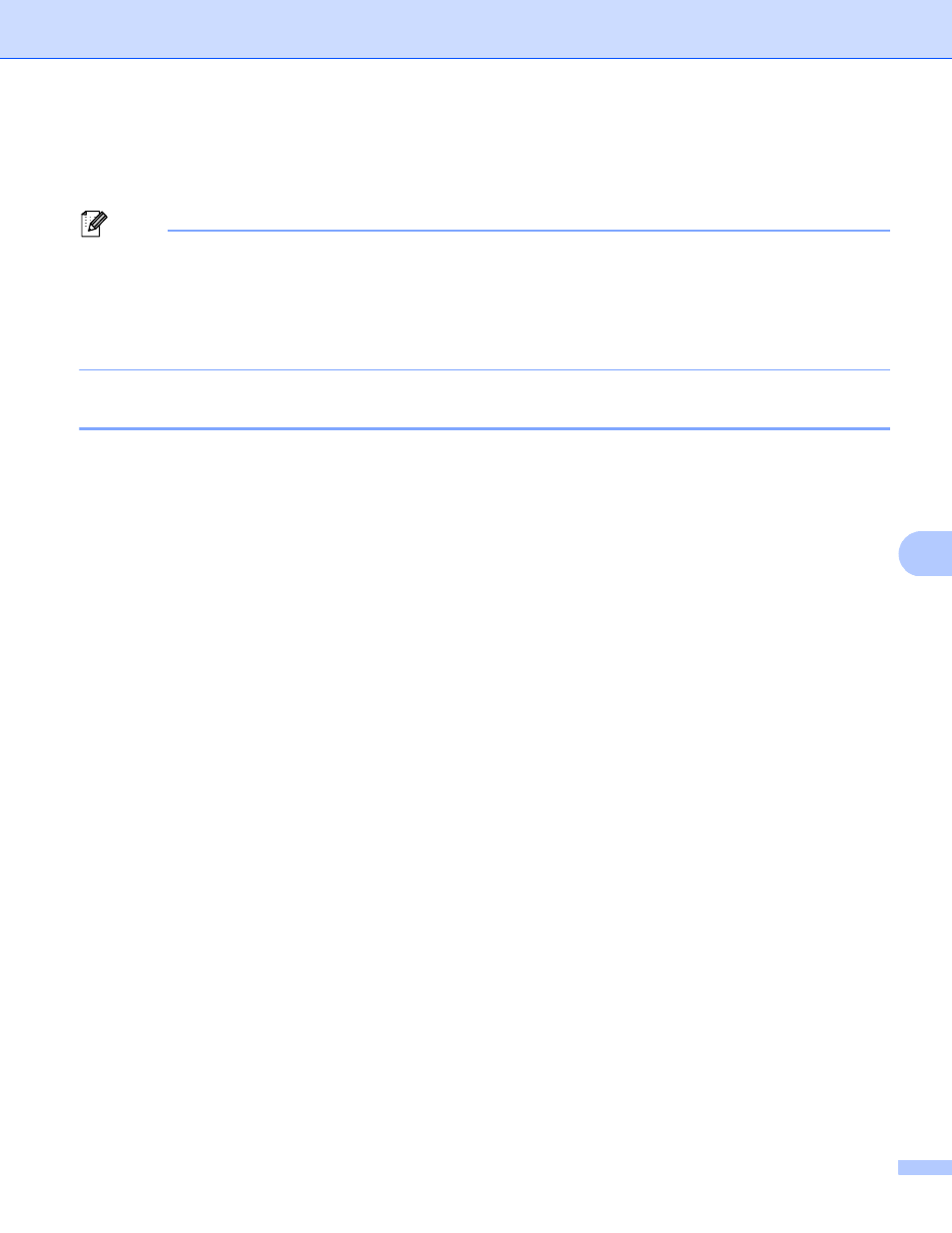
Internet fax (For MFC-9970CDW)
92
8
After the document is scanned, it is transmitted to the recipient Internet fax machine automatically via your
SMTP server. You can cancel the send operation by pressing the Stop/Exit key during scanning. After the
transmission is finished, the machine will return to standby mode.
Note
Some E-mail servers do not allow you to send large E-mail documents (the System Administrator will often
place a limit on the maximum E-mail size). With this function enabled, the machine will display
Out of Memory
when trying to send E-mail documents over 1 Mbyte in size. The document will not be
sent and an error report will be printed. The document you are sending should be separated into smaller
documents that will be accepted by the mail server. (For your information, a 42 page document based on
the ITU-T Test Chart #1 test chart is approximately 1 Mbyte in size.)
Receiving E-mail or Internet fax
8
Before receiving an Internet fax
8
To receive an Internet fax, you should configure the following items from the control panel, Web Based
Management or Remote Setup:
Auto Polling (if needed)
Poll Frequency (if needed)
Header (if needed)
Delete Error Mail (if needed)
Notification (if needed) (For more information, see TX Verification Mail on page 96.)
How to receive an Internet fax
8
There are 2 ways you can receive E-mail messages:
POP3 receiving at regular intervals
POP3 receiving (manually initiated)
Using POP3 receiving the machine must poll the E-mail server to receive the data. This polling can occur at
set intervals (for example, you can configure the machine to poll the E-mail server at 10 minute intervals) or
you can manually poll the server by pressing the 1 + Black Start/Mono Start or Color Start/Colour Start
keys.
If your machine starts to receive E-mail data, the LCD panel will reflect this activity. For example, you will see
Receiving
on the LCD panel followed by XXE-mail(s). If you press the 1 + Black Start/Mono Start or
Color Start/Colour Start keys to manually poll the E-mail server for E-mail data and there are no mail
documents waiting to be printed, the machine will display No Mail on the LCD panel for two seconds.
