Creating and installing a certificate, 9creating and installing a certificate – Brother MFC 9970CDW User Manual
Page 114
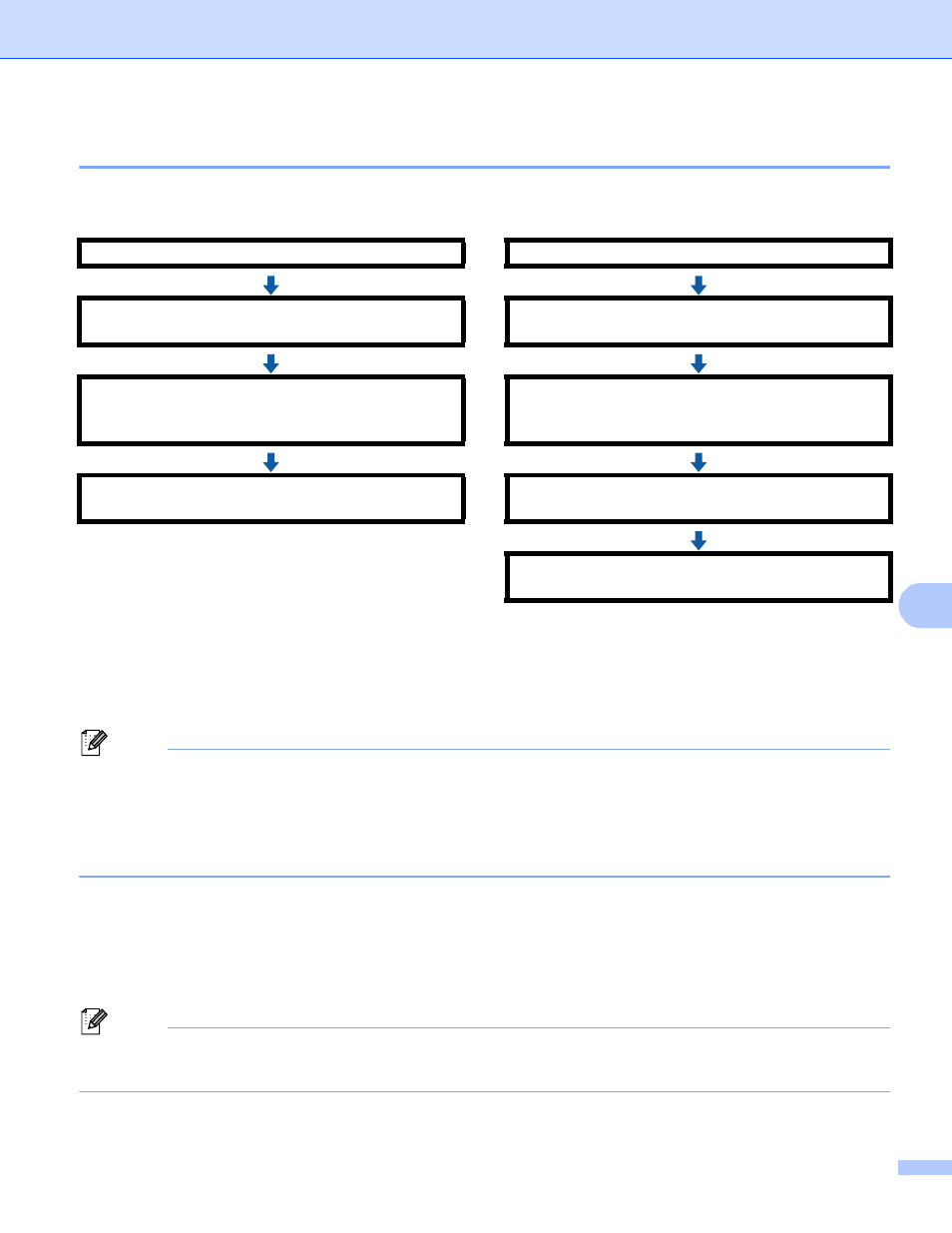
Security features
109
9
Creating and installing a certificate
9
Step by step chart for creating and installing a certificate
9
How to create and install a self-signed certificate
9
a
Click Create Self-Signed Certificate on the Configure Certificate page.
b
Enter a Common Name and a Valid Date, then click Submit.
Note
• The length of the Common Name is less than 64 bytes. Enter an identifier such as an IP address, node
name or domain name to use when accessing this machine through SSL/TLS communication. The node
name is displayed by default.
• A warning will pop-up if you use the IPPS or HTTPS protocol and enter a different name in the URL than
the Common Name that was used for the self-signed certificate.
c
The self-signed certificate is created and saved in your machine's memory successfully.
To use SSL/TLS communication, the self-signed certificate also needs to be installed on your computer.
Proceed to the next section.
How to install the self-signed certificate on your computer
9
Note
The following steps are for Microsoft
®
Internet Explorer
®
. If you use another web browser, follow the help
text of the web browser itself.
self-signed certificate
or
certificate from a CA
Create a self-signed certificate using Web Based
Management. (See page 109.)
Create a CSR using Web Based Management.
(See page 114.)
Install the self-signed certificate to your computer.
(See page 109.)
Install the certificate issued by CA to your Brother
machine using Web Based Management. (See
page 115.)
You have completed creating and installing the
certificate.
Install the certificate to your computer. (See
page 115.)
You have completed creating and installing the
certificate.
