Using the pin method of wi-fi protected setup, 3using the pin method of wi-fi protected setup – Brother MFC 9970CDW User Manual
Page 36
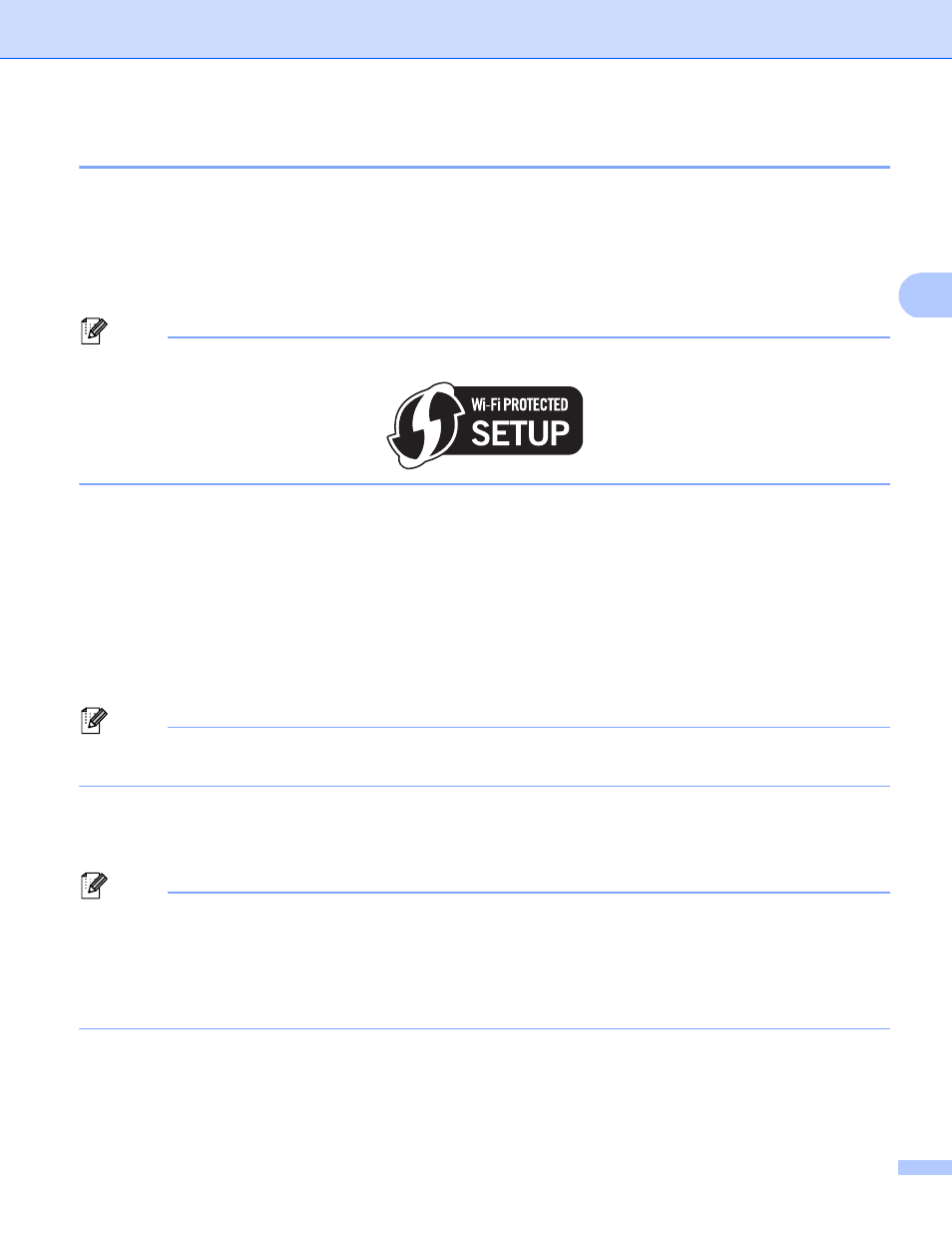
Configuring your machine for a wireless network (For MFC-9560CDW and MFC-9970CDW)
31
3
Using the PIN Method of Wi-Fi Protected Setup
3
If your WLAN access point/router supports Wi-Fi Protected Setup (PIN Method), you can configure the
machine easily. The PIN (Personal Identification Number) Method is one of the connection methods
developed by the Wi-Fi Alliance
®
. By inputting a PIN which is created by an Enrollee (your machine) to the
Registrar (a device that manages the wireless LAN), you can setup the WLAN network and security settings.
See the user’s guide supplied with your WLAN access point/router for instructions on how to access the
Wi-Fi Protected Setup mode.
Note
Routers or access points that support Wi-Fi Protected Setup have a symbol as shown below.
a
Press Menu, 7, 2, 4 for WPS w/PIN Code.
b
The LCD will show an 8 digit PIN and the machine starts searching for a WLAN access point/router for
5 minutes.
c
Using a computer that is on the network, type “http://access point’s IP address/” into your
browser. (Where “access point’s IP address” is the IP address of the device that is used as the
Registrar
) Go to the WPS (Wi-Fi Protected Setup) setting page and input the PIN which the LCD shows
in step b to the Registrar and follow the on-screen instructions.
1
The Registrar is normally the WLAN access point/router.
Note
The setting page is different, depending on the brand of WLAN access point/router. See the instruction
supplied with your WLAN access point/router.
Windows Vista
®
/Windows
®
7
3
If you are using your computer as a Registrar, follow these steps:
Note
• To use a Windows Vista
®
or Windows
®
7 computer as a Registrar, you need to register it to your network
in advance. See the instruction supplied with your WLAN access point/router.
• If you use Windows
®
7 as a Registrar, you can install the printer driver after the wireless configuration by
following the on-screen instructions. If you want to install the full driver and software package, follow the
steps in Quick Setup Guide for installation.
