Brother MFC 9970CDW User Manual
Page 90
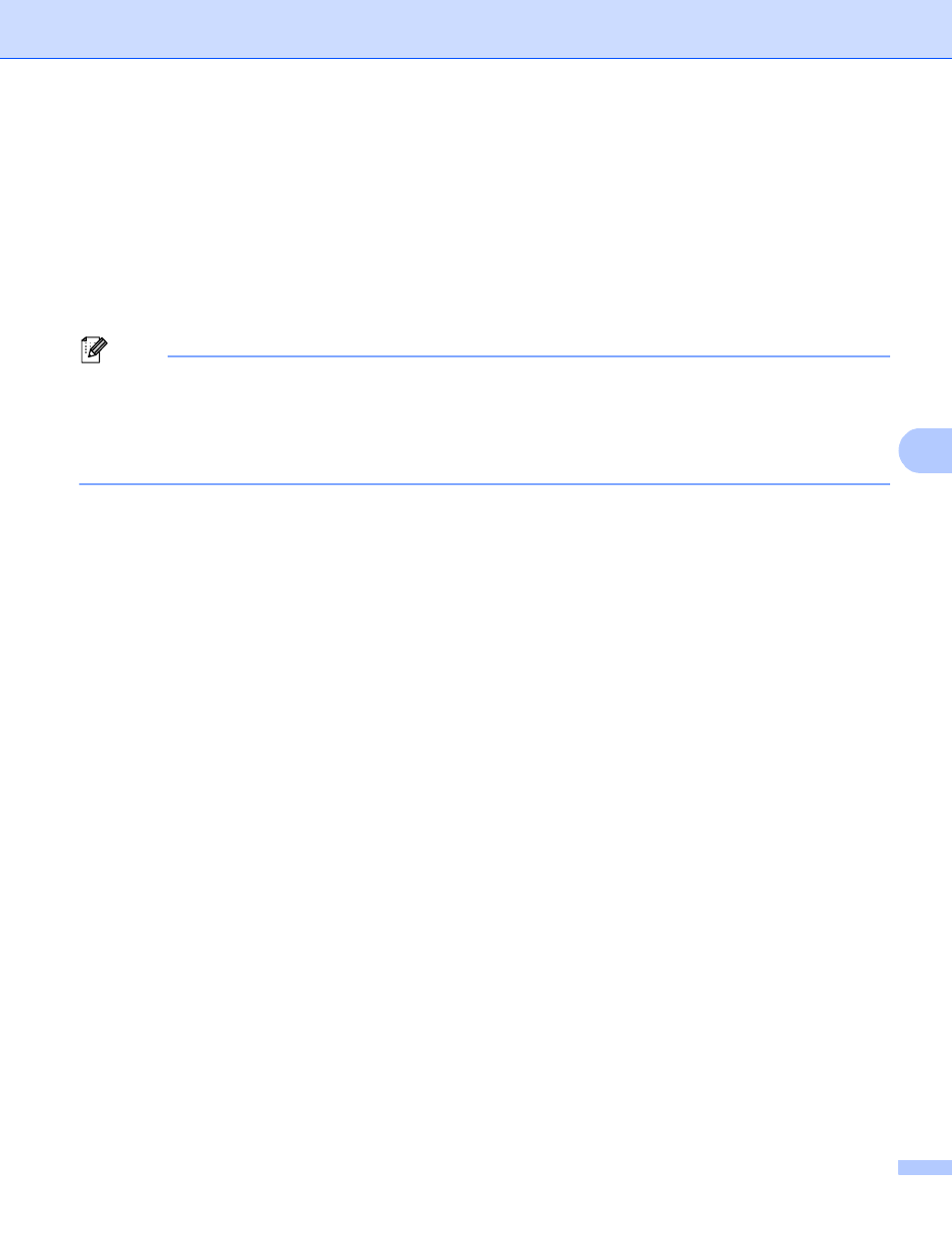
Web Based Management
85
6
Changing the Scan to Network configuration using a web
browser
6
Scan to Network allows you to scan documents directly to a shared folder on a CIFS server located on your
local network or the Internet. (For more information on the CIFS protocol, see the Network Glossary.) To
enable the CIFS protocol, check the box for CIFS on Configure Protocol from the Network Configuration
page.
See Network Scanning in the Software User's Guide for more details on Scan to Network.
Note
Scan to Network supports Kerberos Authentication and NTLMv2 Authentication.
You must configure the SNTP protocol (network time server), or you must set the date, time and time zone
correctly on the control panel for Authentication. (For information about setting SNTP, see Synchronize
with SNTP server on page 77. For information about setting the date, time and time zone, see the Quick
Setup Guide.)
a
Click Administrator Settings on the MFC-XXXX (or DCP-XXXX) web page, and then click
FTP/Network Scan Settings.
b
You can choose what profile numbers (1 to 10) to use for Scan to Network settings.
You can also store two user defined file names that can be used for creating a Scan to Network Profile
in addition to the seven present file names in Create a User Defined File Name. A maximum of 15
characters can be entered in each of the two fields.
After setting, click Submit.
c
Click FTP/Network Scan Profile on Administrator Settings page.
Now you can configure and change the following Scan to Network settings using a web browser.
Profile Name (Up to 15 characters)
Host Address
Store Directory
File Name
Quality
File Type
Glass Scan Size
File Size
Use PIN for authentication
PIN Code
Auth. Method
Username
Password
