Configure network scanning for macintosh – Brother ADS-1000W User Manual
Page 59
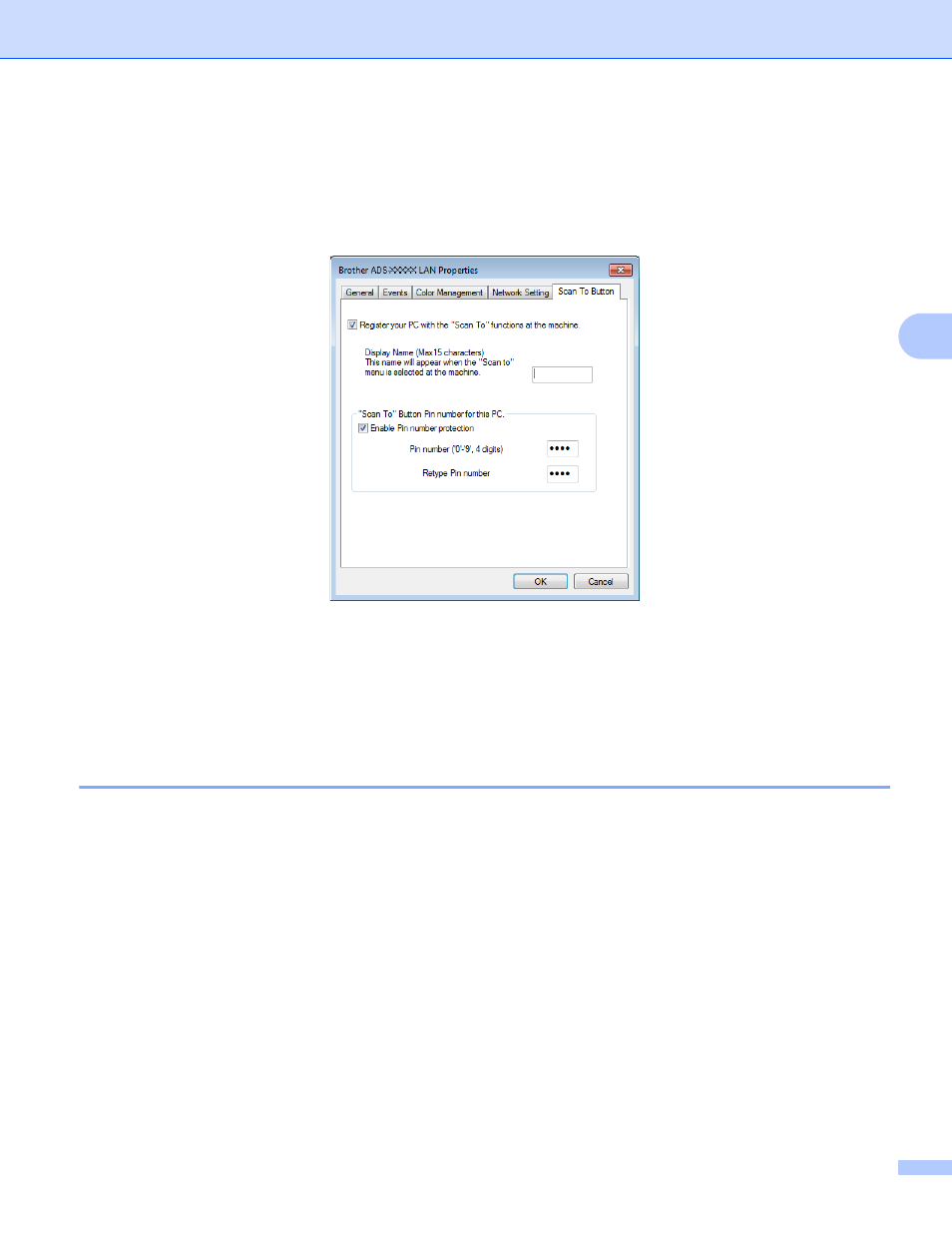
Prepare Your Network
45
4
4
Click the Scan To Button tab and enter your computer name in the Display Name field. The
Destination drop-down list in Scan to Network Device from the Scan tab in Web Base Management
(ADS-1000W only) (see Save Scanned Documents on Your Computer on page 130) or on the LCD of
the machine (ADS-1500W only) displays the name you enter. The default setting is your computer name.
You can enter any name that you like.
5
If you want to avoid receiving unwanted documents, enter a 4-digit PIN number in the Pin number and
Retype Pin number field.
(ADS-1500W only)
To send data to a computer protected by a PIN number, the LCD prompts you to enter the PIN number
before the document can be scanned and sent to the computer.
Configure Network Scanning for Macintosh
4
If you want to scan from the machine on a network, you must choose the networked machine in the
Device Selector application from the Model drop-down list in the main screen of ControlCenter2. If you have
already installed the MFL-Pro Suite software following the network installation steps in the Quick Setup
Guide, this selection should already be made.
To use the machine as a network scanner, the machine must be configured with a TCP/IP address. You can
set or change the address settings from the Control Panel.
