Brother ADS-1000W User Manual
Page 174
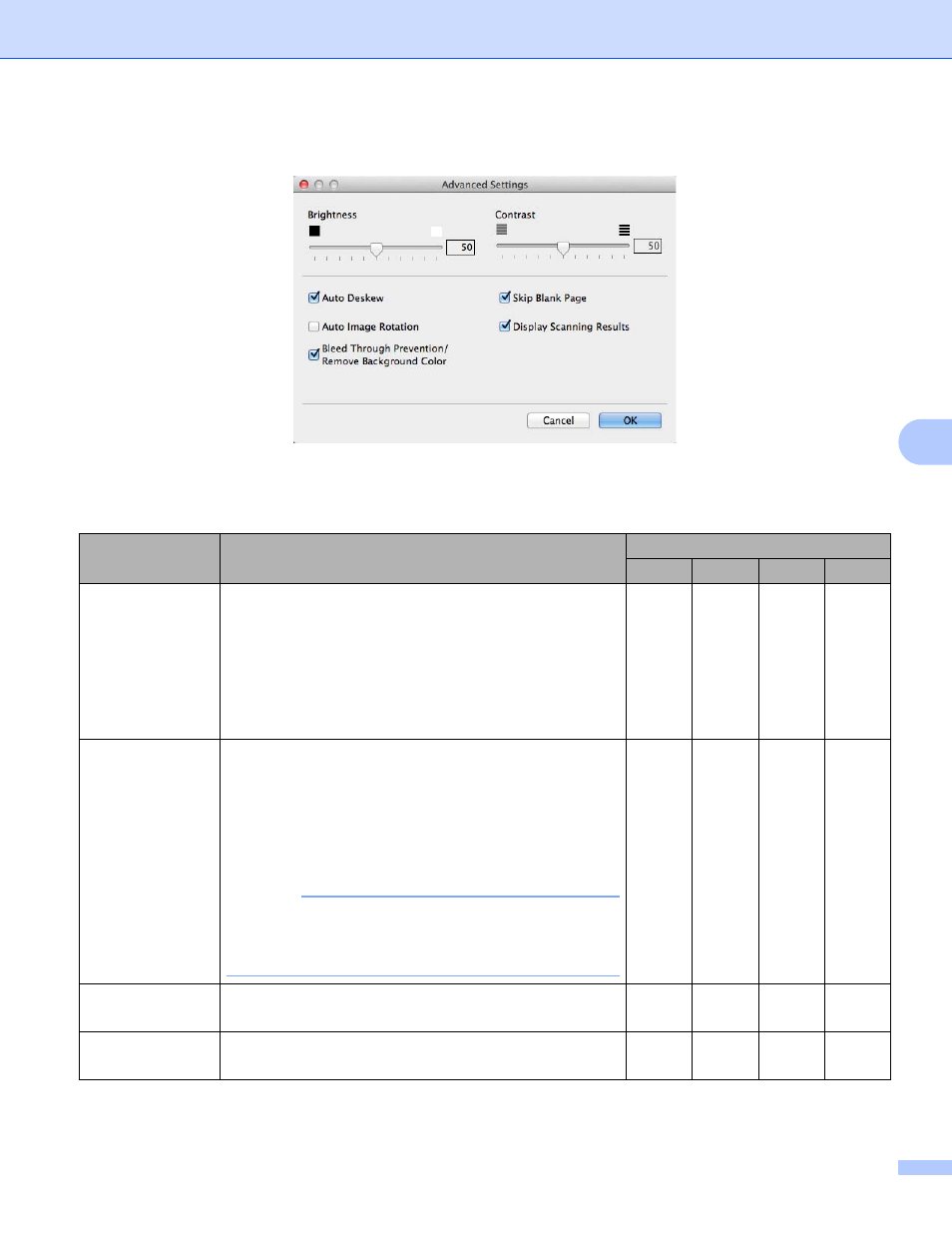
Scan Using the Control Panel
160
6
5
Click the Advanced Settings button. The Advanced Settings dialog box will appear.
6
Change the settings.
The following settings can be changed.
Setting
Description
Applicable Feature
Image
OCR
File
Brightness
Adjust the setting (0 to 100) to get the best image. The
default value of 50 represents an average and is usually
suitable for most images. You can set the Brightness
level by dragging the slider to the right or left to lighten or
darken the image. If the scanned image is too light, set a
lower Brightness level and scan the document again. If the
image is too dark, set a higher Brightness level and scan
the document again.
Yes
Yes
Yes
Yes
Contrast
Adjust the setting (0 to 100) to get the best image. The
default value of 50 represents an average and is usually
suitable for most images. You can increase or decrease
the contrast level by moving the slider to the right or left.
An increase emphasizes dark and light areas of the
image, while a decrease reveals more details in gray
areas.
NOTE
The Contrast setting is only available when setting
Scan Type to Auto, Gray (Error Diffusion),
True Gray or 24bit Color.
Yes
Yes
Yes
Yes
Auto Deskew
Corrects the skew (within 5 degrees) of the scanned
data.
Yes
Yes
Yes
Yes
Auto Image
Rotation
Changes the direction of the document based on the text
orientation.
Yes
Yes
Yes
Yes
