Brother ADS-1000W User Manual
Page 13
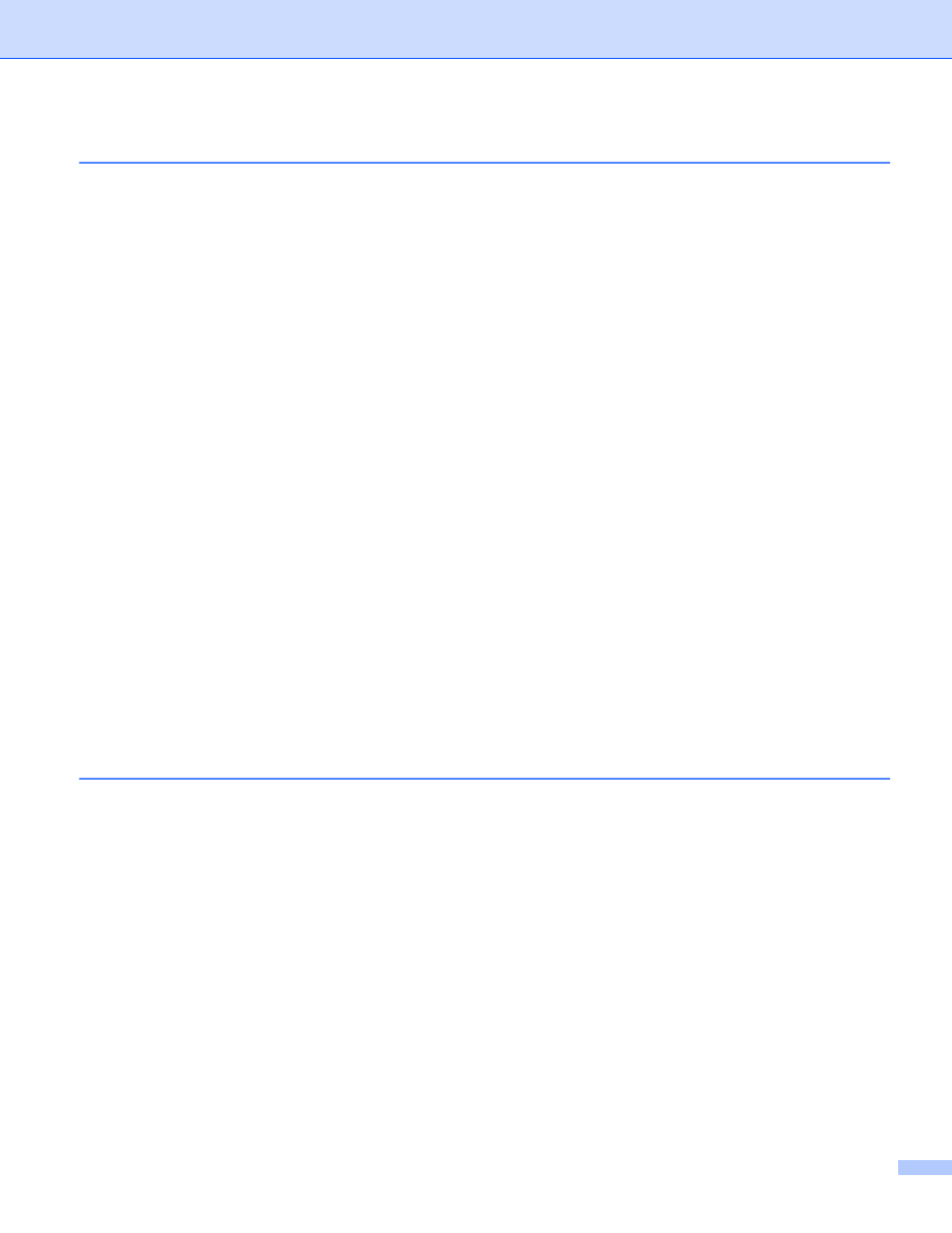
xii
Start Web Based Management .......................................................................................................116
Configure the FTP Default Settings.................................................................................................119
Scan Using FTP Server Profiles......................................................................................................121
Scan Documents to a CIFS Server (Windows
) (ADS-1500W only) ....................................................125
Configure the Scan to Network Default Settings .............................................................................126
Scan Using Scan to Network Profiles..............................................................................................129
Scan to PC (USB Connect) .............................................................................................................130
Scan to PC (Network Connect) .......................................................................................................132
Scan Using Web Services (Windows Vista
Save Scanned Documents on a USB Flash Drive.................................................................................139
Send Scanned Documents Directly to an Email Address (ADS-1500W only).......................................142
Select an E-mail Address from the Address Book...........................................................................142
Enter an E-mail Address Manually ..................................................................................................143
Register an E-mail Address.............................................................................................................144
Change an E-mail Address..............................................................................................................144
Delete an E-mail Address................................................................................................................145
Set Up a Group................................................................................................................................145
Change a Group .............................................................................................................................146
Delete a Group ................................................................................................................................147
Scan Plastic Cards ................................................................................................................................148
Upload Scanned Documents to the Web (ADS-1500W only)................................................................149
Change Scan to PC Settings (Windows
).............................................................................................150
Change Scan to PC Settings (Macintosh) .............................................................................................156
Create Scan Shortcuts (ADS-1500W only)............................................................................................162
Register a Shortcut..........................................................................................................................162
Rename or Delete a Shortcut ..........................................................................................................164
Managing the Machine from Your Computer
Monitor the Status of the Machine from Your Computer (Windows
) ...................................................165
Monitor the Status of the Machine from Your Computer .................................................................165
Error Notifications ............................................................................................................................166
What are the Status Monitor Indicators? .........................................................................................166
Monitor the Status of the Machine from Your Computer .................................................................167
Turn the AutoLoad Feature On/Off (ControlCenter2) ......................................................................169
