5scan using your computer 49 – Brother ADS-1000W User Manual
Page 12
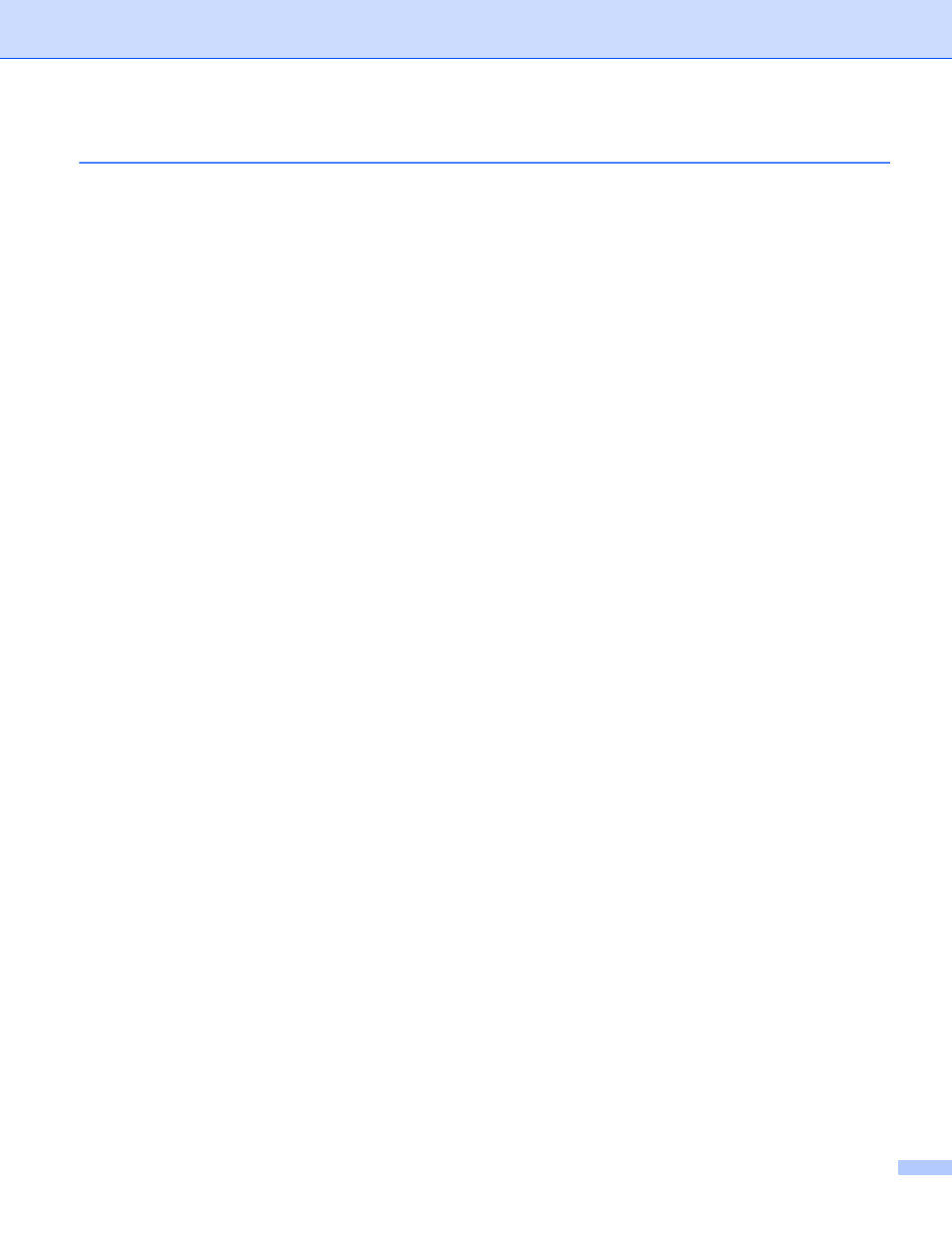
xi
Change the User Interface of ControlCenter4 (Windows
) .....................................................................49
Scan Using ControlCenter4 in Home Mode (Windows
) ........................................................................53
Basic Scan.........................................................................................................................................53
Scan Plastic Cards ............................................................................................................................54
Scan to an Office File ........................................................................................................................56
Scan Business Cards ........................................................................................................................57
Scan Using ControlCenter4 in Advanced Mode (Windows
) ..................................................................59
Basic Scan.........................................................................................................................................59
Change the Default Settings of Each Button .....................................................................................60
Scan Plastic Cards ............................................................................................................................60
Scan to an Office File ........................................................................................................................62
Scan Business Cards ........................................................................................................................63
Create a Custom Tab (ControlCenter4 Advanced Mode) (Windows
) ...................................................65
Create a Custom Tab ........................................................................................................................65
Create a Custom Button in Custom Tab............................................................................................66
Change Scan Settings (ControlCenter4) (Windows
) .............................................................................67
Image (example: Apple Preview).......................................................................................................73
OCR (word processing application)...................................................................................................74
E-mail ................................................................................................................................................75
File.....................................................................................................................................................76
Change the Default Settings of a Button ...........................................................................................77
Scan Plastic Cards ............................................................................................................................78
Scan to an Office File ........................................................................................................................79
Scan Business Cards ........................................................................................................................81
Change Scan Settings (ControlCenter2) (Macintosh) .............................................................................86
Scan Receipts Using BR-Receipts (Windows
) ......................................................................................92
Scan Using Nuance™ PaperPort™ 12SE or Other Windows
Applications ..........................................93
Scan Using Nuance™ PaperPort™ 12SE.........................................................................................93
Scan Using Windows
Fax and Scan.................................................101
Use Nuance PDF Converter Professional 8 (Windows
) (ADS-1500W only) .......................................102
Use NewSoft Presto! BizCard 6 (Windows
) ........................................................................................103
Scan Receipts Using BR-Receipts (Macintosh) ....................................................................................104
Scan Using Presto! PageManager or TWAIN Applications (Macintosh) ...............................................105
Installing Presto! PageManager ......................................................................................................105
Scan Using Presto! PageManager ..................................................................................................105
TWAIN Driver Settings ....................................................................................................................107
Scan Using Apple Image Capture ...................................................................................................110
ICA Driver Settings ..........................................................................................................................112
Select your machine from Print & Fax or Print & Scan....................................................................113
)..........................................115
QuickScan™ Pro ...............................................................115
