Brother NC-7100W User Manual
Page 80
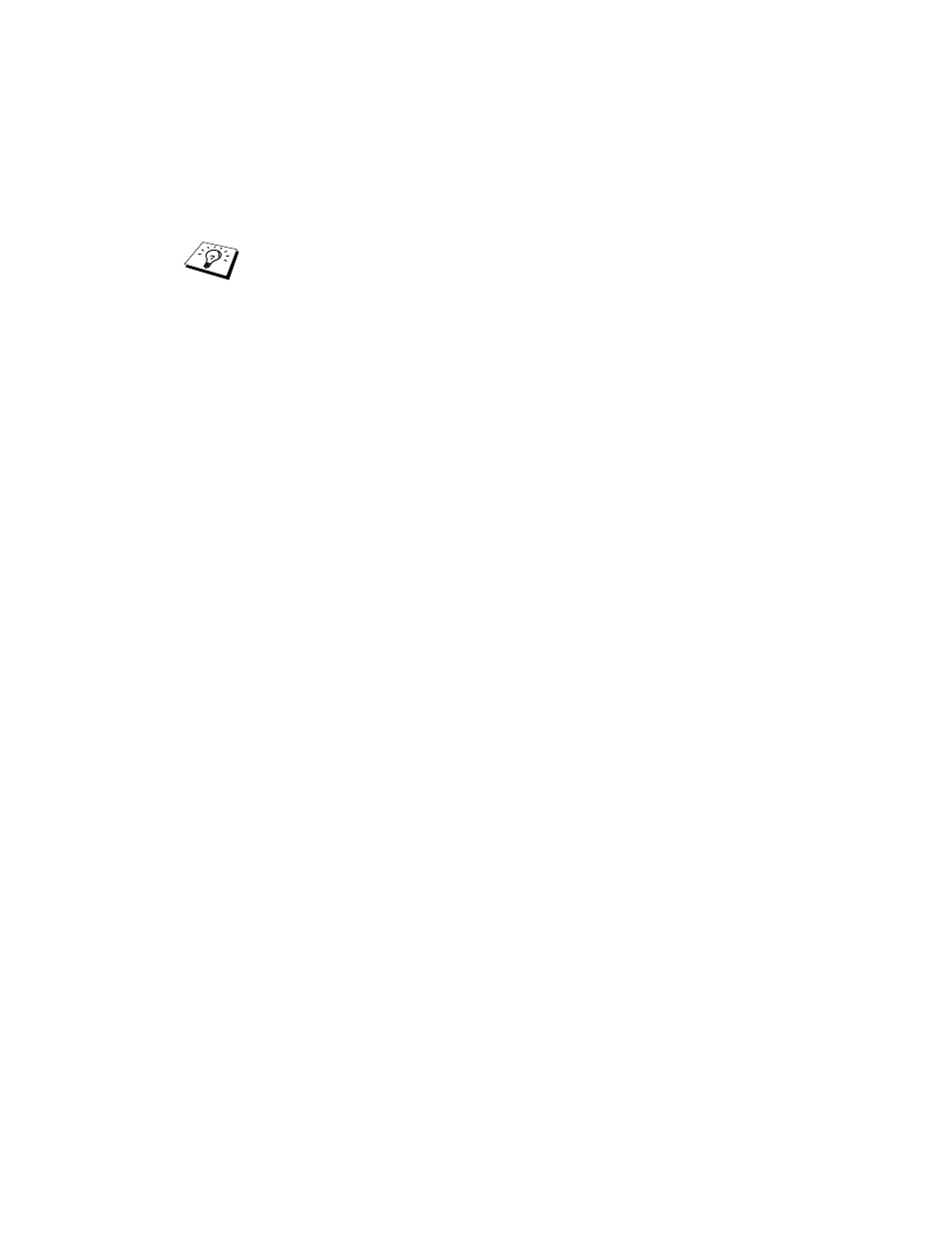
NOVELL
®
NETWARE
®
PRINTING 6 - 16
3
Select print servers from the Available Options menu.
4
Press INSERT and enter the print server name.
Important:
Do not assign a password to the print server or it will not log in.
5
Return to the main Available Options menu by pressing
ESCAPE.
6
Select Print Queues.
7
Press INSERT type in the desired print queue name (you will
also be asked for a volume name. Press INSERT and select the
appropriate volume), and press ESCAPE to return to the main
menu.
8
Make sure that the new queue name is highlighted, and press
ENTER.
9
Select print servers and press ENTER to specify which network
print servers can print jobs from this print queue. The list will be
empty, since none have been selected.
10
Press INSERT to get a list of the queue server candidates and
select the NetWare
®
print server name from step 4, which will
then be added to the list. Press ENTER. And then, press
ESCAPE several times to return to the main Available Options
menu.
11
Select Printers from the Available Options menu.
Enter the NetWare
®
print service name of the print server
exactly as it appeared in the Network Configuration Page
(the default name is
BRN_xxxxxx_P1
, where
xxxxxx
is the
last six digits of the Ethernet address (MAC address), unless
you changed the name to something else). You can find the
NetWare
®
print service name and MAC address by printing
out the Network Configuration Page. See How to Print a
Network Configuration Page on page A-8 for information on
how to print the Network Configuration Page on your print
server.
