Lan server, os/2 warp server configuration, Server configuration, Windows nt – Brother NC-7100W User Manual
Page 35: Lan server, os/2 warp server configuration -7, Server configuration -7, 0 printing: adding a second brother lpr port
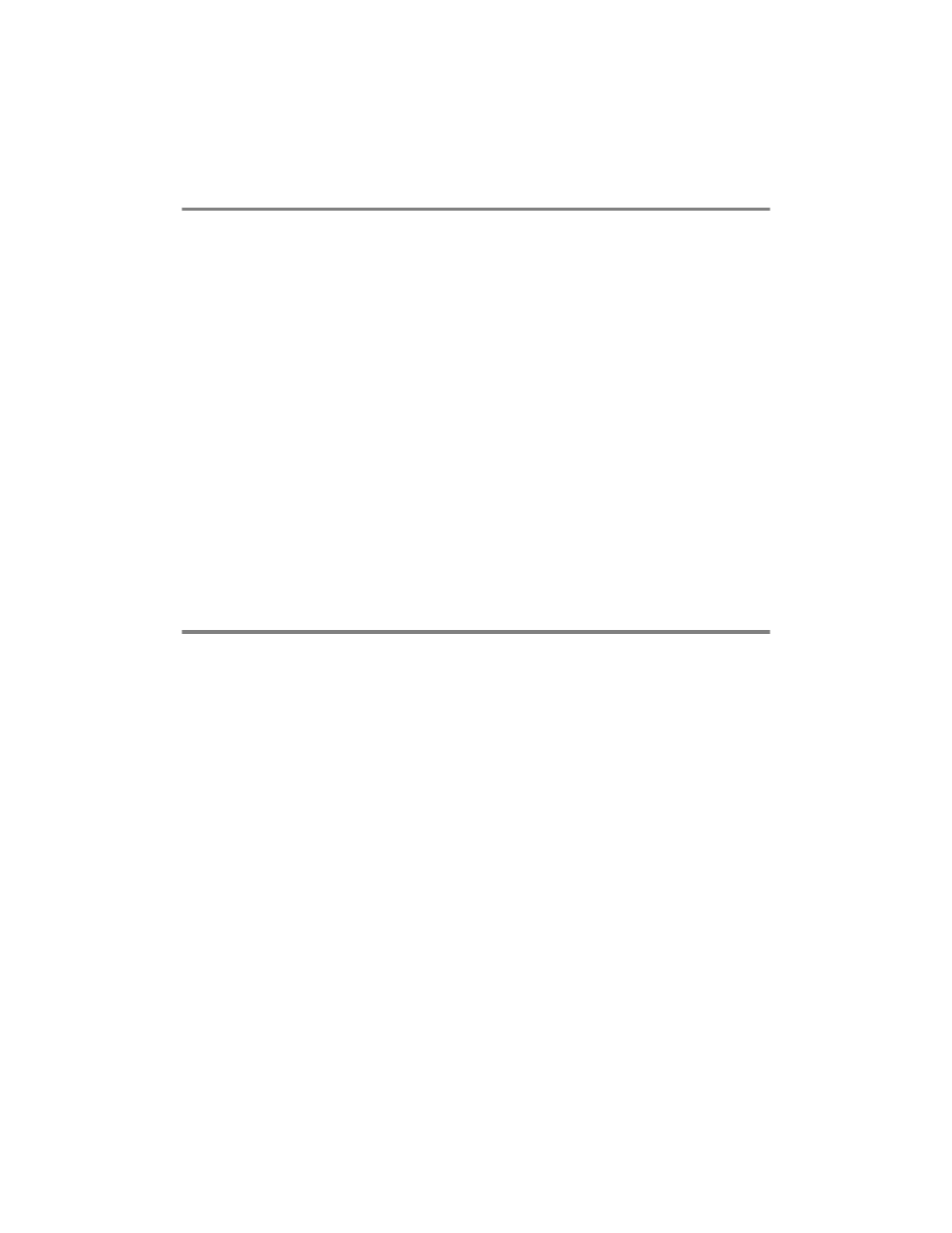
2 - 7 TCP/IP PRINTING
Windows NT
®
4.0 Printing: Adding a Second
Brother LPR Port
You do not need to re-run the install program to add a new Brother
LPR port. Instead, click the Start button, select Settings, and open
the Printers window. Click on the icon of the printer that you wish to
configure, select File from the menu bar, and then choose
Properties. Click on the Ports tab and click the Add Port button. In
the Printer Ports dialog, highlight Brother LPR Port. Click the New
Port button and enter the port name. The default port name is BLP1.
If you have already used this name, you will get an error message if
you try to use it again, in which case use BLP2, etc... Once you have
specified the port name, click the OK button. You will then see the
Port Settings dialog.
Enter the IP address of the printer that you wish to print to and click
OK. And then click Close in the Printer Ports dialog. You should
now see the port that you have just created in the Print to the
following port(s) setting of the printer driver.
LAN Server, OS/2 Warp Server Configuration
Brother print servers will work with IBM LAN Server, OS/2 Warp
Server networks that have IBM TCP/IP V2.0 or later installed on the
file server (TCP/IP is supplied as standard with LAN Server V4.0 and
later as well as Warp Server). Use the following procedure to
configure the print server on an LAN Server or OS/2 Warp Server file
server, or on an OS/2 Warp Connect workstation:
Server Configuration
Make sure that TCP/IP software is installed on your OS/2 file server.
If you have not already done so, open the TCP/IP folder on the
desktop, and double click on the TCP/IP Configuration icon to add
the IP address to the OS/2 file server (consult your system manager
for this address).
Refer to chapter 9 for information on how to assign an IP address to
the printer.
