Brother PT-1100 User Manual
User’s guide, Introduction
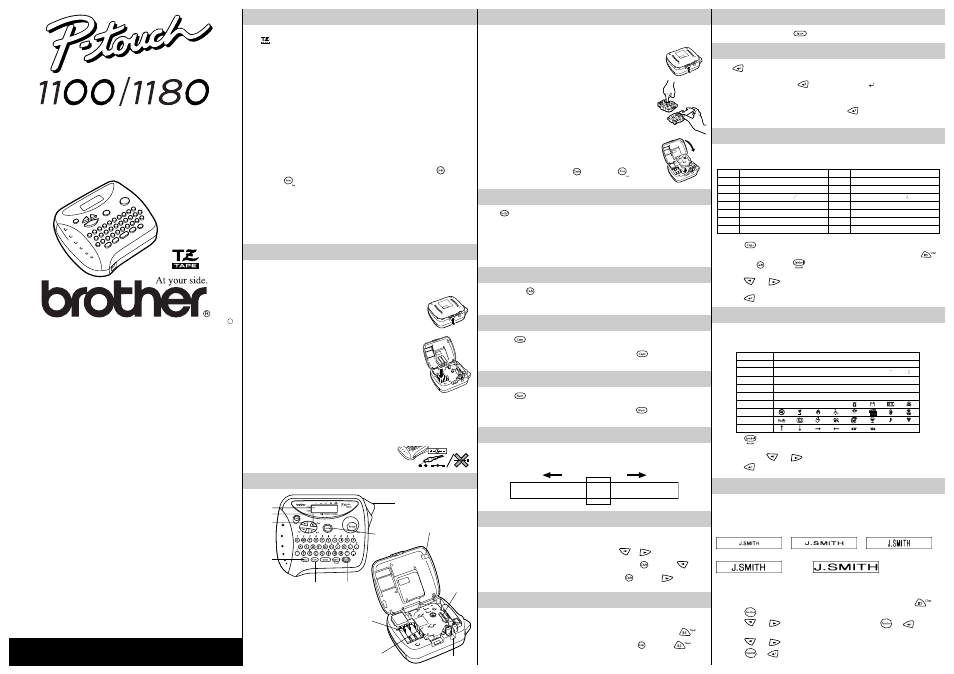
GENERAL PRECAUTIONS
•
Use only Brother TZ tapes with this machine. Do not use tapes that do not have the
mark.
•
Tapes are available in three different widths: 6 mm, 9 mm and 12 mm.
•
Do not pull the tape since this may damage the tape cassettes.
•
Do not attempt to cut the tape while printing or feeding since this will damage the
tape.
•
Do not clean the machine with alcohol or other organic solvents. Use only a soft, dry
cloth.
•
Remove the batteries and disconnect the AC adapter if you do not intend to use the
machine for an extended period of time.
Note: If power is disconnected for more than three minutes, all text shown in the
display and any text files stored in the memory will be lost.
•
Do not put any foreign objects into or anything on the machine.
•
Do not expose the machine to high temperatures or high humidity. Never leave it on
the dashboard or in the back of your car.
•
Do not use the machine in dusty places, and keep it out of both direct sunlight and
rain.
•
Do not leave any rubber or vinyl on the machine for an extended period of time.
Doing so may cause staining.
•
After inserting a new tape cassette, advance the tape by holding down
and
pressing
once.
•
Do not touch the print head mechanism. If the head is touched, clean it immediately
with a soft wipe (e.g., a cotton swab) to avoid permanent damage.
•
To avoid injuries, do not touch the cutter’s edge.
•
Use only the AC adapter designed exclusively for this machine. Use of any
other adapter will damage the machine and such damages may not be covered
under warranty [For PT-1100 only].
Please contact your Brother dealer for details.
POWER SUPPLY
Batteries
Since this machine is compact and portable, it can be used anywhere by installing six
AAA alkaline batteries (LR03). When changing the batteries, always replace all six at the
same time.
1
Press in on the rough area at the top end of the machine and
fold open the back cover.
2
If batteries are already installed, remove the tape cassette (if one is
installed) by pulling it straight out, and then remove the batteries.
3
Insert the batteries into the battery compartment with the
positive end of the bottom three batteries pointing toward the top
end of the machine, and the positive end of the top three
batteries pointing in the opposite direction.
Note: When replacing the batteries, insert the new ones within
three minutes of removing the old ones, otherwise all text
shown in the display and any text files stored in the
memory will be lost (unless the machine is plugged into
an outlet with the AC adapter).
4
Securely close the back cover, making sure that it snaps into place.
Optional AC adapter [For PT-1100 only]
The AC adapter allows you to use this machine wherever an electrical outlet is available.
Use only the AC adapter designed exclusively for this machine.
1
Insert the plug on the adapter cord into the adapter jack on the bottom end of the
machine.
2
Insert the plug into the nearest standard electrical outlet.
OVERVIEW
Display
Backspace key
SPACE KEY
As on a word processor, press
to add a blank space to your text.
RETURN KEY
Press
when you wish to accept or confirm a setting, or end the first line of text and
start the second.
● To add a second line, press
once. The return mark (
) appears in the text to
indicate the end of the first line and the beginning of the second.
Note: Two lines of text can only be entered if 9-mm- or 12-mm-wide tape is installed.
● To accept or confirm a setting from a list, press
once.
ACCENTED CHARACTERS
You can also choose from a list of other accented characters that can be added to your
text.
1
Press
if you want the accented character to be an uppercase letter.
Note: To quit the following procedure at any time without making any changes, press
.
2
Hold down
and press
. The message “A-U?” appears in the display.
3
Press the key for the letter in the accented character that you wish to add, and then
press
and
until the cursor is positioned under the desired accented
character.
4
Press
to add the selected character to your text.
SYMBOLS
In addition to the letters, symbols, and numerals on and above the keys, there are 72
symbols available with the Symbol function. These symbols are divided into 9 groups,
corresponding to the letters A through I.
1
Press
. The message “A-I?” appears in the display.
2
Press the key for the letter of the group containing the symbol that you wish to add,
and then press
and
until the cursor is positioned under the desired symbol.
3
Press
to add the symbol to the text.
SIZE
The characters in the text can be set to one of five different sizes in addition to AUTO,
which automatically adjusts the characters to the largest possible size according to the
width of the installed tape. The currently selected size setting is shown by the indicators at
the top of the display. All of the size indicators light up when the AUTO setting is selected.
SIZE1 (A: standard size)
SIZE2 (A: double width)
SIZE3 (
A
: double height)
SIZE4 (
A
: double width & double height)
SIZE5 (
A
: 4
× width & double height)
Note:
• If there are two lines of text, they are printed with the SIZE1 setting applied,
regardless of the selected size setting.
• To quit the following procedure at any time without making any changes, press
.
1
Press
.
2
Press
and
until SIZE is displayed, and then press
(or
). The
current size setting appears in the display.
3
Press
and
until the desired size setting is displayed.
4
Press
(or
) to apply the selected size setting to the text.
With your ne
w PT -1100/1180, y
ou can create labels for any application.
Select from the many fr
ames,
character sizes and styles to design beautiful custom labels
. In addition, the v
ariety of tape car
tridges
availab
le allows y
ou to print labels with diff
erent widths and exciting colours.
Y ou no longer ha
ve
to worr
y about urgent tasks that require professional pr
inting. In the office
, the
factor
y , the lab or the home
, the quality and perfor
mance of the PT -1100/1180 mak
e it an extremely
practical machine
.
Although this machine is easy to use, we suggest that y
ou read this manual carefully bef
ore starting and
keep the man
ual in a handy place for future ref
erence.
Return key
INTRODUCTION
USER’S GUIDE
LA3776001
A
Function key
TAPE CASSETTES
A TZ tape cassette is supplied with this unit. The Brother TZ tapes used with this machine are
available in a variety of colours and three tape widths (6 mm, 9 mm and 12 mm).
1
Press in on the rough area at the top end of the machine and
fold open the back cover.
2
If a tape cassette is already installed, remove it by pulling it
straight up.
3
If the ink ribbon in the other tape cassette is loose, use your
finger to wind the toothed wheel in the direction of the arrow on
the cassette until there is no slack in the ribbon. Also, make sure
that the end of the tape feeds under the tape guides.
Note: If you are using a new tape cassette provided with a
stopper, be sure to remove the stopper.
4
Insert the tape cassette firmly into the compartment, making
sure that the entire back of the cassette contacts the bottom of
the compartment.
Note: When inserting a tape cassette, make sure that the inner
ribbon does not catch on the corner of the metal guide.
5
Securely close the back cover, making sure that it snaps into place.
6
Feed the tape by holding down
and pressing
once,
and then push in the tape cutter lever to cut the tape.
STARTING
Press
. If batteries have been installed or the machine has been plugged in using the
optional AC adapter, the previous session’s information is displayed when the machine is
turned on. This feature allows you to stop work on a label and turn off the machine, then
return to it later without having to re-enter the text.
The machine automatically turns off if no key is pressed within five minutes. The current
session’s information is stored in the machine’s internal memory and displayed when the
machine is later turned on again.
CODE KEY
By holding down
and pressing a key with a function, character or accent written
above it, you can use the corresponding function or add the corresponding character to
your text.
CAPS KEY
By pressing
to enter Caps mode, you can add upper-case letters to your text by
simply pressing the character keys. When this mode is on, the Caps indicator in the top-
left corner of the display comes on. To exit Caps mode, press
until the Caps
indicator goes off.
NUM KEY
By pressing
to enter Num mode, you can add numbers to your text by simply
pressing the corresponding keys. When this mode is on, the Num indicator in the bottom-
left corner of the display comes on. To exit Num mode, press
until the Num
indicator goes off.
DISPLAY
This machine’s LCD shows one row of 8 characters; however, the text that you enter can
be up to 55 characters in length. The 8-character display is like a window which moves
across the text.
1234567890123456789012345678901234567890123456789012345
CURSOR MOVEMENT
You can view and edit different parts of the text by moving the cursor backward and
forward.
● To move the cursor one character at a time, press
or
.
● To move the cursor to the beginning of the text, hold down
and press
.
● To move the cursor to the end of the text, hold down
and press
.
BACKSPACE KEY
This key can be used to remove characters from your text, clear all of the text or cancel
the current function and return to the text input mode.
● To delete the character to the left of the cursor or to cancel a function, press
.
● To clear all of the text that is currently entered, hold down
and press
.
Tape cutter lever
Back cover
Batteries
Print head
On/Off key
Tape cassette
Tape exit slot
Num key
Caps key
Letter
Accented character
Letter
Accented character
A
А
Б
Д
В
Г
Ж
a
а
б
д
в
г
ж
C
Ç
c
ç
E
И
Й
Л
К
e
и
й
л
к
I
Н
П
О
i
н
п
о
N
Ñ
n
ñ
O
У
Ц
Ф
Х
o
у
ц
ф
х
U
Щ
Ъ
Ь
Ы
u
щ
ъ
ь
ы
Group
Symbols
A
Ь
ь
З
з
Ж
ж
б
й
B
н
у
ъ
★
Г
г
C
Х
х
С
с
¡
¿
§
#
D
·
°
;
%
+
Ч
ч
=
E
$
¢
[
]
2
3
2
3
F
4
TM
®
©
G
H
I
_
~
