Windows, 95/98/me peer to peer print (lpr) troubleshooting – Brother NC-7100W User Manual
Page 120
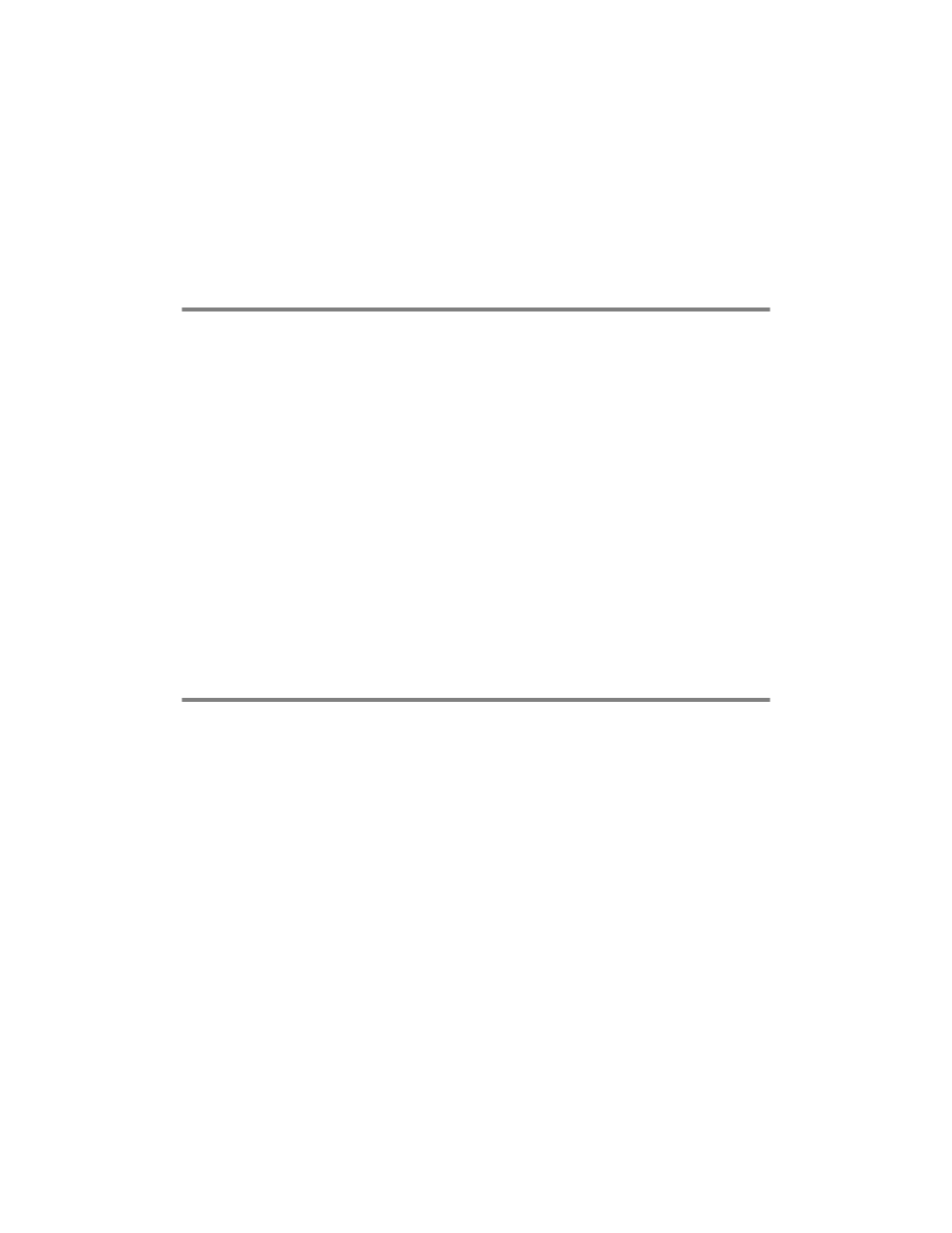
TROUBLESHOOTING 10 - 13
2
If you are using DHCP and you have not created a reservation
for the print server, make sure that you enter the NetBIOS name
of the print server in the Name or address of server providing
lpd box.
Windows
®
95/98/Me Peer to Peer Print (LPR)
Troubleshooting
If you are having trouble printing on a Windows
®
95/98/Me Peer-to-
Peer network (LPR method), check the following:
1
Make sure that the Brother LPR Port driver is correctly installed
and configured according to the Windows
®
95/98/Me Peer-to-
Peer chapters.
2
Try to turn the Byte Count on in the Configure port area of
printer driver properties.
You may find that during the installation of BLP software, the screen
that prompts you for a Port name is not displayed. This may happen
on some Windows
®
95/98/Me computers. Press the ALT and TAB
keys to make it appear.
Windows
®
95/98/Me Peer-to-Peer (HP JetAdmin
Compatible Method) Troubleshooting
If you are having trouble printing on a Windows
®
95/98/Me Peer-to-
Peer network, check the following (HP JetAdmin compatible
method):
1
If the print server does not show up under JetAdmin on a
Windows
®
95/98/Me Peer-to-Peer network, try removing all of
the Windows
®
95/98/Me network software from the Network
Control panel and then reinstalling them as follows:
■
First install the IPX/SPX-Compatible Protocol (or the TCP/IP
protocol if you are using a later version of JetAdmin), the
Client for Microsoft Networks, and the network adapter card
driver.
■
Install the Latest HP JetAdmin software.
■
Restart the system, and then add the HP JetAdmin service.
