Brother MFC-8950DWT User Manual
Page 155
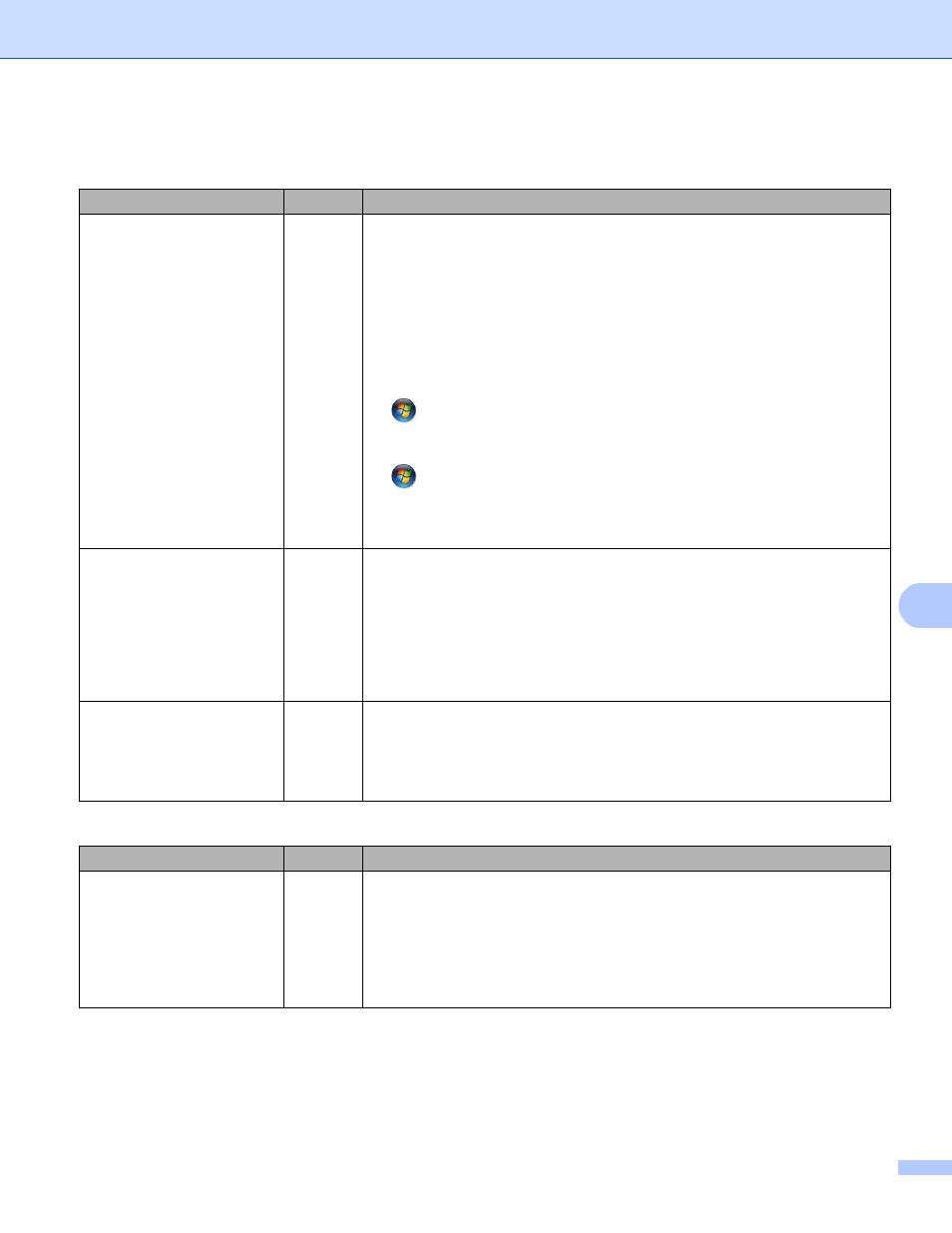
148
Troubleshooting
9
Did your previous printing
job fail?
wired/
wireless
If the failed printing job is still in the print queue of your computer, delete
it.
Double-click the printer icon in the following folder and then choose the
Cancel All Documents in the Printer menu:
(Windows
®
XP/Windows Server
®
2003)
Start and Printers and Faxes.
(Windows Vista
®
)
, Control Panel, Hardware and Sound and then Printers.
(Windows
®
7)
, Devices and Printers and then Printers and Faxes.
(Windows Server
®
2008)
Start, Control Panel and Printers.
Are you connecting the
Brother machine to the
network using wireless
capabilities?
wireless
Print the WLAN report to confirm the state of the wireless connection.
(For how to print, see Printing the WLAN report (For MFC-8710DW,
MFC-8810DW, MFC-8910DW and MFC-8950DW(T)) uu page 64.)
If there is an error code on the printed WLAN report: uu Quick Setup
Guide: Troubleshooting.
See The Brother machine is not found on the network during the
MFL-Pro Suite installation. uu page 145.
I have checked and tried all
of above, however the
Brother machine does not
print/scan. Is there anything
else I can do?
wired/
wireless
Uninstall the MFL-Pro Suite and reinstall it.
I'm using security software.
Question
Interface Solution
Did you choose to accept
the security alert dialog
during the MFL-Pro Suite
installation, applications'
start-up process or when
using the printing/scanning
features?
wired/
wireless
If you did not choose to accept the security alert dialog, the firewall function
of your security software may be rejecting access. Some security software
might block access without showing a security alert dialog. To allow access,
see the instructions of your security software or ask the manufacturer.
The Brother machine cannot print or scan over the network.
The Brother machine is not found on the network even after successful installation. (continued)
Question
Interface Solution
