Receiving e-mail or internet fax, Before receiving an internet fax – Brother MFC-8950DWT User Manual
Page 122
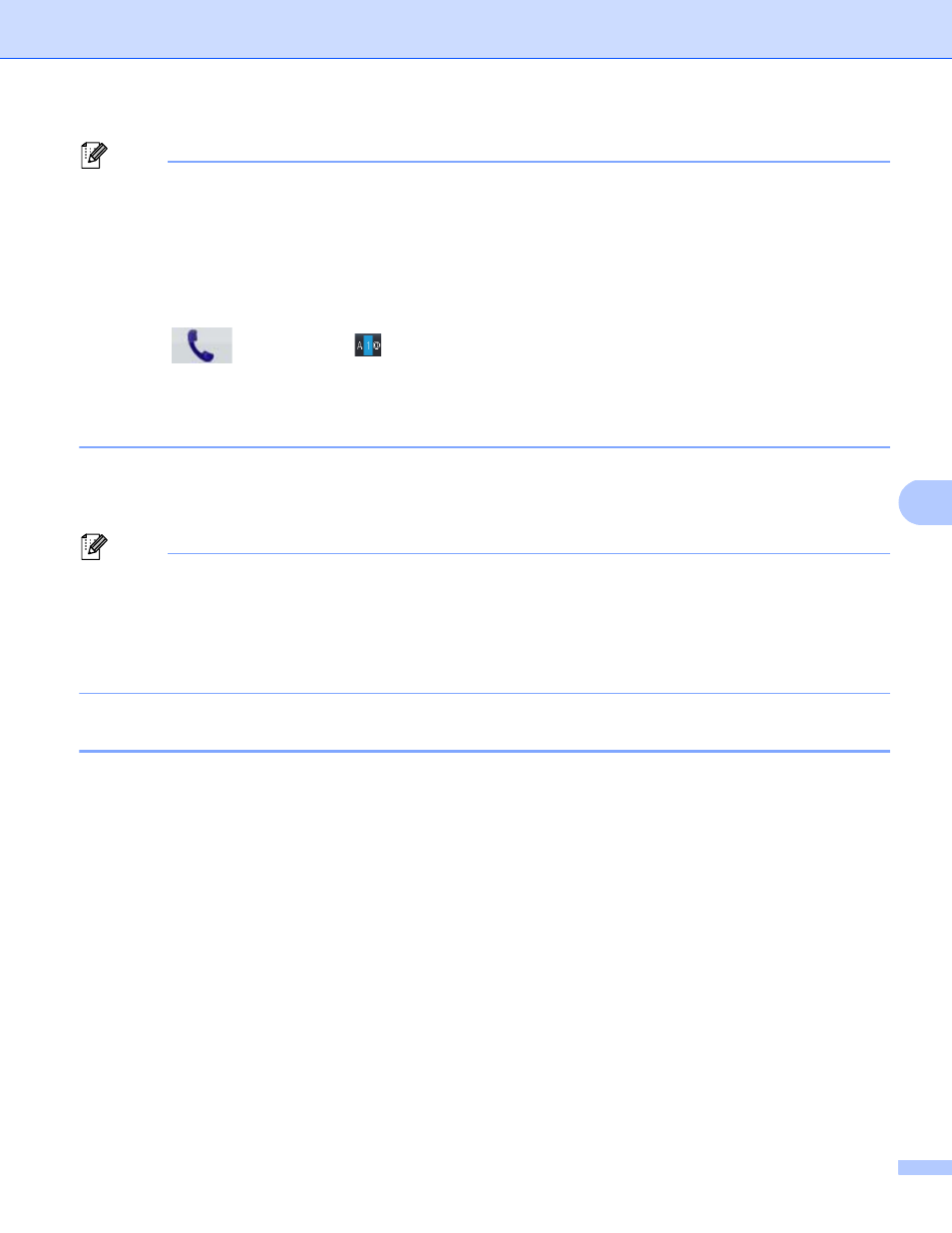
115
Internet fax (MFC-8810DW, MFC-8910DW and MFC-8950DW(T): standard, MFC-8510DN, MFC-8520DN and MFC-8710DW:
available as a download)
7
Note
• If you wish to manually enter the Internet fax address, load the document into the machine and do one of
the following.
• For 5-line LCD models
Press Shift and 1 simultaneously to change into the “alphabet” dialing mode. Enter the address and
then press Start.
• For Touchscreen models
Press
and then press
to choose numbers, characters or special characters. Enter the
address and then press Start.
For more information to manually enter the Internet fax address: uu Basic User's Guide.
• You can register the E-mail address information from Web Based Management or Remote Setup.
After the document is scanned, it is transmitted to the recipient Internet fax machine automatically via your
SMTP server. You can cancel the send operation by pressing the Stop/Exit key during scanning. After the
transmission is finished, the machine will return to standby mode.
Note
Some E-mail servers do not allow you to send large E-mail documents (the system administrator will often
place a limit on the maximum E-mail size). With this function enabled, the machine will display
Out of Memory
when trying to send E-mail documents over 1 Mbyte in size. The document will not be
sent and an error report will be printed. The document you are sending should be separated into smaller
documents that will be accepted by the mail server. (For your information, a 42 page document based on
the ITU-T Test Chart #1 test chart is approximately 1 Mbyte in size.)
Receiving E-mail or Internet fax
7
Before receiving an Internet fax
7
To receive an Internet fax, you should configure the following items from the control panel, Web Based
Management or Remote Setup:
Auto Polling (if needed)
Poll Frequency (if needed)
Header (if needed)
Delete Error Mail (if needed)
Notification (if needed) (For more information, see TX Verification Mail uu page 121.)
