How to receive an internet fax, Receiving an internet fax to your computer – Brother MFC-8950DWT User Manual
Page 123
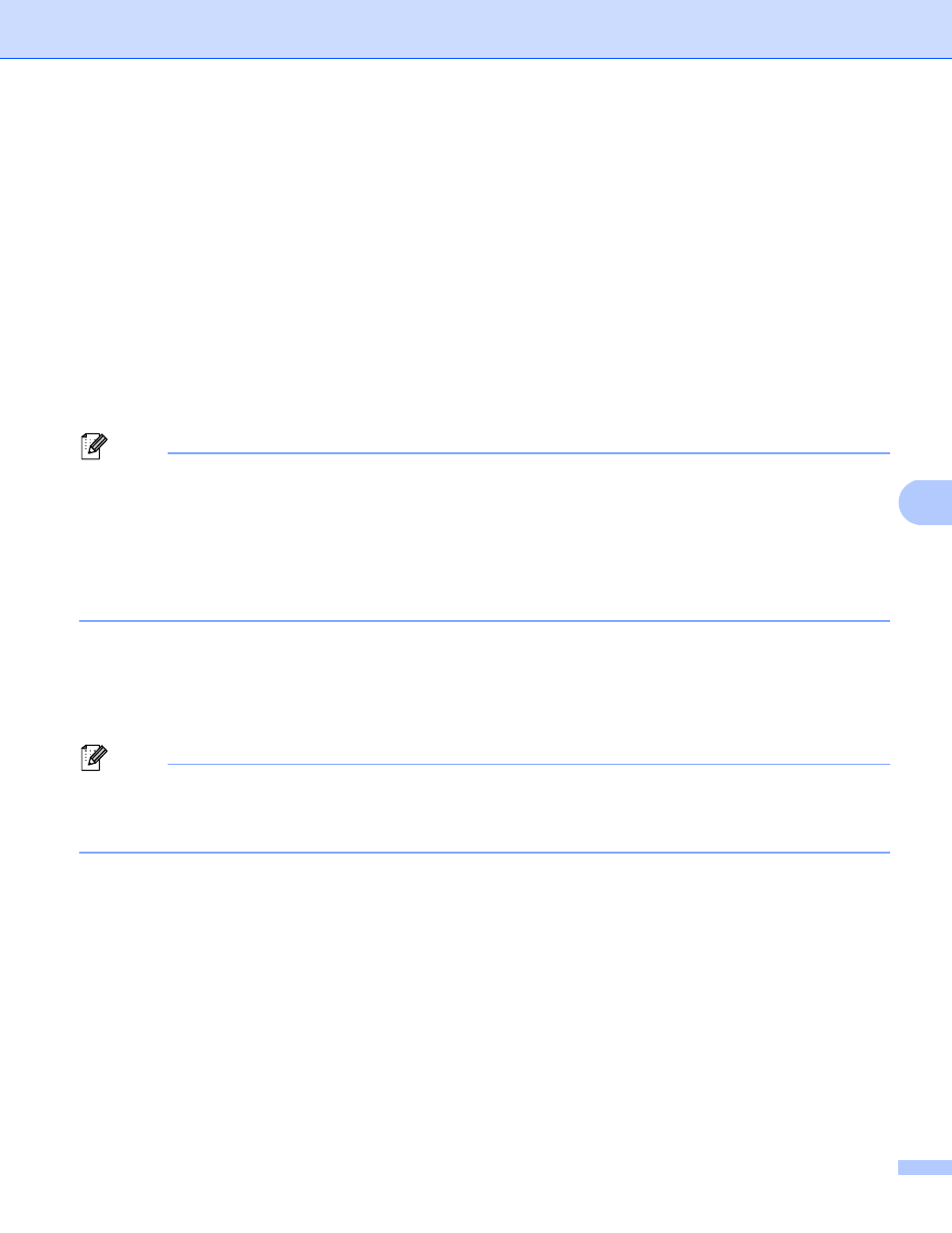
116
Internet fax (MFC-8810DW, MFC-8910DW and MFC-8950DW(T): standard, MFC-8510DN, MFC-8520DN and MFC-8710DW:
available as a download)
7
How to receive an Internet fax
7
There are 2 ways you can receive E-mail messages:
POP3 receiving at regular intervals
POP3 receiving (manually initiated)
Using POP3 receiving the machine must poll the E-mail server to receive the data. This polling can occur at
set intervals (for example, you can configure the machine to poll the E-mail server at 10 minute intervals) or
you can manually poll the server by pressing the Shift + Start or 1 + Start for Touchscreen models.
If your machine starts to receive E-mail data, the LCD panel will reflect this activity. For example, you will see
Receiving
on the LCD panel followed by xx E-mail(s) or XX/XX E-Mail(s) for Touchscreen models.
If you press the Shift + Start or 1 + Start for Touchscreen models to manually poll the E-mail server for E-mail
data and there are no mail documents waiting to be printed, the machine will display No Mail on the LCD
panel for two seconds.
Note
• If your machine is out of paper when receiving data, the received data will be held in the machine’s
memory. This data will be printed automatically after paper is re-inserted into the machine.
• If the received mail is not in a plain text format or an attached file is not in the TIFF-F format, the following
error message will be printed: “ATTACHED FILE FORMAT NOT SUPPORTED. FILE
NAME:XXXXXX.doc” If the received mail is too large, the following error message will be printed: “E-MAIL
FILE TOO LARGE.”. If Delete POP Receive Error Mail is ON (default) then the error mail is automatically
deleted from the E-mail server.
Receiving an Internet fax to your computer
7
When a computer receives an Internet fax document, the document is attached to a mail message that
informs the computer that it has received a document from an Internet fax. This is notified in the subject field
of the received mail message.
Note
If the computer to which you wish to send a document is not running Windows
®
XP, Windows Server
®
2003/2008, Windows Vista
®
or Windows
®
7, please inform the computer’s owner that they may need to
install some software that can view TIFF-F files.
