Dwyer GFT2 User Manual
Page 4
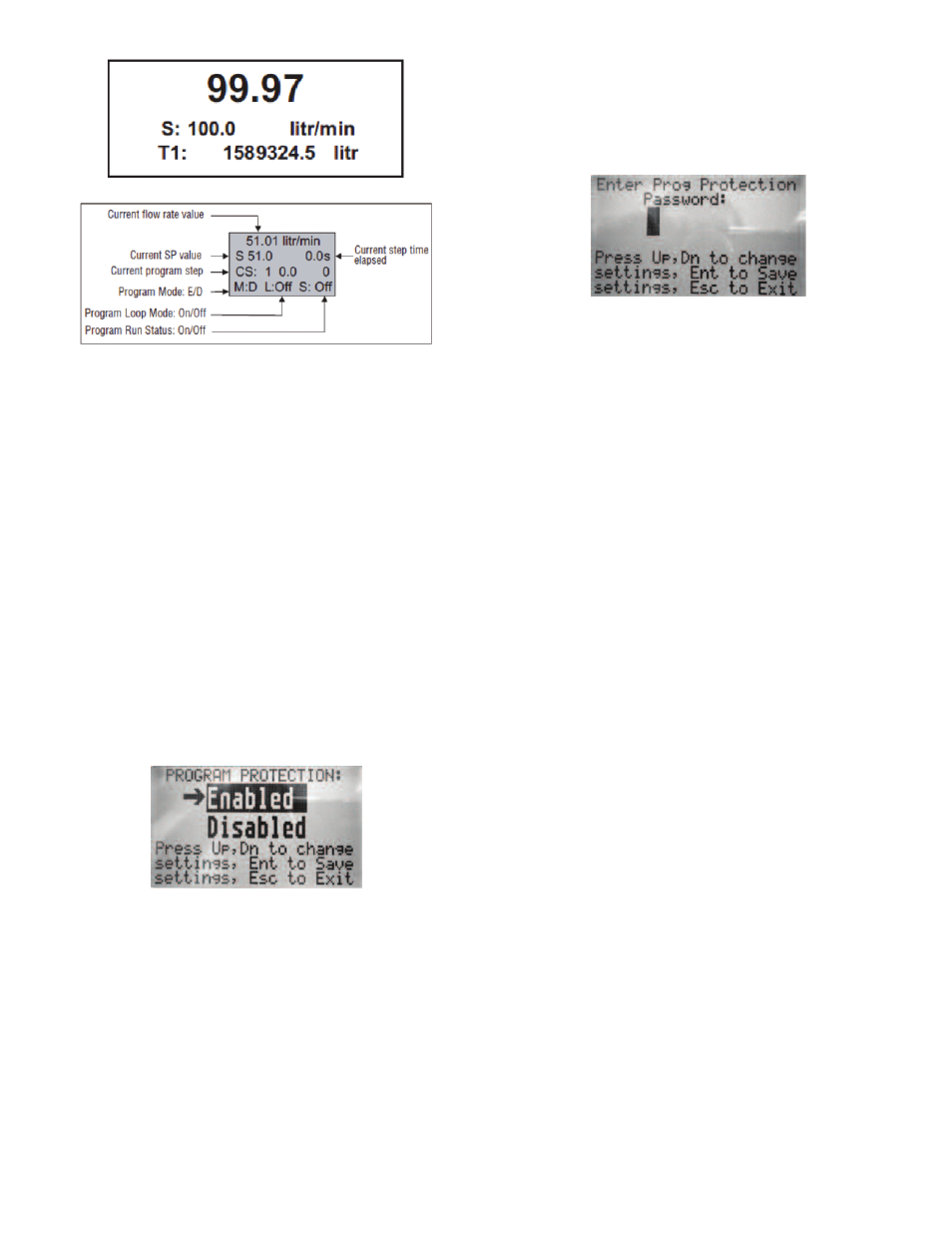
As shown in the above picture, the program run parameter can be toggled “On” and
“Off” by pressing RIGHT and LEFT keypad buttons while PI screen 4 is active. If
the Program Run status parameter set to “Off”, the program execution will pause
and current SP value will freeze until the Program Run status parameter is set to
“On”.
NOTE: While Program Set Point mode is running, the current Set Point value also
can be changed from local LCD/keypad and digital RS-232 communication
interface. In this case, new Set Point value will be kept only until the next
successive program step will be executed.
Menu Structure
The diagram on the Figure 10 gives a general overview of the standard top-level
display menu structure when running firmware version A001. The ESC pushbutton
is used to toggle between the Process Mode (PI screens) and the Setup menus.
UP and DN buttons must be used to move through the menu items. When the last
item in the menu is reached, the menu “wraps around” and scrolls back to the
beginning of the menu items list. Similarly when the first menu item is highlighted
and UP button is pressed, the menu “wraps around” and scrolls down to the end of
the menu items list.
All process configuration parameters settings are password protected. In order to
access or change them, Program Protection should be disabled. Each time the
device is powered up, the Program Protection is enabled automatically. By default
,device is shipped from the factory with Program Protection (PP) password set to
Zero (PP Disabled). If PP password is set to Zero (Disabled), entering PP password
is not required and a following screen will appear when Program Protection menu
item will be selected. (See Figure 8).
Pressing the UP or DN button to select the Disabled option and then the ENT
button to save settings will disable program protection.
If PP password is set to any value more than Zero, the firmware will prompt with
“Enter PP Password” (see Figure 9). User must enter up to 3 digits program
protection code in order to be able to access password protected menus. Once the
correct password is entered, Program Protection is turned off until the unit is
powered up again.
Parameter Entry
There are two methods of data entry:
1. Direct numerical number entry.
2. Tabular Input from a table menu.
If the menu with direct numerical entry is selected, use the UP or DN button to
increase/decrease digit value from 0 to 9. Use the RIGHT or LEFT button to move
the cursor to another digit position. When the desired value is entered, use ENT
button to accept (save in the EEPROM) the new value.
NOTE: During data entry, the input values are checked for acceptability. If data is
not acceptable, it is rejected and a message indicates that the new data has not
been accepted.
If the menu with tabular entry is selected, the available menu options can be set
with the UP or DN buttons and are accepted by pressing the ENT button.
Submenu “Change PP Password”
In order to get access to “Change PP Password” menu, program protection must
be disabled. If PP password is set to Zero (Disabled), entering PP Password is not
required and PP can be disabled from “Program Protection” menu (see Figure 3).
If PP Password is set to any value more than Zero, the firmware will prompt with
“Enter PP Password” (see Figure 9). User must enter program protection code
(up to 3 digits). If PP password is lost or forgotten, contact Dwyer Instruments.
Figure 8
Figure 9
Figure 7
