Ir profile extraction - all endpoints – Badger Meter ORION AMR/AMI Hardware Solutions for Gas Utilities User Manual
Page 38
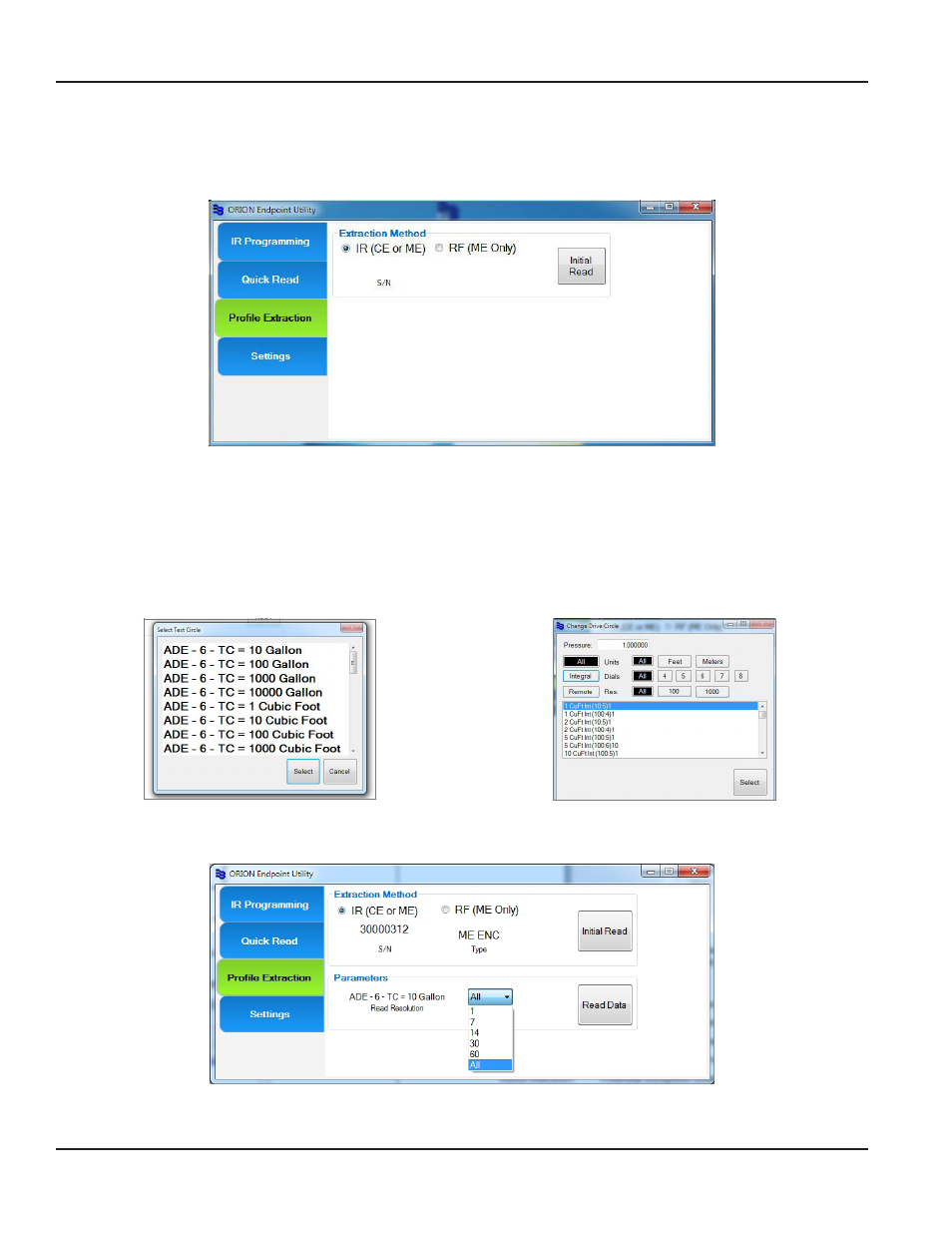
IR Profile Extraction - All Endpoints
To access profile data for an ORION endpoint using IR, follow these steps
1 Click to select the IR (CE or ME) radio button
Figure 46: IR profile extraction
2 With the IR cable connected to the laptop, align the optical head of the IR cable with the endpoint IR LED port
3 Click Initial Read
4 On the window that displays, select the appropriate meter size and unit of measure For water endpoints, the Test
Circle window will display For gas endpoints, the Drive Circle window will display An example of both windows is
shown (Figure 47, Figure 48)
Result: The endpoint serial number displays on the screen along with the encoder type, meter type and size.
Figure 47: Water - Test Circle selection
Figure 48: Gas - Drive Circle selection
5 Choose the number of days of historical interval data to extract using the drop-down menu
Figure 49: Choose number of days for profile extraction
Then click the Read Data button Be sure to hold the IR cable steady while the data is being read
PROFILE EXTRACTION
Page 38
April 2014
ORION® Endpoint Utility
