Settings, Mportant i – Badger Meter ORION AMR/AMI Hardware Solutions for Gas Utilities User Manual
Page 13
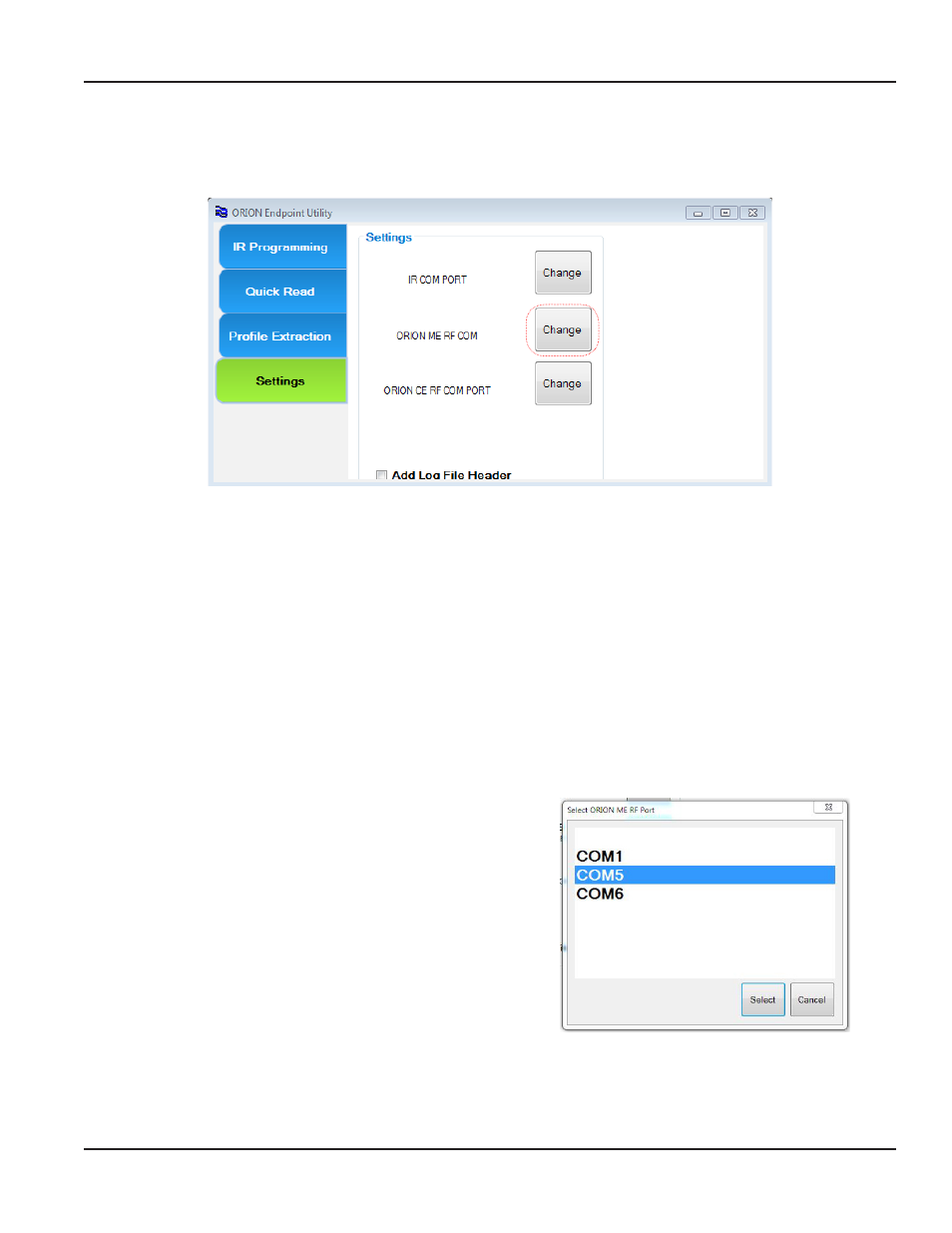
SETTINGS
Use the Settings function to set the COM ports for the equipment attached to the computer before you begin using the
software application
Figure 11: Settings screen for COM ports
MPORTANT
I
If using an ORION mobile transceiver, make sure the ME driver is installed and the USB driver is configured according to
the instructions. See
"Installing the ME Driver" on page 51
and
"Configuring the USB Settings (Windows 7 and Windows XP)"
for complete information.
Follow these steps to set the COM ports on the Setting screen
1 On the main menu, click the Settings button to open the Settings screen
2 Click the Change button to open the COM port selection window for the hardware attached to the laptop
For this example, the ORION ME RF COM Change button is selected The Change button labeled ORION ME RF COM is
used to select the COM port for the ORION mobile transceiver
3 Choose the COM port that was shown on the laptop
Device Manager screen for the mobile transceiver Then
click Select
See
for more information
Figure 12: ORION ME RF COM port
SETTINGS
Page 13
April 2014
ORION® Endpoint Utility
