Badger Meter ORION AMR/AMI Hardware Solutions for Gas Utilities User Manual
Page 24
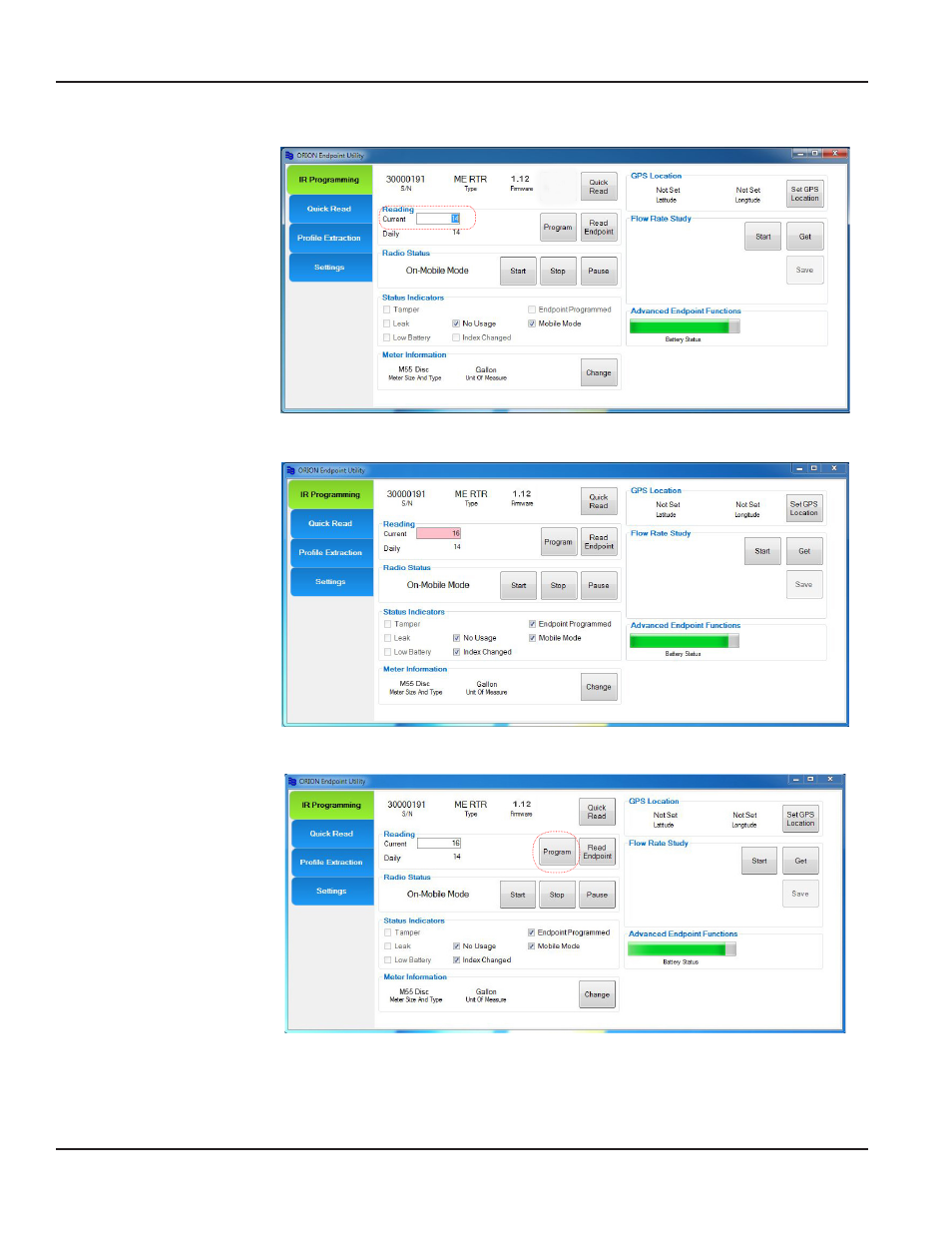
Follow this procedure for programming an RTR endpoint to the odometer setting
1 On the IR
programming screen,
double-click in the
Current Reading field
to select the current
read value
Figure 22: Current Reading field
2 Using the keyboard,
enter the RTR
odometer value
in the Current
Reading field
Result: The field
background is
highlighted to indicate
an unprogrammed
value has been entered.
Figure 23: Current Reading field highlighted
3 Align the optical head
of the IR cable with
the endpoint IR LED
port and click the
Program button
Hold the optical head
of the IR cable steady
The endpoint is
programmed when
the background in the
Current Reading
field clears
Figure 24: Current Reading field programmed
OTEE:
N
The Status Indicators are also updated to show Index Changed and Endpoint Programmed
Programming Water Meter Type, Size and Units of Measure (RTR, ADE)
To program the water meter type and size for an RTR or ADE, follow these steps
OTEE:
N
The water meter type, size and units of measure for endpoints connected to an HRE or ELCD encoder type are
obtained from the encoder and are not programmable
1 Align the optical head of the
IR cable with the endpoint
IR LED port
2 Click Read Endpoint
if a reading is not
already registered
3 Click the Change button
in the Meter Information
section of the screen
Result: The Change Meter
Information window opens.
Figure 25: Change button
4 Scroll through the list
and click to select the
appropriate Meter Size And
Type and Unit Of Measure
5 Align the optical head of the
IR cable with the endpoint
and click Program
Result: The new Meter
Information is displayed on
the IR Programming screen as
shown. The Status Indicators
are also updated to show
Endpoint Programmed
Figure 26: Meter Size, Type, Unit of Measure
Figure 27: Meter Type, Size, Unit of Measure programmed
OTEE:
N
For gas meters, see
"Programming Gas Endpoints" on page 27
IR PROGRAMMING
Page 24
April 2014
ORION® Endpoint Utility
