Bluetooth setup – AT&T TL86109 User Manual
Page 27
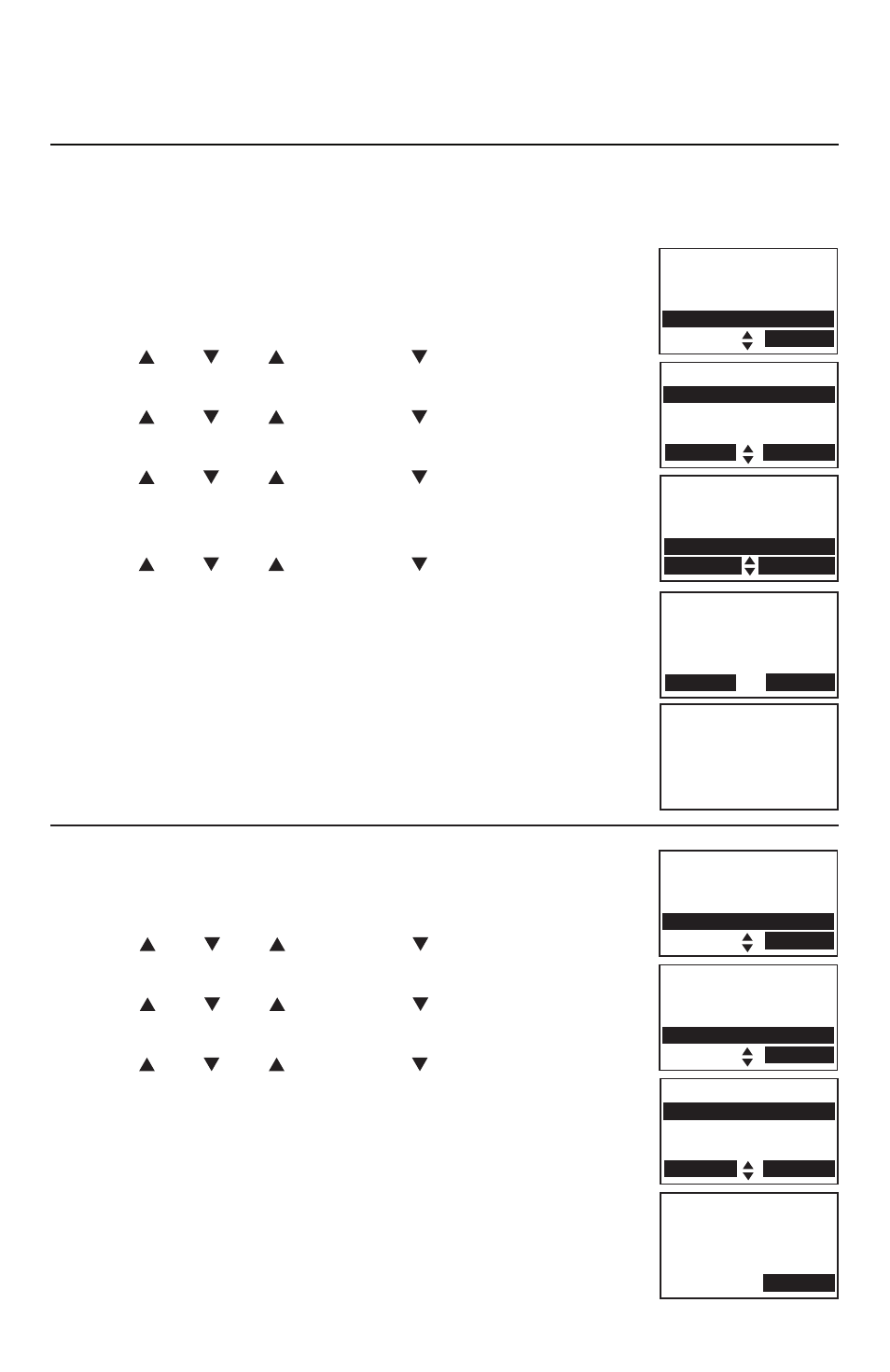
21
Bluetooth
Bluetooth setup
Remove a paired device
If you want to add another Bluetooth device and you already have the
maximum of four devices on the paired devices list, you must first delete a
device from the paired devices list.
To remove a paired device:
Press the
MENU softkey on the telephone base in idle
mode to enter the main menu.
Press
DIR, CID
,
/DELETE or /REC to highlight
Bluetooth, then press the SELECT softkey.
Press
DIR, CID
,
/DELETE or /REC to highlight
Paired devices, then press the SELECT softkey.
Press
DIR, CID
,
/DELETE or /REC to highlight a
selected device when necessary, then press the
OPTION softkey.
Press
DIR, CID
,
/DELETE or /REC to highlight
Remove paired, then press the SELECT softkey. The
telephone base displays
Remove device from
paired list?
Press the
Yes softkey to confirm. The telephone base
displays
Device removed from paired list and you hear
a confirmation tone.
View information of a paired device
To view the information of a paired device:
Press the
MENU softkey on the telephone base in idle
mode to enter the main menu.
Press
DIR, CID
,
/DELETE or /REC to highlight
Bluetooth, then press the SELECT softkey.
Press
DIR, CID
,
/DELETE or /REC to highlight
Paired devices, then press the SELECT softkey.
Press
DIR, CID
,
/DELETE or /REC to highlight a
device when necessary, then press the
INFO softkey.
The screen displays the information of the device. Press
the
OK softkey to return to the paired devices list.
1.
2.
3.
4.
5.
6.
1.
2.
3.
4.
5.
Cell phone A
XXXXXXXXXXXX
OK
PAIRED DEVICES
Cell phone A
Cell phone B
INFO OPTION
Answering sys
Directory
Call log
Bluetooth
SELECT
BLUETOOTH
Add headset
Active devices
Paired devises
SELECT
Device removed
from
paired list
BLUETOOTH
Add headset
Active devices
Paired devices
SELECT
PAIRED DEVICES
Headset A
Cell phone A
Bluetooth
INFO OPTION
Remove device
from
paired list?
YES NO
Disconnect
Rename
Remove paired
BACK SELECT
