Speed dial directory, Store a speed dial directory, Entry – AT&T TL86109 User Manual
Page 111
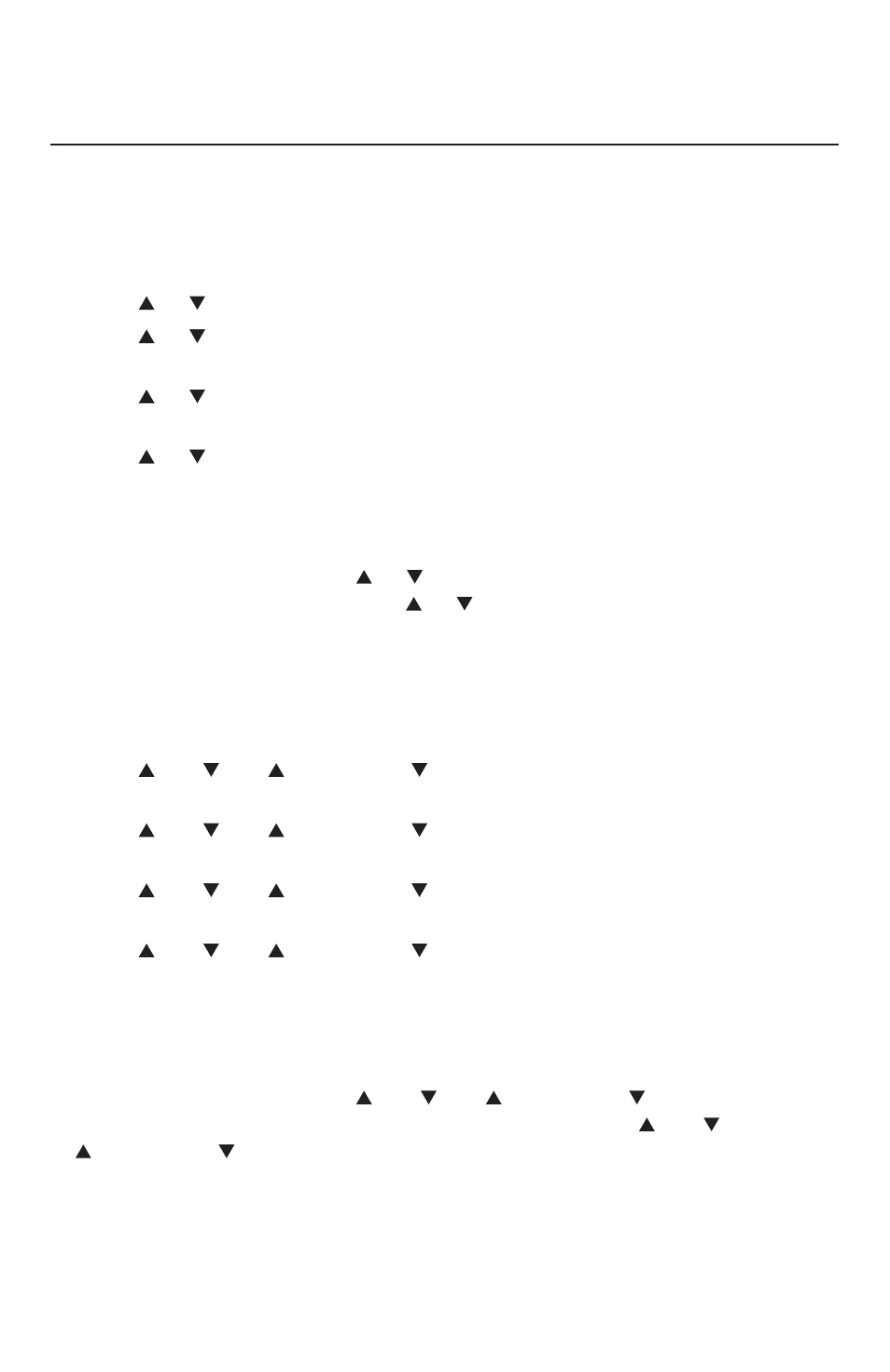
105
Directory
Speed dial directory
Store a speed dial directory entry
You can store up to 10 entries in the speed dial memory locations. All speed
dial entries are shared by all system handsets and the telephone base.
Using a cordless handset:
Press the
MENU softkey when the handset is not in use.
Press
or
to select
DIRECTORY and then press the SELECT softkey.
Press
or
to select
Speed dial, then press the SELECT softkey. The
screen shows a list from
1: to 0:.
Press
or
to select a desired speed dial number, then press the
ASSIGN softkey.
Press
or
to browse and select an entry from the directory, then press
the
ASSIGN softkey to confirm your selection.
-OR-
If there is more than one directory, the screen shows the directories listed
in alphabetical order. Press
or
to select the desired directory, then
press the
SELECT softkey.
Press
or
to browse and select an entry from
the directory, then press the
ASSIGN softkey to confirm your selection. You
may also press the
DIR softkey to select the desired directory again.
Using the telephone base:
Press the
MENU softkey when the telephone base is not in use.
Press
DIR, CID
,
/DELETE or /REC
to select
Directory and then press
the
SELECT softkey.
Press
DIR, CID
,
/DELETE or /REC
to select
Speed dial, then press
the
SELECT softkey. The screen shows a list from 1: to 0:.
Press
DIR, CID
,
/DELETE or /REC
to select a desired speed dial
number, then press the
ASSIGN softkey.
Press
DIR, CID
,
/DELETE or /REC
to browse and select an entry
from the directory, then press the
ASSIGN softkey to confirm
your selection.
-OR-
If there is more than one directory, the screen shows the directories listed
in alphabetical order. Press
DIR, CID
,
/DELETE or /REC to select the
desired directory, then press the
SELECT softkey.
Press
DIR, CID
,
/DELETE or /REC
to browse and select an entry from the directory,
then press the
ASSIGN softkey to confirm your selection. You may also
press the
DIR softkey to select the desired directory again.
1.
2.
3.
4.
5.
1.
2.
3.
4.
5.
