Pair a headset, Bluetooth setup – AT&T TL86109 User Manual
Page 24
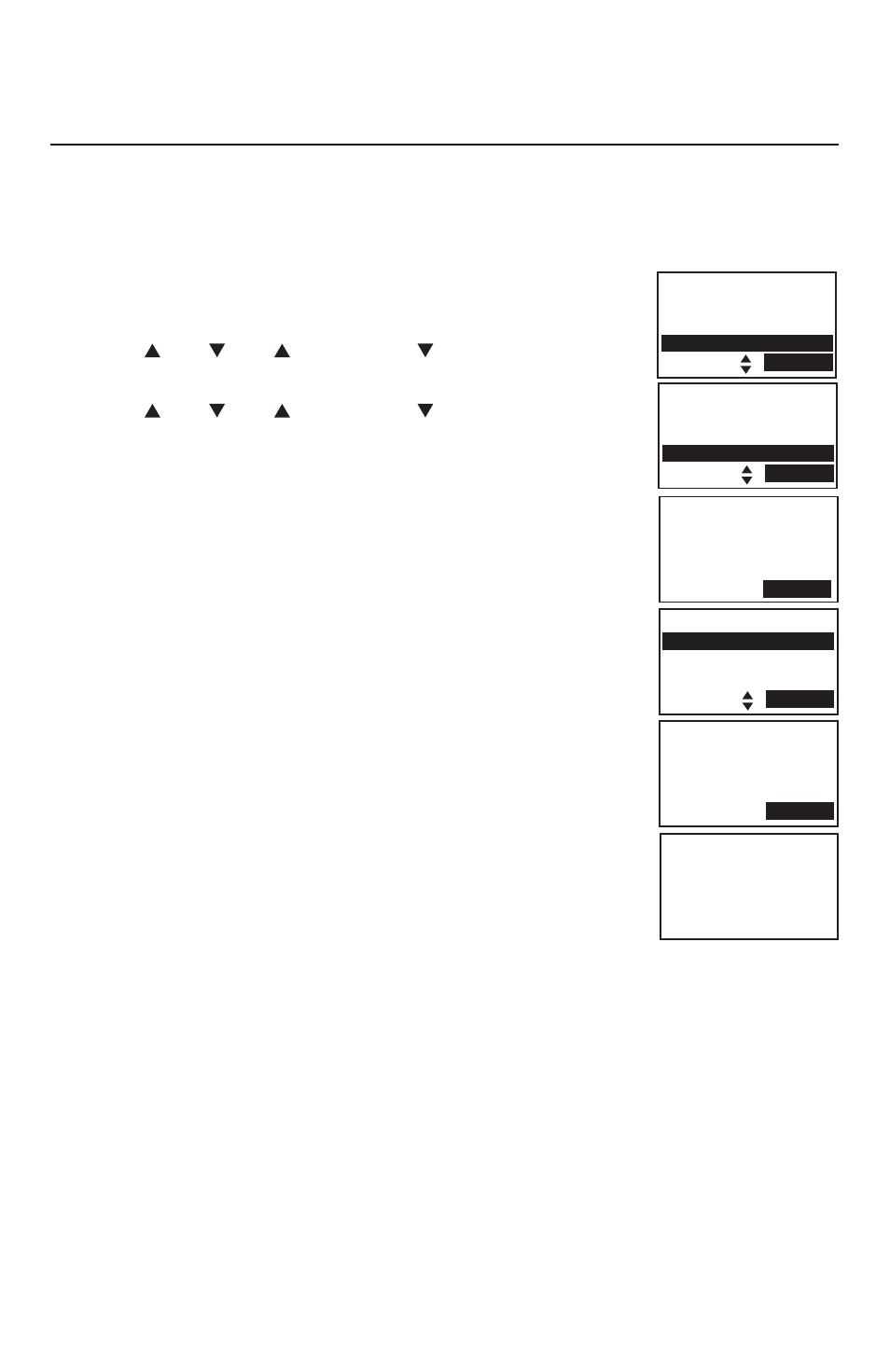
18
Bluetooth
Bluetooth setup
Pair a headset
Before you begin, make sure that your Bluetooth enabled headset is not
connected to any other Bluetooth device. Refer to your headset user's
manual to learn how to search for or add new Bluetooth devices.
To pair and connect a headset:
Press the
MENU softkey on the telephone base in idle
mode to enter the main menu.
Press
DIR, CID
,
/DELETE or /REC to highlight
Bluetooth, then press the SELECT softkey
.
Press
DIR, CID
,
/DELETE or /REC to highlight
Add headset, then press the SELECT softkey. The
screen displays
Pls set headset to discoverable mode
then press
−¬v
.
If there are already four devices on the paired
devices list, the screen displays
Device list is full.
Replace paired device? Press the YES softkey and
you are prompted to replace an existing paired
device (page 24).
If a device is already connected to the telephone
base, the screen displays
Connected devices will
be temporarily disconnected. Press the OK softkey
to temporarily disconnect the device(s) and continue
the pairing process.
Set your headset to discoverable mode.
Press the
NEXT softkey to set your telephone base to
discoverable mode and search for your headset.
Once the telephone base finds your headset, press the
SELECT softkey
.
Enter the PIN of your headset (the PIN for most Bluetooth devices is
0000), then press the NEXT softkey
.
If the PIN is correctly entered, the telephone base displays
Headset setup complete.
1.
2.
3.
•
•
4.
5.
6.
7.
8.
BLUETOOTH
Download dir
Add cellular
Add headset
SELECT
FOUND DEVICES
Headset A
Headset B
Bluetooth
SELECT
ADD HEADSET
ENTER PIN
----
NEXT
Headset setup
complete
Answering sys
Directory
Call log
Bluetooth
SELECT
Pls set headset
to discoverable
mode
then press
NEXT
~-
