Bluetooth setup – AT&T TL86109 User Manual
Page 25
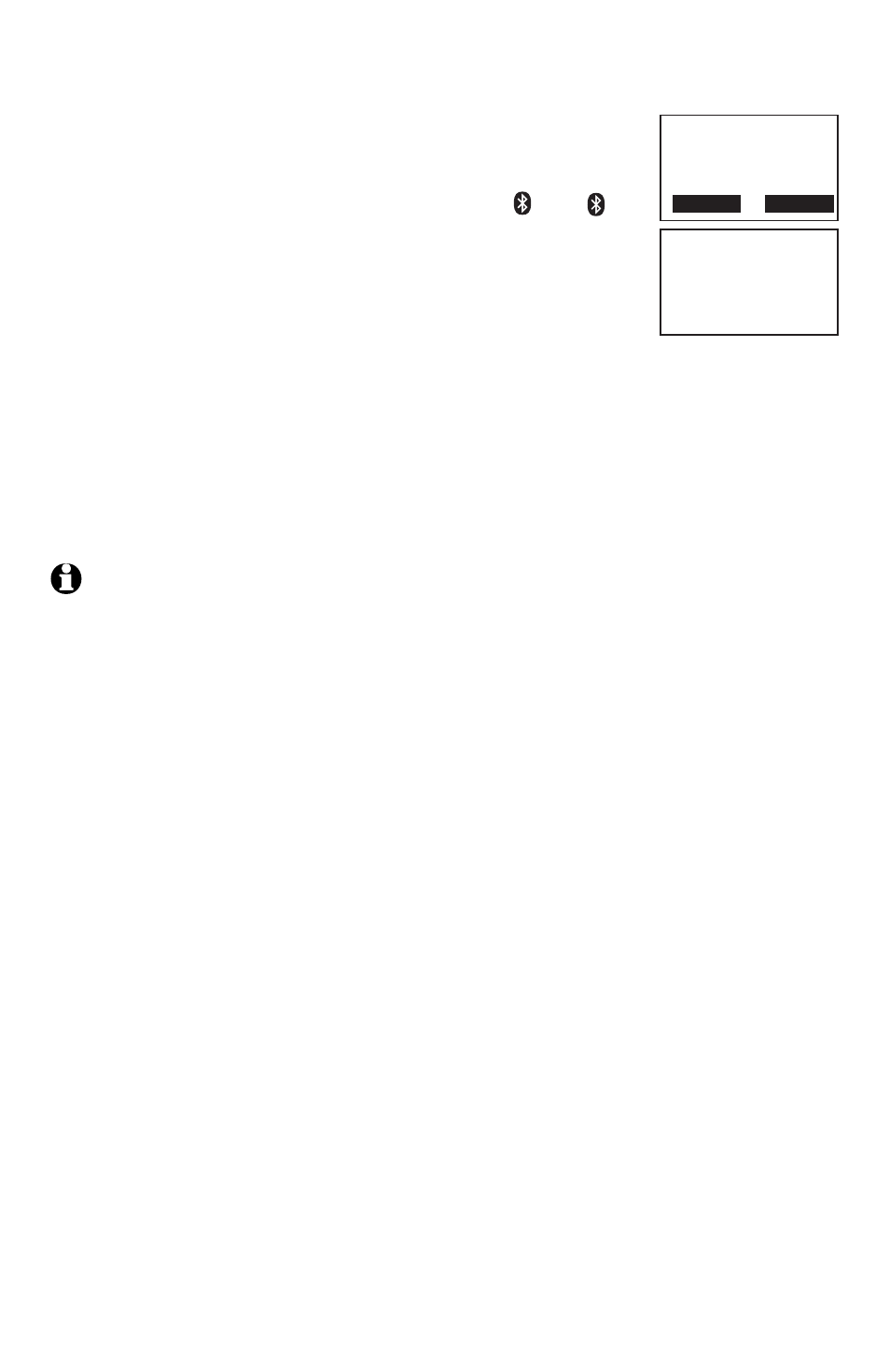
19
Bluetooth
Bluetooth setup
The telephone base displays
Connect headset
to base? Press the YES softkey to confirm. The
telephone base displays
Device connected to the
base and the corresponding status icon ( A or B)
displays when the headset is successfully connected.
The corresponding light on the telephone base
(
DEVICE A or DEVICE B) turns on.
When you already have two devices on the active
devices list, the screen displays
Max. connectable
devices is two and you are prompted to replace an existing device
on the active devices list (page 24).
When you already have one headset on the active devices list, the
telephone base shows
Only 1 headset can be connected. You are
prompted to replace the headset on the active devices list. The
screen displays
Replace currently active headset? Press the YES
softkey to replace the existing headset on the active devices list.
NOTES:
The pairing process may take up to one minute. If the pairing process fails, try again.
If your Bluetooth device fails to connect with the telephone base, the telephone
base displays
Connection failed and then
Auto-connect function enabled. Press the
SELECT softkey and the telephone base will then periodically attempt to connect with
your Bluetooth device.
9.
•
•
•
•
Connect headset
to base?
YES NO
Device
connected
to the base
