2 transferring a program, 1 security features, Transferring a program – Fire-Lite MS-10UD Series FACP User Manual
Page 114: Security features
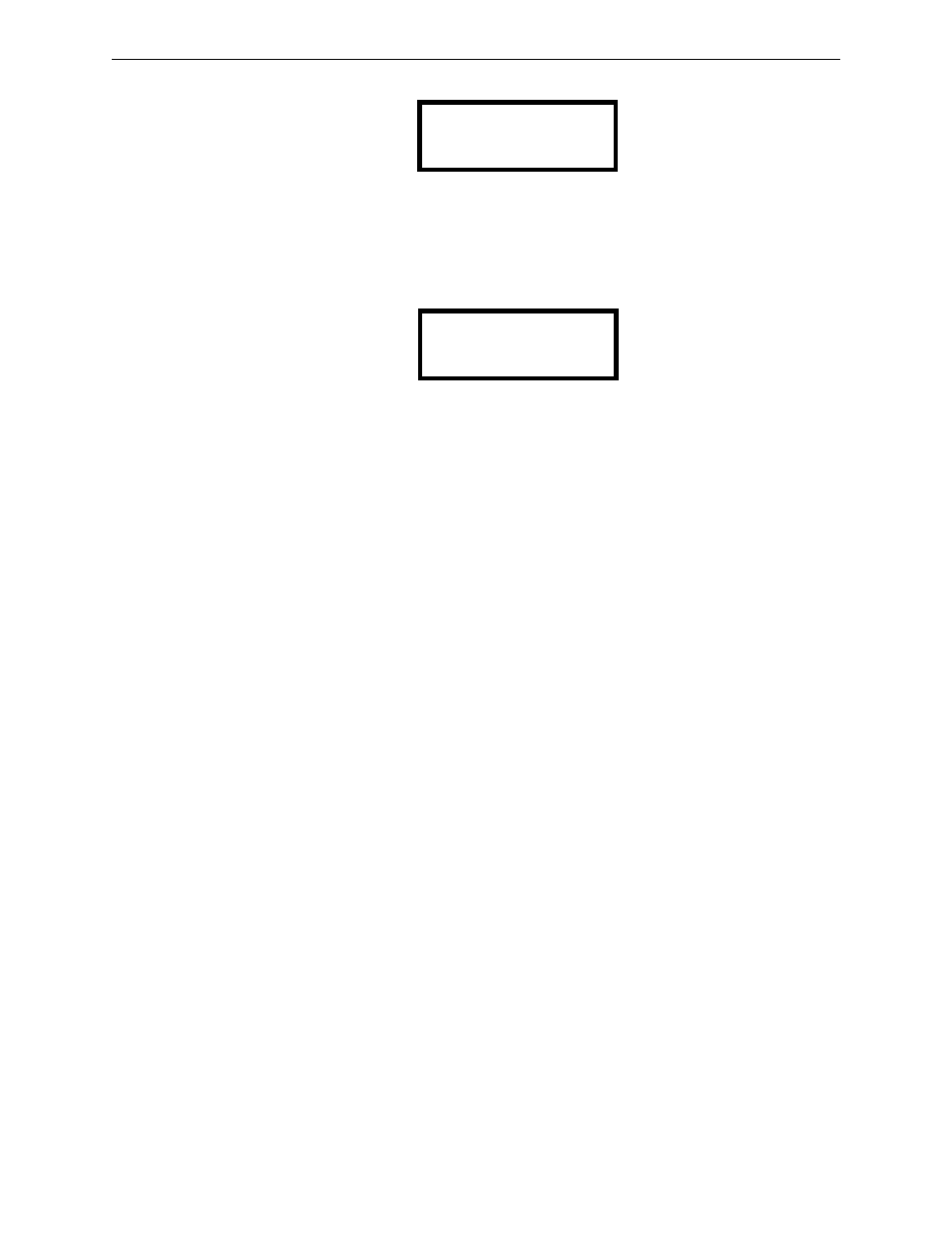
114
MS-5UD & MS-10UD Series Manual — P/N 52626:C4 3/7/2014
Local/Remote Site Upload/Download
Transferring a Program
Entering the correct password will cause the following screen to be displayed:
Pressing 1 for Proprietary No (factory default setting), while viewing the Remote Download
screen, will cause the display to toggle from Proprietary No to Proprietary Yes. Each press of the 1
key will cause the display to toggle between Proprietary No and Proprietary Yes. Selecting Propri-
etary Yes will program the FACP to allow remote programming downloads from the programming
utility at all times without the need to access the Remote Download screen.
Pressing 2 for Accept Download will cause the following screen to be displayed:
While this screen is displayed, remote programming downloads are allowed regardless of the Pro-
prietary setting. Exiting this screen will disable any further downloads to the FACP. Also, follow-
ing 30 minutes of inactivity (including up/downloading), the Accept Download screen will time-
out, causing the display to return to the System All Normal screen.
6.2 Transferring a Program
The first time that the control panel is contacted, a secret code is loaded in by a Service Terminal.
Future upload or download requests cause verification of the secret code by the control panel
before processing of data is allowed. If the secret code is not verified, the control panel will termi-
nate the request.
While the control panel is communicating with the remote Service Terminal, one of the DACT’s
red phone line active LEDs and the green Kissoff LED will remain on steady.
In order to download the panel (whether initiated at the jobsite or remotely), the following must be
true:
The control panel must be in the Normal Mode of operation. Downloading is not possible if
the panel is in any other mode
There cannot be any active communications ongoing with a Central Station receiver
All active events must be successfully 'kissed-off' by the Central Station(s). The
communicator must be in a standby state with no new information waiting to be transmitted
to a Central Station
6.2.1 Security Features
Upload and download with the control panel have been carefully designed to include key security
features to ensure proper functionality. Any time a transfer is initiated, the control panel and the
Service Terminal will communicate and transfer data before contacting a Central Station. When
the data transfers are completed and the control panel disconnects from the Service Terminal, the
control panel will call the Central Station and report one of the following conditions:
•
Upload/download request received
•
Upload and/or download request successful
•
Upload/download failed
The key features are listed and explained in the following sections.
REMOTE DOWNLOAD
1=PROPRIETARY NO
2=ACCEPT DOWNLOAD
ALLOWING DOWNLOADS
IF YOU EXIT THIS
SCREEN DOWNLOADS
WILL BE DISABLED!
