19 read status, 1 input zones, Read status – Fire-Lite MS-10UD Series FACP User Manual
Page 105: Input zones
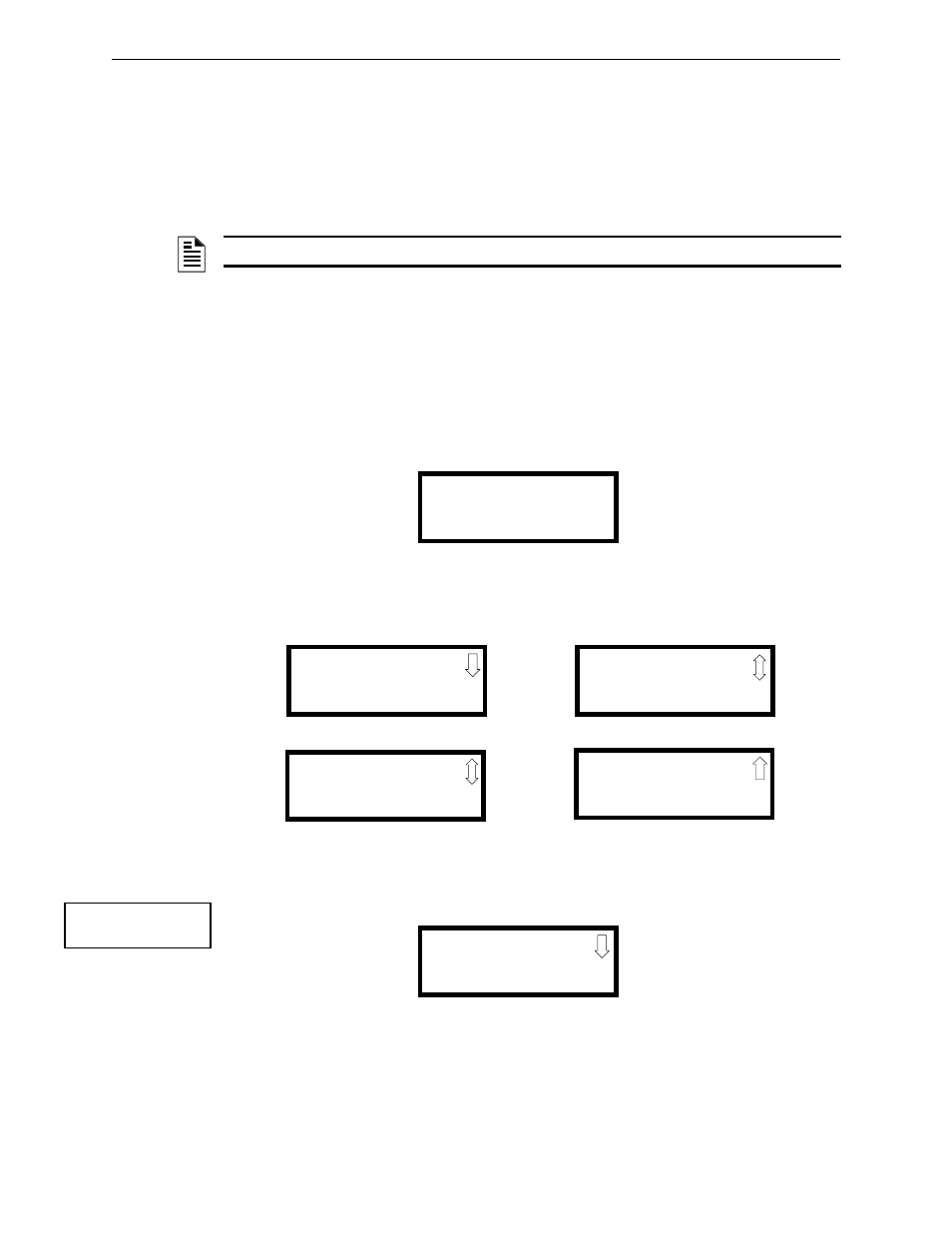
MS-5UD & MS-10UD Series Manual — P/N 52626:C4 3/7/2014
105
Read Status
Operating Instructions
Open Condition
IDCs and all main circuit board NACs are monitored for fault conditions during Walktest mode.
When an open condition occurs on an IDC, the FACP will activate all enabled NACs during an
audible Walktest and remain activated until the open condition is cleared.
While in Walktest, the trouble relay is activated and the system Trouble LED flashes (as in all of
the Program and status change operations). The alarm relay is not activated.
4.19 Read Status
Read Status functions do not require a password. The control panel will continue to provide fire
protection while in Read Status mode. This mode can be entered while the control panel is in alarm
or trouble. If a new alarm or trouble occurs during these functions, the Read Status is exited to pre-
vent confusion.
Read Status Entry
When the operator presses the control panel Enter key, the LCD will display the following:
Pressing 1, while this screen is being displayed, will cause the control panel to enter the Read Sta-
tus mode which allows the user to view and print the programmed features and status of the control
panel.
The following screens will be displayed:
4.19.1 Input Zones
Pressing 1 while viewing Read Status Screen #1 will cause the following screens to be displayed:
Pressing the down arrow key will allow the selection of Zones 4-5 for the MS-5UD and Zones 4-10
for the MS-10UD.
NOTE: In Walktest, a NAC open or short fault will not cause the NACs to activate.
1=READ STATUS MODE
2=PROGRAMMING MODE
3=FUTURE USE
4=REMOTE DOWNLOAD
READ STATUS
1=INPUT ZONES
2=NACS
3=RELAYS
READ STATUS
1=SYSTEM SETTINGS
2=TIMERS
3=DAYLIGHT SAVINGS
Read Status Screen #1
Read Status Screen #3
READ STATUS
1=HISTORY
2=PRINTER
3=ANN-BUS
Read Status Screen #2
READ STATUS
1=CENTRAL STATION
2=PHONE LINES
3=SERVICE TERMINAL
Read Status Screen #4
READ STATUS
1=INPUT ZONES
2=NACS
3=RELAYS
Read Status Screen #1
INPUT ZONES
1=ZONE 1
2=ZONE 2
3=ZONE 3
