Section 6: local/remote site upload/download, 1 remote download, Remote download – Fire-Lite MS-10UD Series FACP User Manual
Page 113
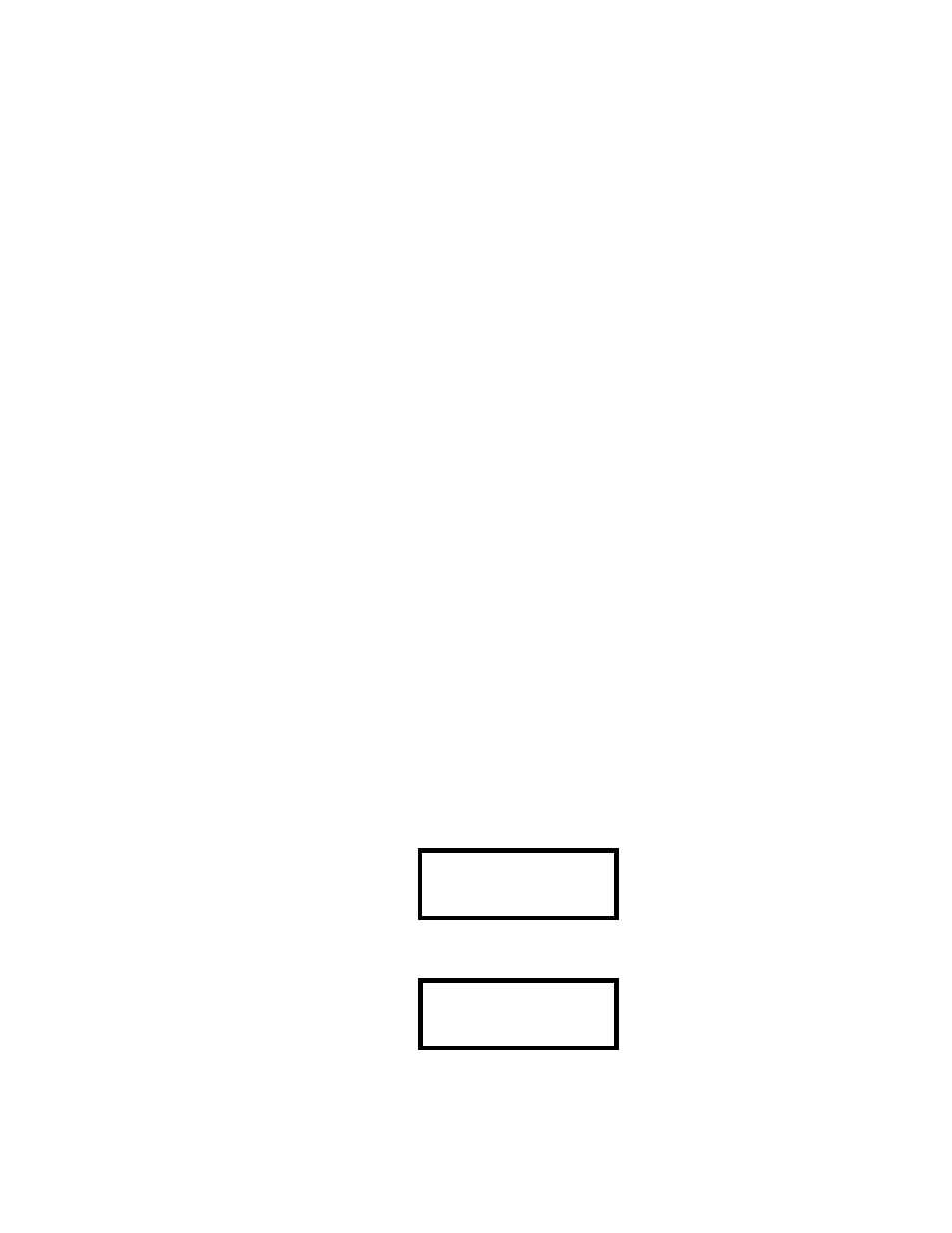
MS-5UD & MS-10UD Series Manual — P/N 52626:C4 3/7/2014
113
Section 6: Local/Remote Site Upload/Download
The control panel may be programmed or interrogated off-site via the public switched telephone
network or locally using a USB cable. Any personal computer with Windows
®
XP or later, with a
2400 baud compatible modem or USB port and Upload/Download software PS-Tools on the CD
ROM P/N PK-CD, may serve as a Service Terminal. This allows download of the entire program
or upload of the entire program, history file, walktest data, current status, system voltages, time and
date.
Upload/Download Preparation
The PK-CD must be placed into the personal computer CD drive and the instructions that come
with it must be followed to install the PS-Tools utility onto the computer. Once that is done, the
PS-Tools utility must be set up to communicate using either a USB serial port or a dial-up modem.
For local USB programming, a standard male-A to male-B USB cable must be connected from the
PC’s USB port to the fire panel’s USB port (J11).
For remote modem programming, you must have the fire panel’s primary line telephone number
entered in the PS-Tools site information screens for that site. You must also change the fire panel’s
ring count from zero (the default) to answer after at least one ring.
Important: Modification of FACP programming requires that the panel be enabled for download
(refer to “Remote Download” on page 113). Remote interrogation of panel programming, history
logs, detector status, etc., is possible without enabling the remote download option.
CAUTION: After successfully downloading a program, make certain to perform the following
steps:
1.
Print out all programmed data via Print Mode or manually view programmed entries and
compare to intended program data
2.
Test all affected panel operations
3.
Immediately correct any problems found
6.1 Remote Download
NFPA 72 requirements state that a technician must be on-site and at the control panel whenever the
Programming Utility is used to download any information to the FACP. This applies to local and
remote programming. For this reason, a new option has been added to the FACP which allows an
individual at the FACP to enter a password and either enable the proprietary mode where down-
loading will be allowed at any time or access a specific password protected screen where down-
loading will be allowed regardless of the current proprietary setting. The Remote Download option
can be selected from the main menu screen as shown below:
Pressing 4 for Remote Download while viewing the main menu will cause the following screen to
be displayed:
The Remote Download password (default 00000) must be entered to access the Remote Download
feature. Note that the default password can be changed using the Password Change option (refer to
“Password Change” on page 92).
1=READ STATUS MODE
2=PROGRAMMING MODE
3=FUTURE USE
4=REMOTE DOWNLOAD
REMOTE DOWNLOAD
ENTER PASSWORD
