Aquametrix 2300 Multi-Input Controller User Manual User Manual
Page 35
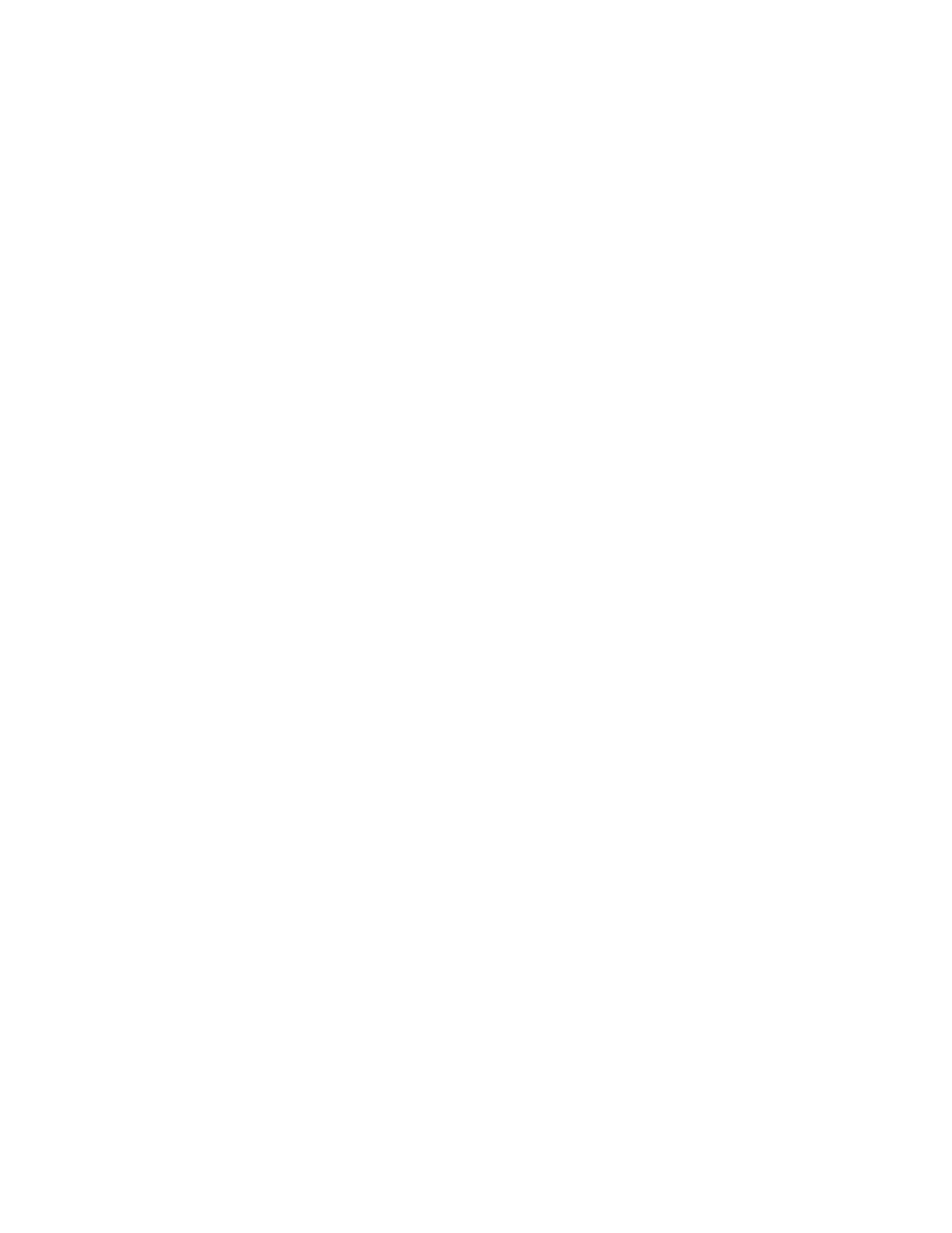
N116-133 AquaMetrix 2300 Installation and Operation Manual
Page 35
solution. This will allow the wireless connection of the 2300 to a wifi-capable handheld device
such as a tablet or smart phone in proximity to the 2300.
Aquametrix sells a very compact, inexpensive router made by Tenda to connect the 2300
Controller to a wireless device. If you purchased a 2300 with a wireless router the router and
the 2300 will already be configured and ready to go.
Follow these simple instructions to connect your smart device to the 2300 through the
dedicated local network.
1. Connect the router to the 2300 Controller with a standard Ethernet cable. Power up
the router using the AC adapter included.
2. Make sure that the router is set to WISP (Wireless Internet Service Provider) mode.
3. On your computer search for available wireless networks. You will see a list of
networks, one of which will be for the router’s network. The default name of the
network for the Tenda router is “Tenda.” Connect to that network. Be aware that you
will no longer be connected to the Internet.
4. Power up the 2300. After the Aquametrix splash screen shows you will see the IP
address that the router assigned to the 2300. If you miss it you can recall it at any time
simply by pushing the Run button on the keypad and choosing View System Info.
The IP address will be on the second line of the System Information screen.
5. You may see a screen with the title No IP Address Assigned followed by the message,
The system has a network cable inserted but cannot get an IP address. To do this, change
type to fixed IP on next page. See manual for more. Press [Enter] to continue.
If you see this screen then simply press Enter. You will then see a screen with the title
Select Network Type. Enter Try DHCP Again.
6. On your smart device WIFI connected to the Tenda network, open a browser on the
and type in this address: 192.168.2.100. The username is “admin” and the password
is “aquametrix.”
9.4. Static IP Address Setup and Wired Connection
The 2300 can be configured with a static IP address if desired. The static IP is required when
connected directly to a laptop or any smart device with an RJ45 (Ethernet) port. One typically
uses a cross-over Ethernet cable for direct connections like this but most newer computers are
savvy enough to work with regular Ethernet cables. Both the 2300 and the laptop computer
need to be configured as follows.
On the Computer:
1. Setting up the Local Area Network for either a Windows or Mac involves configuring
the Ethernet connection. On a Windows computer this can be found in the Control
Panel > Network. On a Macintosh this can be found in System Preferences >
Network > Ethernet. Every operating system is different. There are many web
resources that will guide you on configuring the Ethernet connection on your
operating system.
2. Select Manual configuration of IPv4 (vs. automatic).
3. You are free to choose the settings for IP address, Subnet Mask and Default
Gateway. The default static IP address of the 2300 is 192.168.7.7 so we will use these
numbers in this example. On your computer use the following numbers:
a. IP Address: 192.168.7.1
