Card reader problems, Card reader problems -5 – Triton 97XX Series Operation Manual User Manual
Page 218
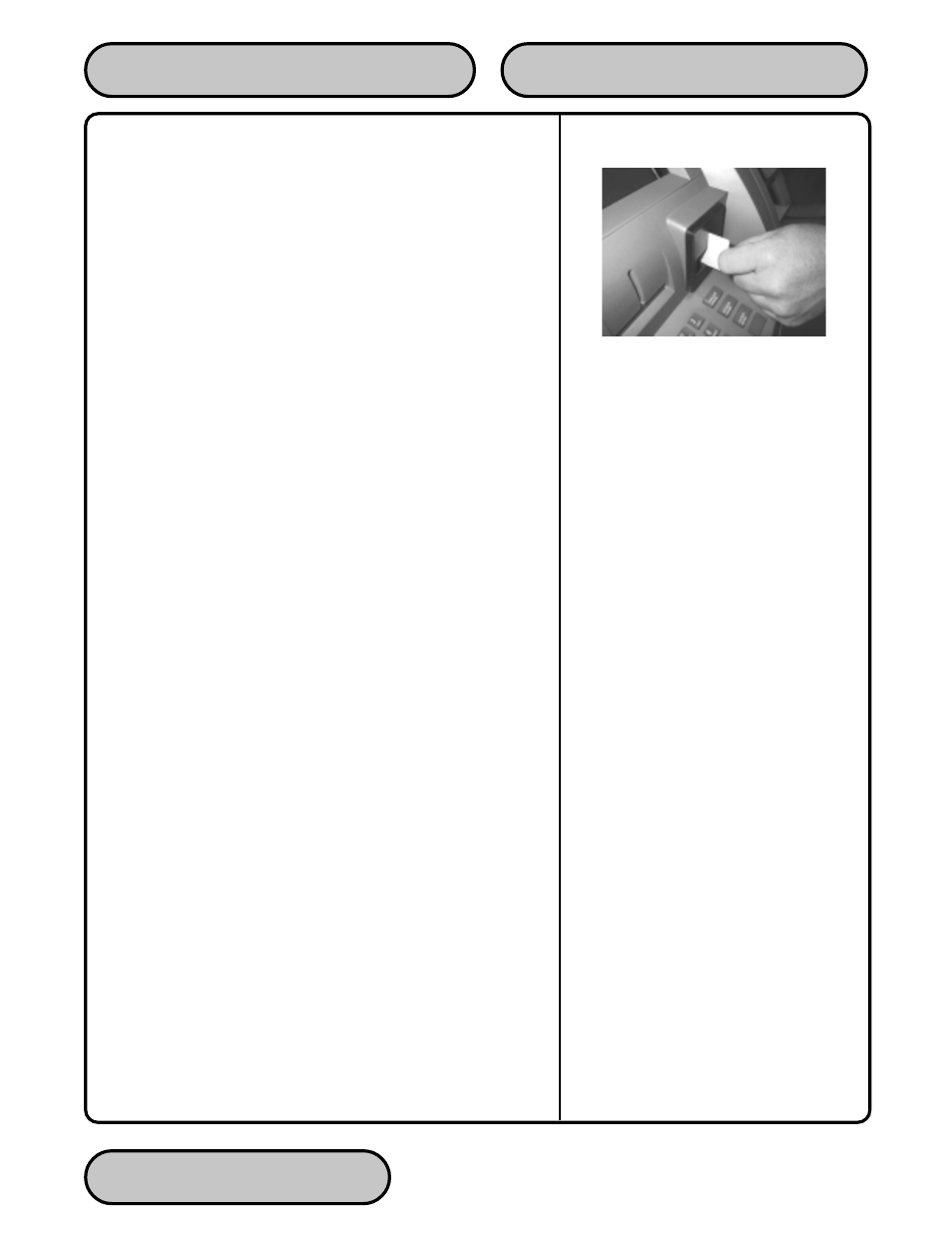
TRITON SYSTEMS, INC.
6-5
SECTION 6 - MAINTENANCE
O
PERATION
M
ANUAL
- M
ODEL
97XX-Series
Card Reader Problems
The following procedures provide help in recovering from card
reader problems.
Can’t Read Customer Card
1.
Reset the ATM. If the problem still exists, continue with next
step.
2.
Access Management Functions main menu.
3.
Select the DIAGNOSTICS option. Select the MORE
DIAGNOSTICS option.
4.
Select the SCAN CARD option.
5.
Insert and remove an ATM card. If no error message is received,
but card still can’t be read, contact your service provider. If an
error message is received, continue with the next step.
6.
Open the ATM control panel. Remove and reconnect the data
cable (ribbon-style cable) on the card reader. Close the ATM
control panel.
7.
Reset the ATM. Try to read a card. If the problem still exists,
contact your service provider.
Can’t Insert Card Fully
1.
Open the ATM control panel to allow light to shine through the
card reader slot. Examine the slot from the rear of the card
reader.
2.
If a foreign object is discovered, try to dislodge it. Use a thin,
smooth strip of cardboard or wood (such as a tongue depressor)
to remove the obstruction.
3.
Close the ATM control panel. Test the card reader, If a card still
cannot be fully inserted contact your service provider.
Figure 6-8. Use the cleaning cards
on a monthly basis to maintain
effective card reader operation.
