Displaying completed and due items – Acer s60 User Manual
Page 80
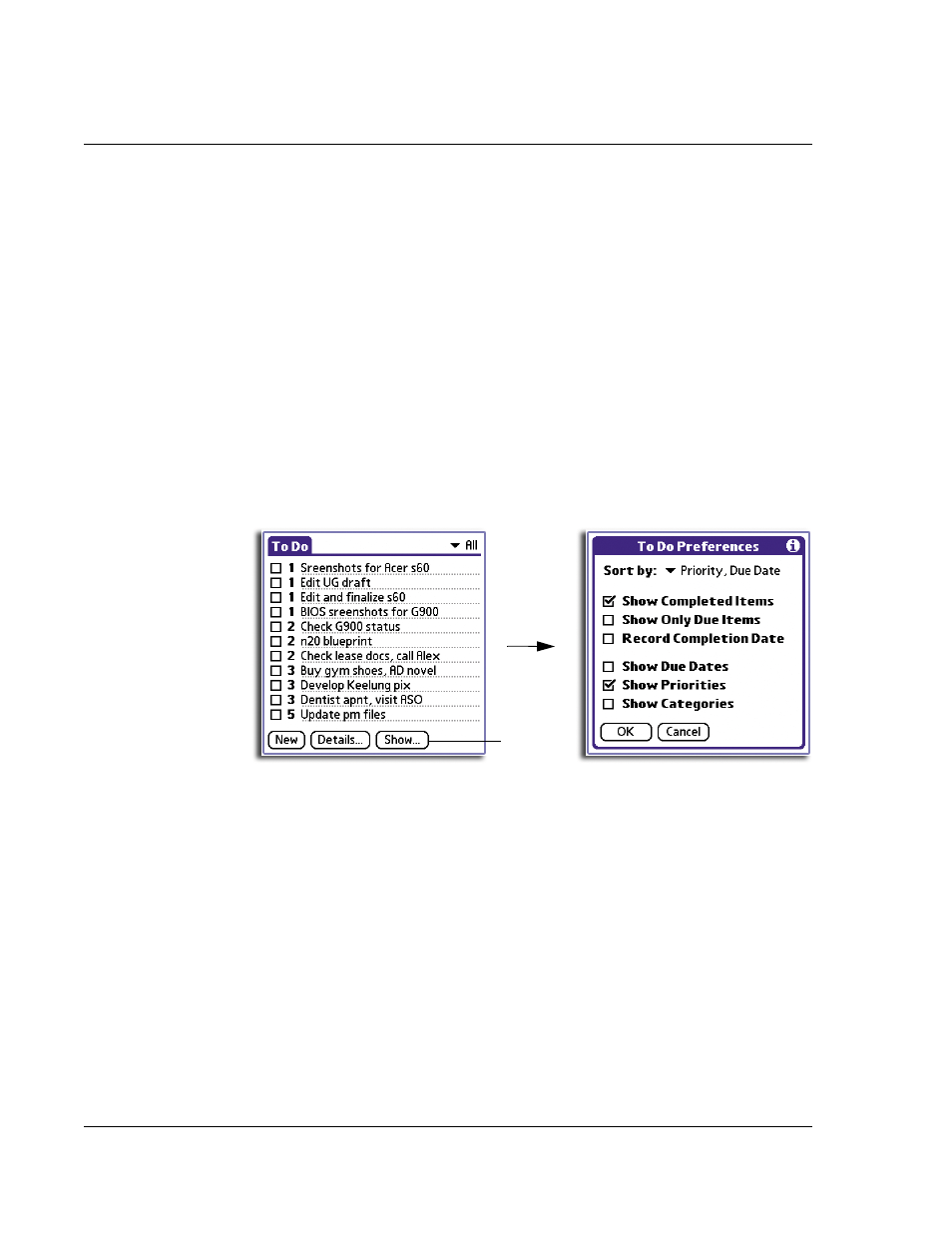
3 W o r k i n g w i t h y o u r b a s i c a p p l i c a t i o n s
Using To Do List
68
3
Select an option from the Sort by pick list:
4
Tap OK.
Displaying completed and due items
You can have the To Do List display completed items and their completion dates, as
well as due items and their due dates.
To display completed and due items in the To Do List:
1
At the bottom of the To Do List screen, tap the Show button to display the To Do
Preferences dialog box.
2
In the To Do Preferences dialog box, tap any of the following settings to activate it.
Priority, Due Date
Sort items by priority first, and then due date.
Due Date, Priority
Sort items by due date first, and then priority
Category, Priority
Sort items by category first, and then priority
Priority, Category
Sort items by priority first, and then category.
Tap here.
Show Completed Items
Displays completed items in the To Do List. If this
setting is turned off, completed To Do items disappear
from the list, but are kept in the internal memory of
your handheld. You must purge completed items to
remove them from memory.
Show Only Due Items
Displays only the items that are currently due, past
due, or have no due date specified. When this setting
is active, items that are not yet due do not appear in
the list until their due date.
Record Completion Date
Replaces the due date with the actual date when you
complete (check) the item. If you do not assign a due
date to an item, the completion date still appears
when you complete the item.
