Audiobox main screen, Background playback, Audiobox main screen background playback – Acer s60 User Manual
Page 102
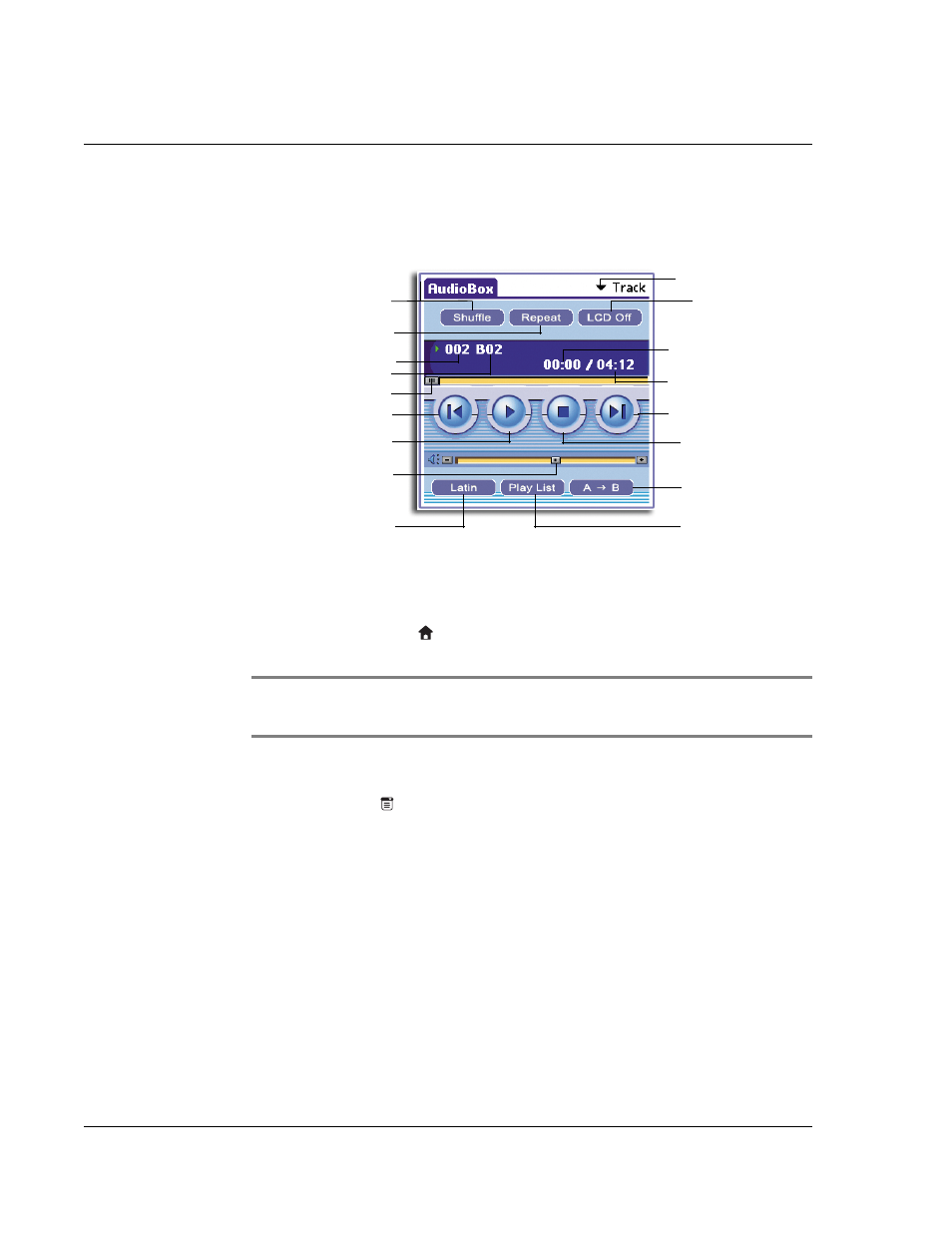
4 W o r k i n g w i t h y o u r s u p p l e m e n t a r y a p p l i c a t i o n s
Using AudioBox
90
The MP3 file(s) you selected will be copied to the Memory Stick under the MP3 folder.
AudioBox main screen
Background playback
When the Background Playback function is enabled, AudioBox continues to play the
selected tracks even after you press the Multi-function button (set as a Back button) or
tap the Applications icon
or press any of the application buttons on the handheld’s
front panel.
NOTE:
When the Background Playback function is disabled, pressing any of the application
buttons will terminate the AudioBox operation and launch the application assigned to the
pressed button.
To enable background playback
1
Tap the Menu icon
then tap Preferences from the Options menu.
2
Select the Background Playback check box.
Track number
Current playback time
Storage pick list
Play
Track filename
Go to previous track
Go to the next track
Stop
Backlight control
Repeat current/all tracks
Shuffle track
Repeat track section
Total playback time
Playback mode
Volume slider
Playback status slider
Display playlist
